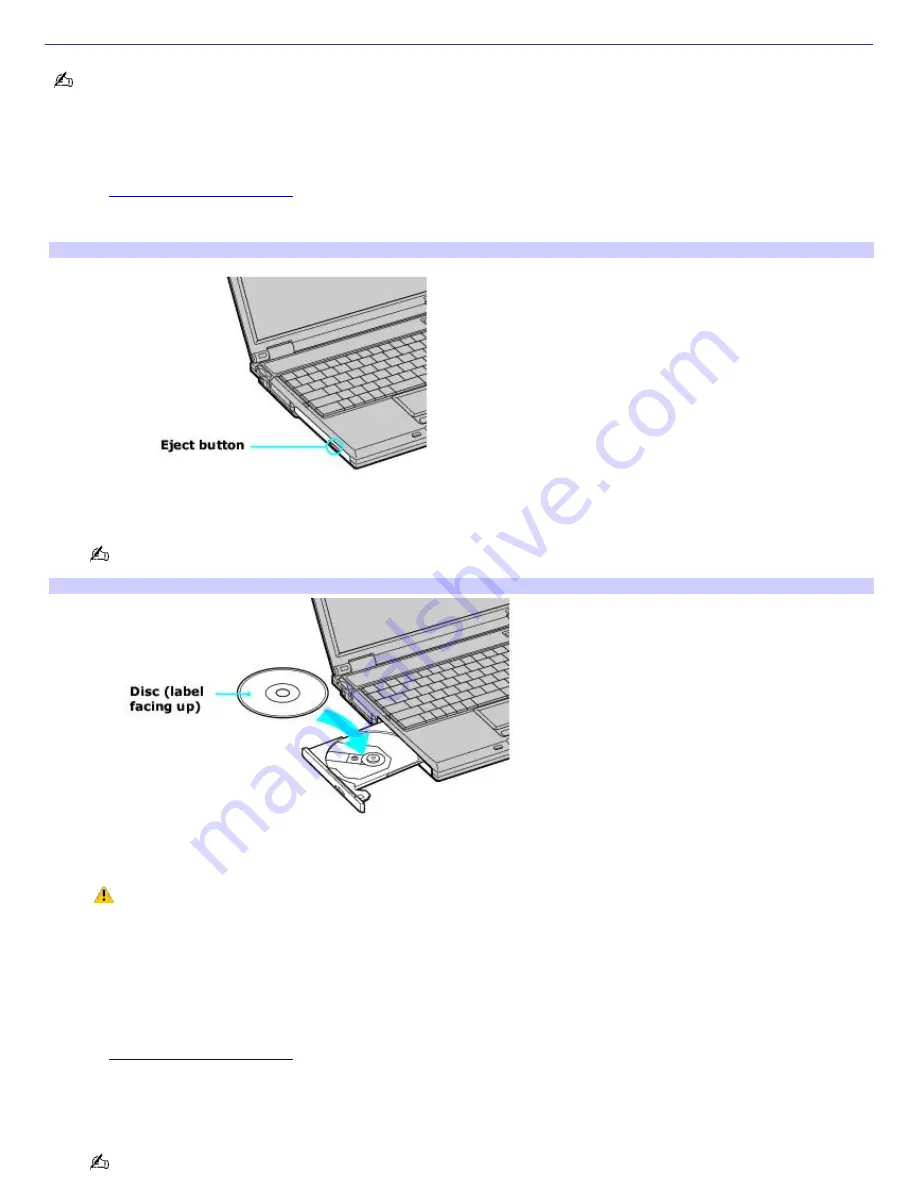
Inserting and Ejecting CDs or DVDs
Avoid using adhesive labels to identify your CDs or DVDs. Adhesive labels may damage the optical drive if they come
off while the disc is in the drive.
To insert a disc
1.
Turn on the computer or exit a power saving mode (Standby or Hibernate) if one is active. For more information,
see
Using power saving modes.
2.
Press the Eject button on the optical drive cover to open the drive tray. The drive tray slides out.
Ejecting the Driv e Tray
3.
Place a disc on the drive tray with the label facing up.
You can play some DVDs on both sides. Insert this type of DVD with the side you want to play facing up.
Inserting a Disc
4.
Press the disc onto the tray until the disc clicks securely into place.
If you do not seat the disc firmly over the hub, the disc may come loose while it is in the drive. A loose
disc may damage the optical drive and make opening the drive tray difficult.
5.
Push the drive tray gently to close it. The Busy indicator on the drive cover blinks while your computer is reading
data from the drive.
To eject a disc
1.
Turn on the computer or exit a power saving mode (Standby or Hibernate) if one is active. For more information,
see
Using power saving modes.
2.
Close all programs that access the optical drive, and wait for the Busy indicator on the drive cover to turn off.
3.
Press the Eject button on the drive cover to open the drive tray. The drive tray slides out.
If the Eject button does not work, turn off the computer and insert a thin, straight object (such as a paper clip)
Page 36
Содержание PCG-GRS700K Marketing Specifications Sheet
Страница 22: ...Internet and Network Connections Internet Connections Network Connections Page 22 ...
Страница 35: ...CDs and DVDs Inserting and Ejecting CDs or DVDs Copying and Playing CDs Playing DVDs Page 35 ...
Страница 49: ...Printer Connections Printing With Your Computer Page 49 ...
Страница 52: ...See the guide that accompanied the printer for more information on its installation and use Page 52 ...
Страница 69: ...Port Replicators Locating Ports and Jacks Connecting a Port Replicator Disconnecting a Port Replicator Page 69 ...
Страница 73: ...Mice and Keyboards Using the Keyboard Connecting External Mice and Keyboards Page 73 ...
Страница 83: ...Floppy Disks and PC Cards Using the Floppy Disk Drive Using PC Cards Page 83 ...
Страница 114: ...Preinstalled Programs Programs On Your Computer DVgate Program Notes Program Support Information Page 114 ...






























