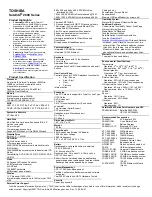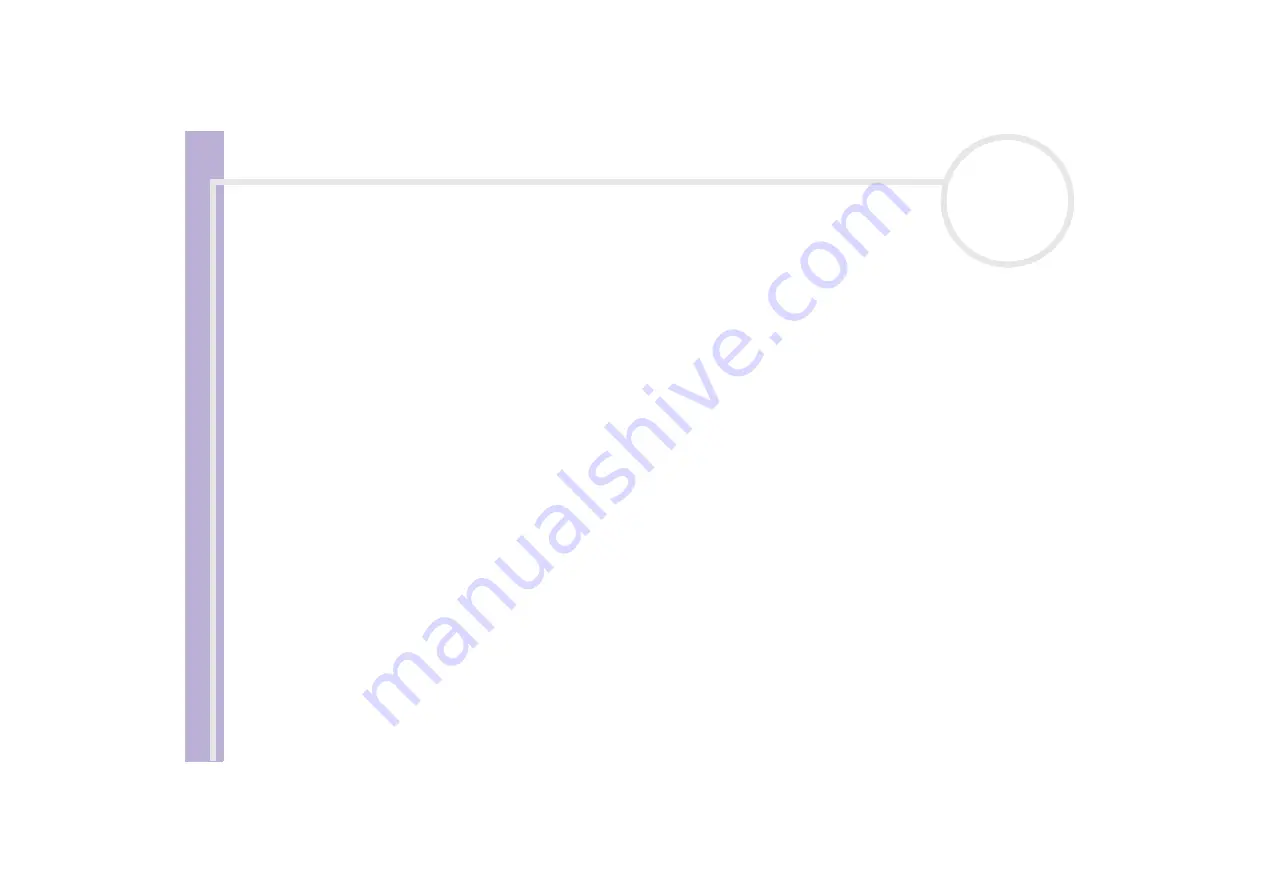
S
o
ft
wa
re
Guide
Managing drivers
85
5
Double-click the option corresponding to the device you installed, then double-click your device.
The
Properties
dialog box appears.
6
Click the
Driver
tab.
7
Click
Update driver
.
The driver is updated.
✍
To update your device driver, you must be logged on to your computer with an administrator account.
Uninstalling a driver
Leave the device connected to your computer while uninstalling the driver.
To uninstall the driver, proceed as follows:
1
Click
Start
on the taskbar.
2
Click
Control Panel
.
3
Click the
Printers and Other Hardware
icon.
And then click the device you want to revert.
4
On the
Hardware
tab, click
Properties
.
5
On the
Driver
tab, click
Uninstall
.
6
If you are prompted to restart your computer, click
Yes
.
The
Uninstall
button is unavailable if removing the driver would make your device unusable.
Or:
1
Click
Start
on the taskbar.
2
Click
My computer
from the menu.
3
Click
View system information
on the left of the window.
4
Click the
Hardware
tab, then click
Device Manager
.