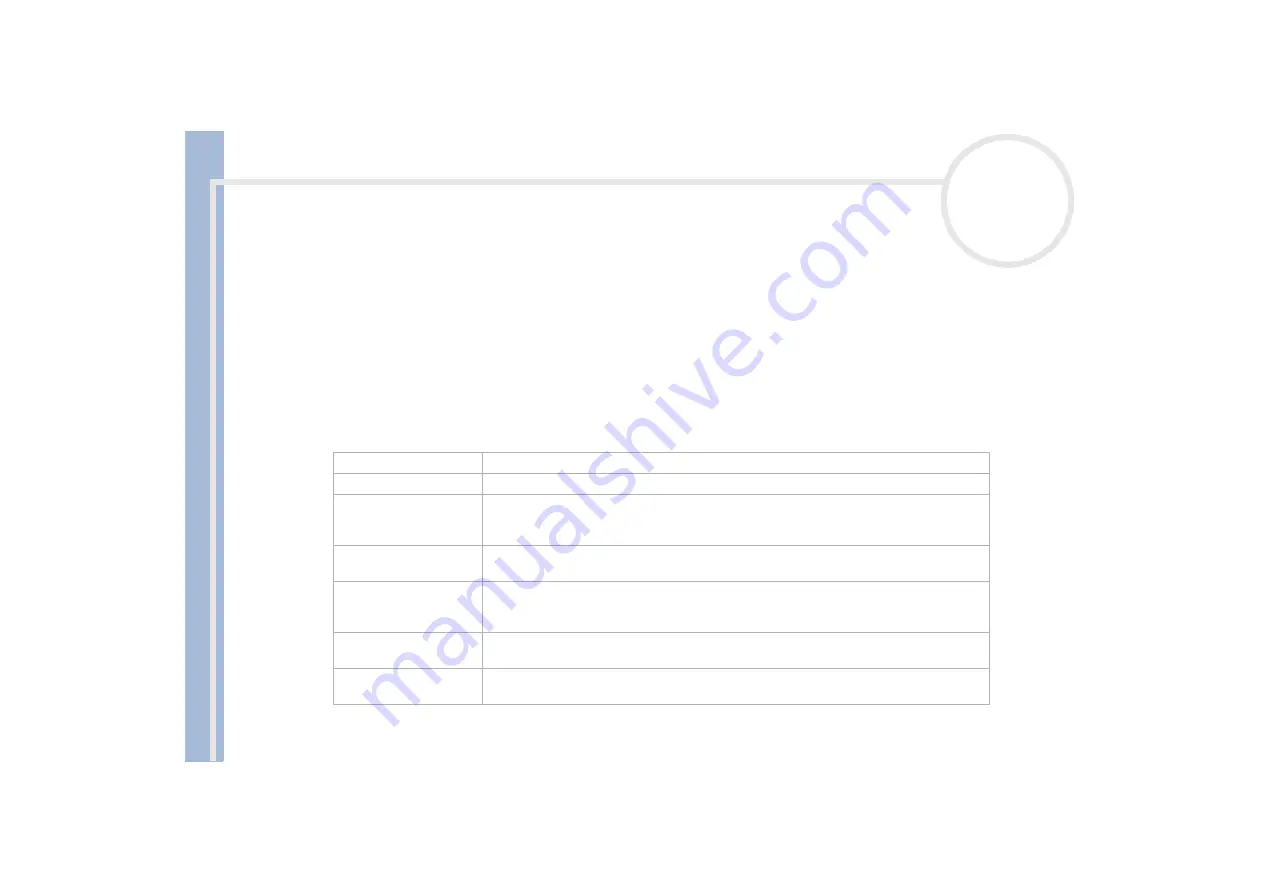
About
t
h
e s
o
ft
w
a
re
on your
Sony
not
e
book
Customizing your notebook
24
Setting up your notebook
The
Sony Notebook Setup
utility allows you to consult system information, specify preferences for system
behavior, and change hardware settings for your VAIO notebook.
To use Sony Notebook Setup, proceed as follows:
1
Click the
Start
button on the
Windows
®
taskbar.
2
In
All Programs
, select
Sony Notebook Setup
and then click
Sony Notebook Setup
.
The
Basic
window appears; use the
Basic / Advanced
tab to display more features.
3
Select the tab for the item you want to change.
4
Once finished, click
OK
.
This dialog box contains the following tabs:
For more information about each options, click Help on the Notebook Setup screen to display the help file.
Tab
Description
About This Computer
Displays system information, including memory capacity, serial number, and BIOS version.
Printer
Selects printer port mode settings.
Initial Setting
Selects the drive and device order you wish to use for loading the operating system. You
can specify the hard drive as well as other drives inserted into your computer. You can
change the volume of the sounds while the operating system is loading.
Touchpad
When you connect an optional mouse to your computer, you can disable your touchpad.
You can also customize your mouse settings by means of the mouse utility in this tab.
Power On Password
Sets the password to secure your computer.
If you use this option, remember the password at all times. If you forget the password, you
cannot change this setting anymore, and you will not be able to start your computer.
Enable Ports
Disables port to release resources to the system. To change the port settings, click
Advanced on the Basic/Advanced tab.
Basic/Advanced
Toggles between Advanced mode (additional screens with advanced settings) and Basic
mode of display. Advanced mode includes Serial and View Resources tabs.






























