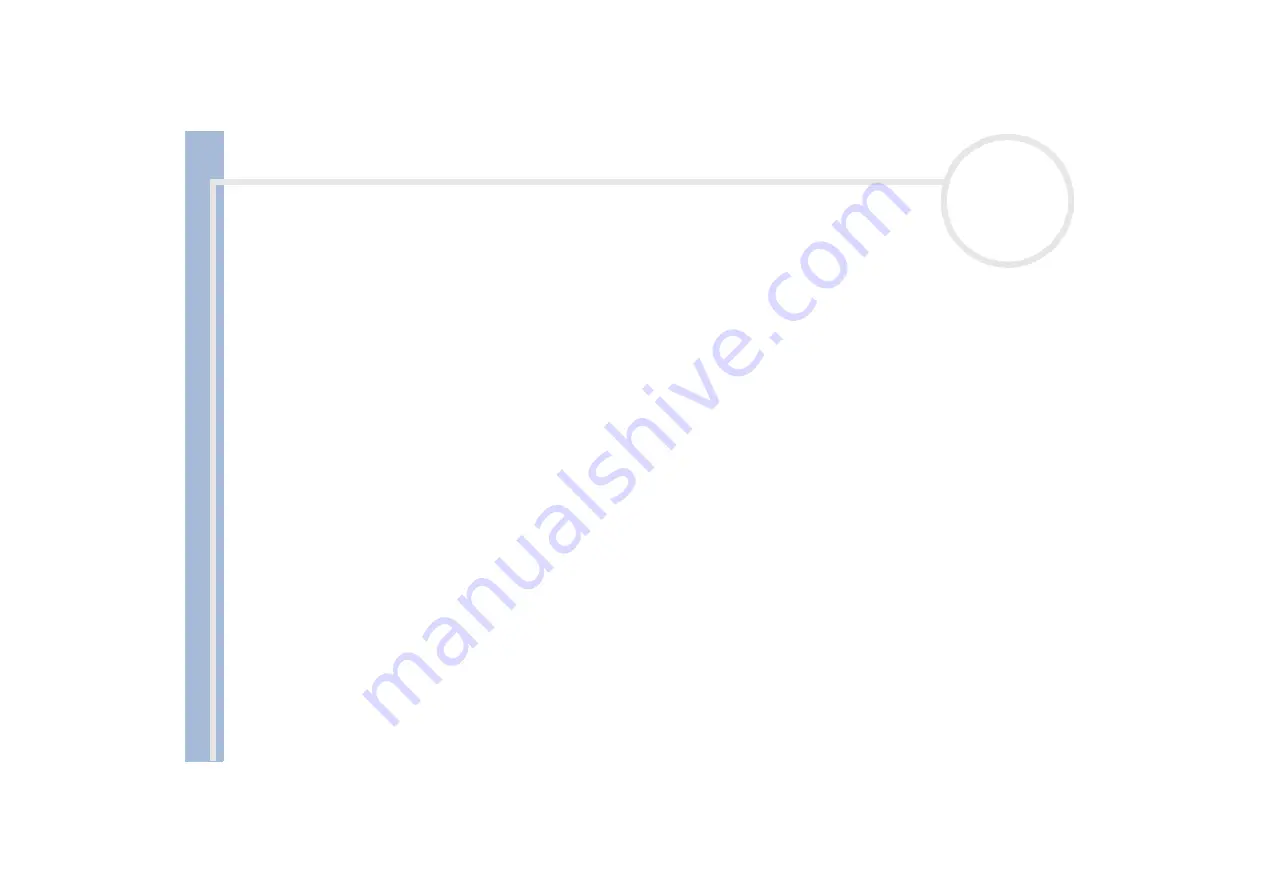
About
t
h
e s
o
ft
w
a
re
on your
Sony
not
e
book
Using the product recovery CD-ROMs
37
3
Shut down your computer.
4
Wait ten seconds.
5
Turn your computer back on.
6
On the first screen that appears, press
A (Advanced)
.
The system recovery CD screen appears, asking you if you want to change the partitions on your hard
disk.
At this stage 3 options are available.
Recovering the system without changing partitions.
Recovering the system with modified partition sizes.
Aborting the recovery process.
Recovering the system without changing partitions
To recover the system without changing partitions, proceed as follows:
1
Press
C
to keep your current partitions.
This is the recommended option if you do not need to modify the partition sizes and if you want to
restore your C: drive while keeping the data on your D: drive untouched.
2
Press
G
to proceed with the system recovery.
3
Follow the instructions on the screen.
4
When the recovery process is finished, remove the system recovery CD-ROM from the drive.
5
Press any key to restart your notebook.
Recovering the system with modified partition sizes
To recover the system with modified partition sizes, proceed as follows:
1
Press
P
to modify partitions on your notebook.
Select this option only if you need to change the sizes of your partitions.



















