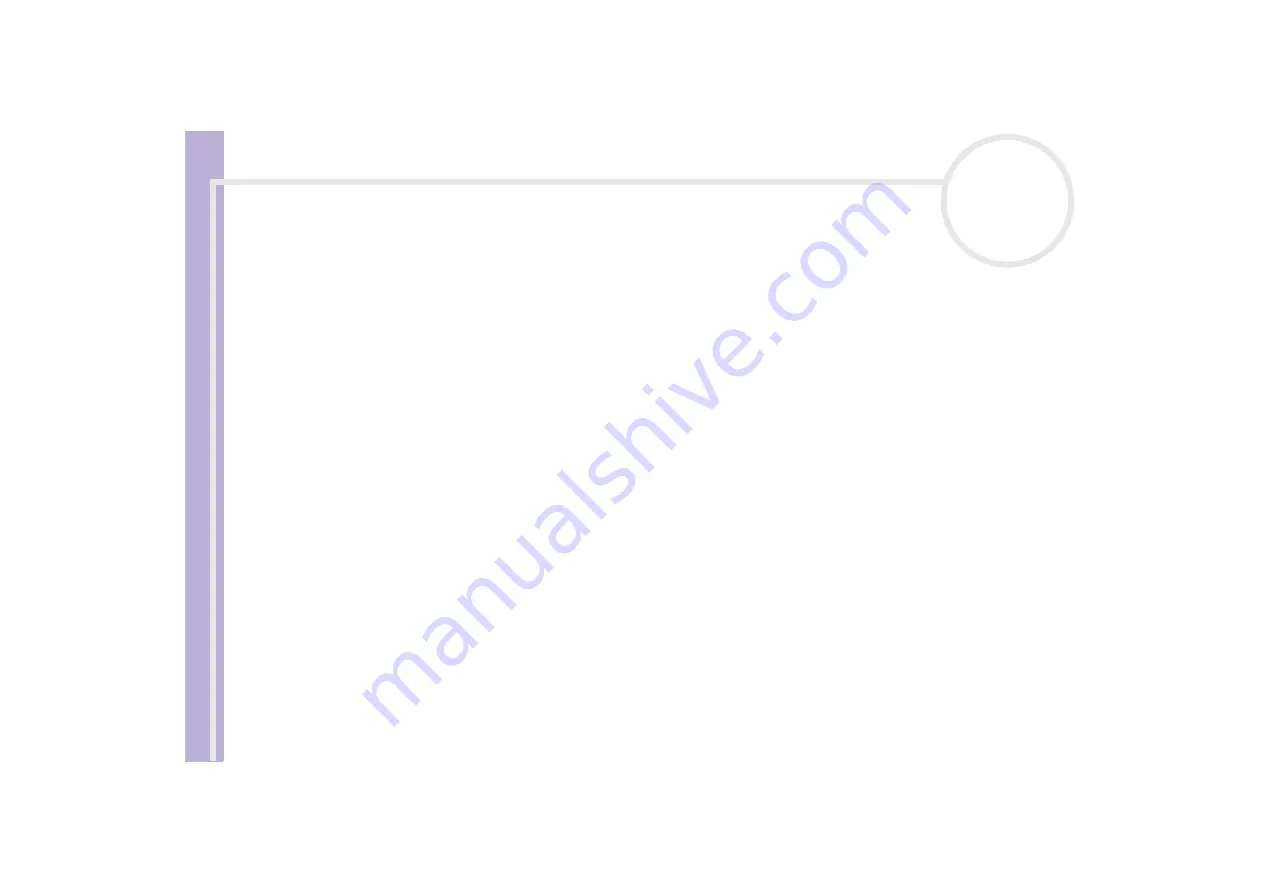
Sony
Notebook U
s
er Guide
Getting help
92
❑
Check that your printer is correctly configured and that you have up-to-date drivers. If needed, contact
your dealer.
❑
The default setting for the printer port mode is correct for most printers. If you cannot print, try
changing the printer port mode. In
Sony Notebook Setup
, select the
Printer
tab. If the printer port
mode is set to
ECP
, change it to
bi-directional
. If the printer port mode is set to
bi-directional
, change
it to
ECP
.
❑
Check the cable to see if you do not have missing of bend pins.
❑
Try a printer self test (if available) to see if the printer itself is still working properly. For more
information, please consult the manual supplied with your printer.
About digital video captures and DVgate
While I am recording images to a digital video device using DVgate, my system displays the message
'Recording to DV device failed. Check the power and cable connections to the DV device and try the
operation again...'
❑
Close all open applications and restart your computer. Frequent recording of images to a digital video
device while using DVgate sometimes causes this error.
❑
Your DV device will need to have DV In/Out in order to be able to transfer your files to the DV device.
About power management
The power management setting is not responding
Your notebook’s operating system may become unstable if a lower power state, such as
Hibernate
is
initiated, and then changed before the notebook completely enters the lower power state.
To restore the notebook to its normal operating stability, proceed as follows:
1
Close all open applications.






























