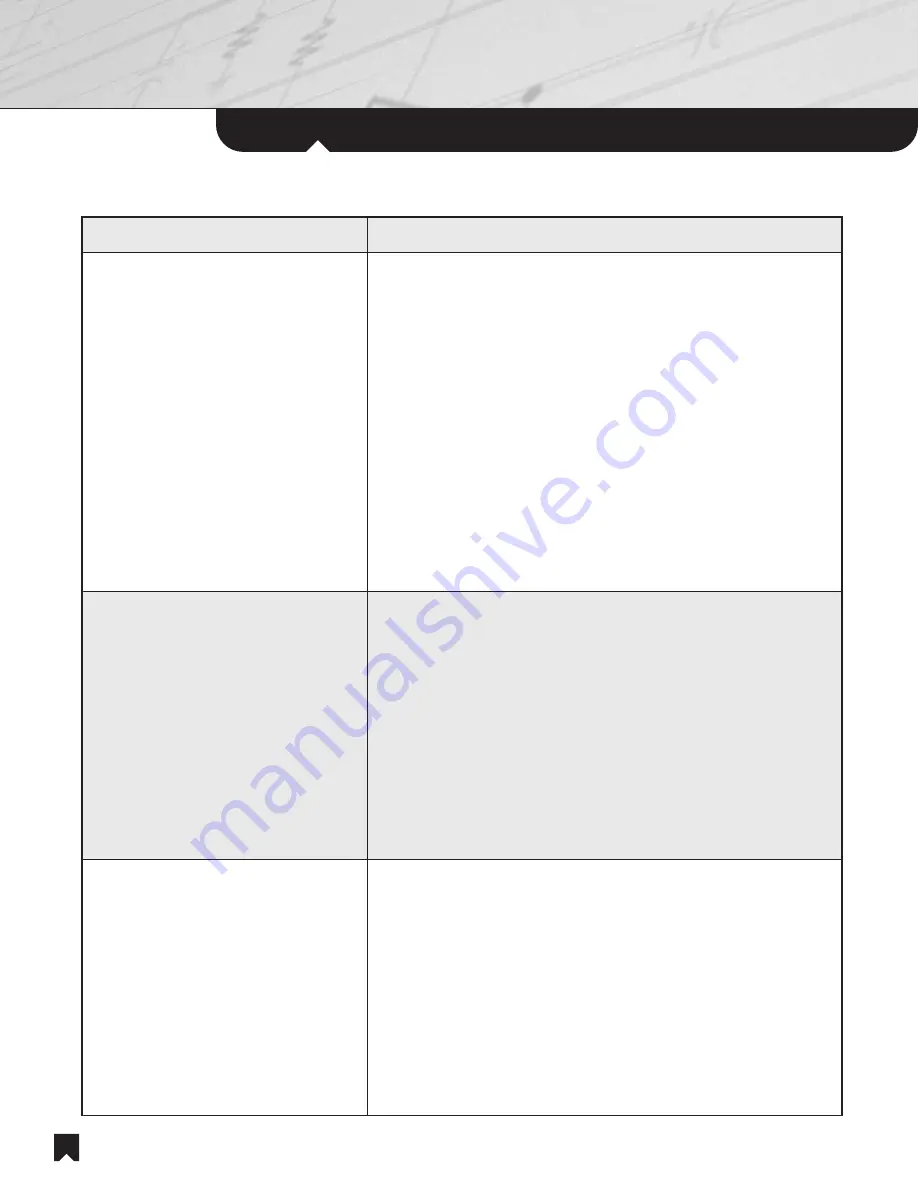
Using
the IR Remote Commander
®
Unit
22
If you want to...
Pick up the IR Remote Commander
®
unit and. . .
Navigate source component
menus on your television screen.
1. Press the
TOP MENU/GUIDE
button to use your television screen to
display the top menu of a source component, such as a DVD player.
2. Press the
MENU
button to use your television screen to display the
menu of a source component, such as a DVD player.
3. Press the
DISPLAY
button for TV monitor display messages from a
source component such as a DVD player.
NOTE:
Even though they may appear on the screen, you cannot
control such DVD changer commands as
PROGRAM, SHUFFLE,
REPEAT
and
A-B REPEAT
.
4. Push the
CURSOR/ENTER
control in the desired direction to
navigate on-screen menus.
5. Press down on the
CURSOR/ENTER
control to make your selections.
6. Press the
RETURN/EXIT
button to return to the previous menu on
your television screen or to quit the menu function, while using a
source component such as a DVD player.
Watch a Cable, Satellite or High
Definition set-top box from the
System Rack.
1. You can select set-top box channels directly with the
NUMERAL
,
>10
, and
ENTER
buttons.
2. You can access on-screen menus with the
TOP MENU/GUIDE
,
MENU
, and
DISPLAY
buttons.
3. You can navigate on-screen menus with the
CURSOR/ENTER
control.
4. You can exit on-screen menus with the
RETURN/EXIT
button.
5. You can control an optional Digital Video Recorder (DVR) that may be
included in your set-top box, using the
NEXT, PREVIOUS, PLAY,
FAST FORWARD, REWIND,
and
STOP
buttons.
6. Pressing the F1 or F2 buttons activates custom functions, if
available, that may be programmed by your installer.
Watch a Cable, Satellite or High
Definition set-top box located in
the remote room.
For independent channel selection, your installer may have placed a
Cable, Satellite or High Definition TV set-top box in each remote room.
To enjoy TV channels from this set-top box, do the following:
1. Set the television to the appropriate input for the remote room
set-top box.
2. Turn up the volume on the television itself. You will be hearing
the audio portion from the remote room television, not from
the system speakers.
3. Use the remote control supplied with the set-top box to operate the
set-top box.





































