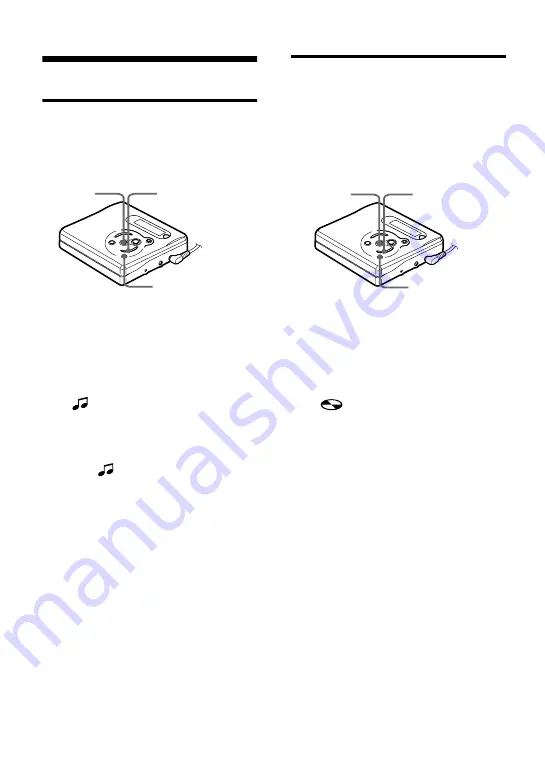
30
Erasing tracks
To erase a track
Note that once a recording has been
erased, you cannot retrieve it. Make sure
of the track you are erasing.
1
While playing the track you want to
erase, press MENU/ENTER, press
SELECT
>
/
.
repeatedly until
“EDIT” flashes in the display, and
then press MENU/ENTER again.
“
” and “Name” flash in the
display, and the recorder plays the
selected track repeatedly.
2
Press SELECT
>
/
.
repeatedly
until “
” and “Erase” flash in the
display, and then press MENU/
ENTER.
“Erase?” and “ENTER” appear
alternately in the display.
3
Press MENU/ENTER.
The track is erased and the next track
starts to play. All the tracks after the
one erased are automatically
renumbered.
To erase a part of a track
Add track marks at the beginning and the
end of the part you want to erase, then
erase the part (page 28).
To erase the whole disc
You can quickly erase all the tracks and
data of the MD at the same time.
Note that once a recording has been
erased, you cannot retrieve it. Be sure to
check the contents of the disc you want to
erase.
1
While the recorder is stopped, press
MENU/ENTER, press SELECT
>
/
.
repeatedly until “EDIT”
flashes in the display, and then press
MENU/ENTER again.
“
” and “Name” flash in the
display.
2
Press SELECT
>
/
.
repeatedly
until “Erase” flashes in the display,
and then press MENU/ENTER.
“Erase?” and “ENTER” appear
alternately in the display.
3
Press MENU/ENTER again.
“Edit” flashes in the display, and all
the tracks will be erased.
When erasing is complete, “BLANK”
appears in the display.
To cancel erasing
Press
x
.
x
MENU/ENTER
SELECT
>
/
.
x
MENU/ENTER
SELECT
>
/
.











































