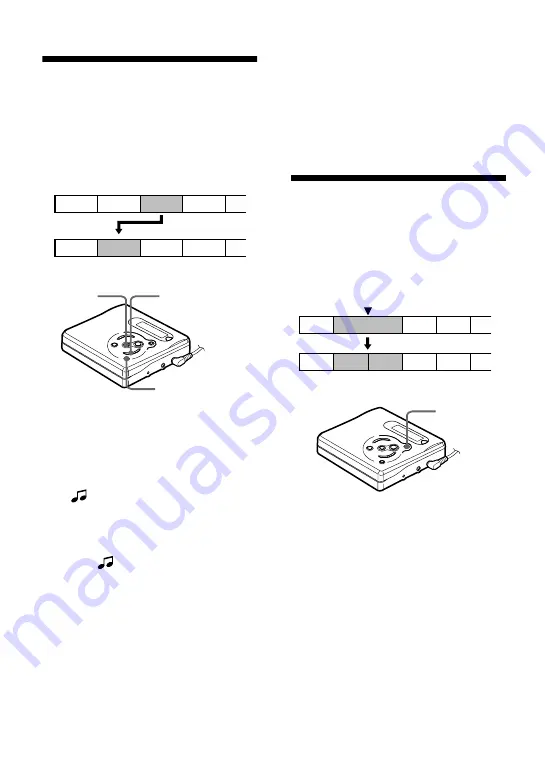
28
Moving recorded tracks
You can change the order of the recorded
tracks.
Example
Move track C from the third to the second
track
1
While playing the track you want to
move, press MENU/ENTER, press
SELECT
>
/
.
repeatedly until
“EDIT” flashes in the display, and
then press MENU/ENTER again.
“
” and “Name” flash in the
display and the recorder plays the
selected track repeatedly.
2
Press SELECT
>
/
.
repeatedly
until “
” and “Move” flash in the
display, and then press MENU/
ENTER.
For the example above, “003
t
” and
“
t
003” appear alternately in the
display.
3
Press SELECT
>
/
.
to select
the destination track number.
For the example above, “003
t
” and
“
t
002” appears in the display.
4
Press MENU/ENTER again.
The track moves to the selected
destination track.
To cancel moving
Press
x
.
Adding a track mark
You can add track marks so that the part
after the new track mark is counted as a
new track.
The track numbers will increase as
follows.
1
While playing or pausing an MD,
press T MARK at the point you want
to mark.
“MK ON” appears in the display, and
a track mark is added. The track
number will increase by one.
To add track marks while
recording
Press T MARK at the point you want to
add a track mark.
You can use Auto Time Stamp to add
track marks automatically at specified
intervals (except while digital recording)
(page 19).
A
C
D
B
A
B
D
C
Before moving
After moving
x
MENU/ENTER
SELECT
>
/
.
1
3
4
2
2
3
1
4
5
Add a track mark
Track numbers increase
T MARK



























