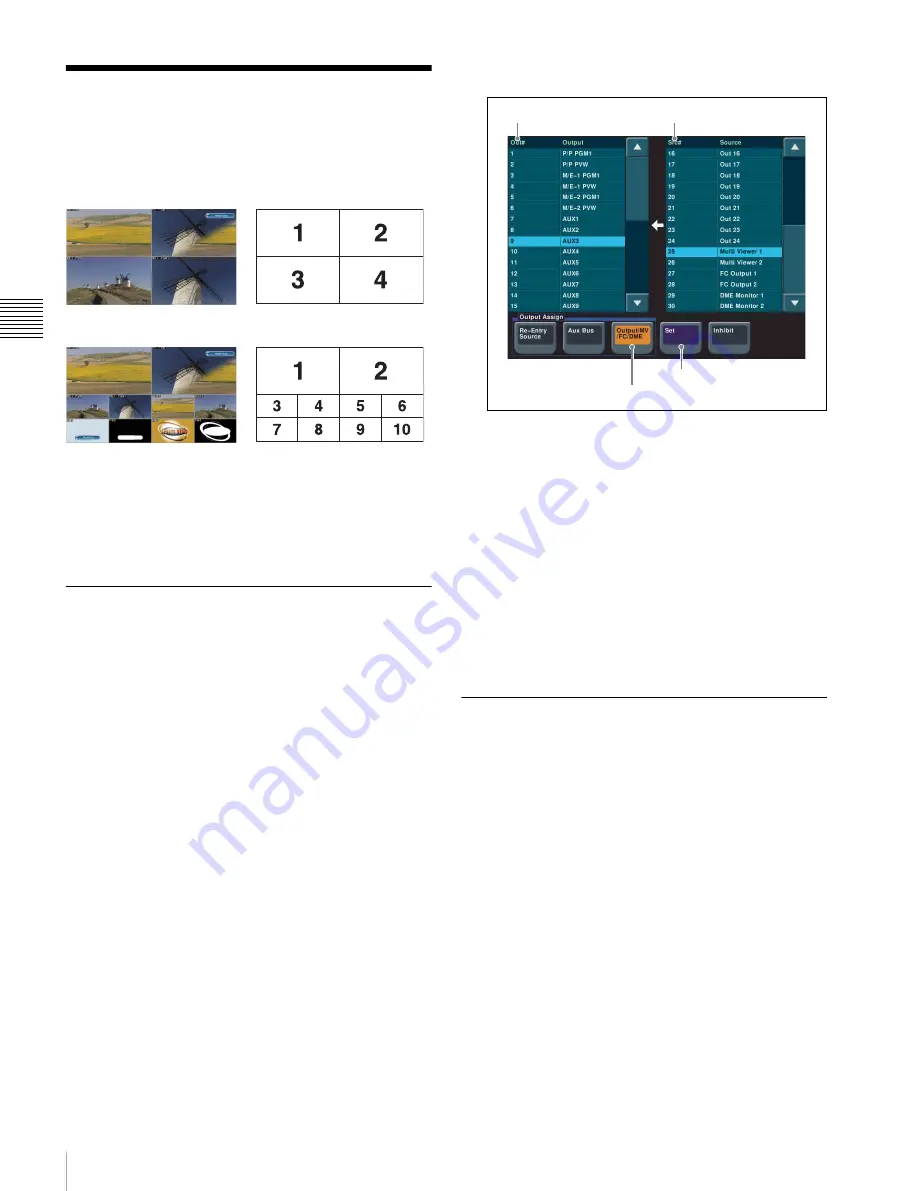
24
Using Multi Viewer
Pre
par
at
ion
Using Multi Viewer
The screen of a monitor connected to the MVS system can
be split to view multiple video signals simultaneously.
The screen can be split into four or ten subscreens.
There are two multi viewer systems, Multi Viewer 1 and 2,
to which you can assign signals independently.
This section describes the procedure for setting Multi
Viewer 1.
Setting Multi Viewer Output
To use multi viewer, you must assign the multi viewer
output to the OUTPUTS connector connected to the
monitor in advance.
1
Display the menu.
a
Open the Engineering Setup >Switcher >Output
menu (7333).
b
Press [Output Assign].
The Output Assign menu (7333.1) appears.
2
Set the multi viewer outputs.
Output Assign menu
a
In the <Output Assign> group, select [Output/MV/
FC/DME].
b
In the [Out#] column in the list on the left, select the
number for the OUTPUTS connector connected to
the monitor.
In this example, select “9”.
c
In the [Src#] column in the list on the right, select
the multi viewer output.
In this example, select “Multi Viewer 1”.
d
Press [Set].
The output signal is assigned, and “Multi Viewer 1”
is displayed for output 9 in the [Out#] column.
Configuring Multi Viewer
1
Display the menu.
a
Open the Engineering Setup >Switcher >Output
menu (7333).
b
Press [Multi Viewer].
The Multi Viewer menu (7333.9) appears.
Subscreen signals
Subscreen signals
Split into four
Split into ten
Output/MV/FC/DME
Set
Src#
Out#






























