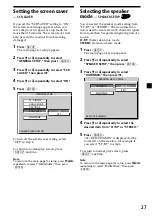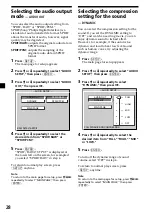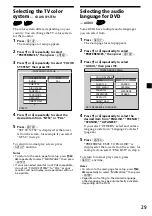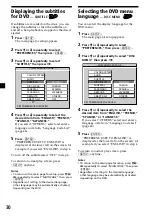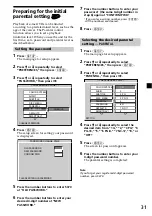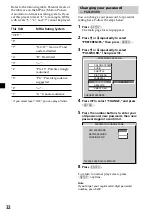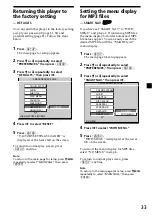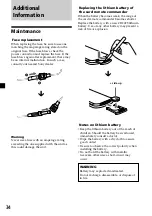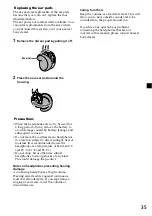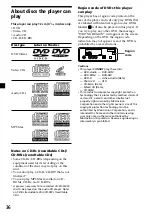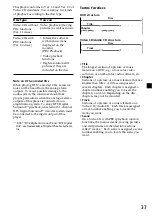22
Using the MENU button
Some DVDs have more comprehensive Menu
that includes such things as the audio
languages, subtitle languages, titles, and
chapters, etc.
1
During a DVD playback, press
(MENU)
.
The DVD menu is displayed.
2
Press
M
/
,
/
m
/
<
to select the desired
item.
3
Press
(ENTER)
*
1
.
*
1
If additional selection screens appear, repeat
step 2 and 3.
Notes
• Some DVDs do not have a DVD menu and on
some DVDs, the contents of the DVD menu and
title menu are the same.
• On some DVDs, “DVD Menu” may be expressed
as “MENU.”
• Some DVDs, “Press ENTER” may be expressed as
“Press SELECT” in step 3.
• The contents of the DVD menu differ, depending
on the DVD.
• Read the instruction manual supplied with a
DVD.
ENTER
SEARCH
POWER
DISPLAY
CLEAR
SETUP
AUDIO
ANGLE
SUBTITLE
MENU
TOP MENU
INPUT
MONITOR
POWER
1
2
3
4
5
6
7
8
9
0
VOL
AUDIO
AUDIO 1/2: Dolby D 5.1 ENGLISH
Changing the audio
language
Some DVDs have multiple audio languages
you can choose from.
During playback, press
(AUDIO)
repeatedly to select the desired audio
language.
The current audio language is displayed at
the upper left.
Example: an audio language display
The format of the sound source
(Dolby D, DTS, or LPCM) may appear.
When the display for the language code
appears, input the language code
corresponding to the desired language
(page 46). When the same language is
displayed two or more times, the DVD is
recorded in multiple audio format.
Notes
• You can switch the audio language only if
multiple audio languages are recorded on the
DVD.
• You can also change the audio languages by
using the DVD menu (page 21) or the setup
screen
*
(page 29).
*
You can change to a specific audio language
using a setup screen, only if the language is
included in both the disc and the setup screen.
• This function varies or may not work, depending
on the DVD.
Содержание MV7101DS - Mobile DVD Dream System
Страница 47: ...47 ...
Страница 48: ...Sony Corporation Printed in Korea ...