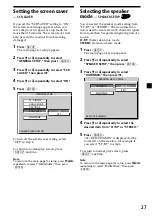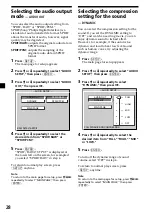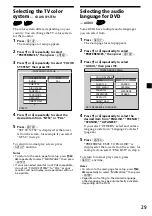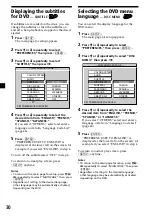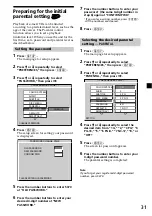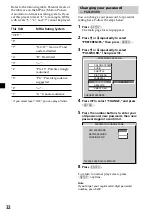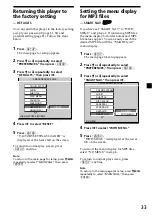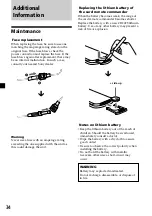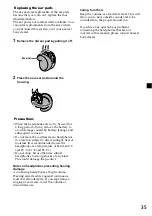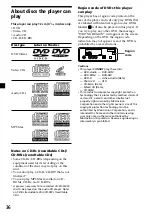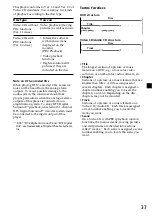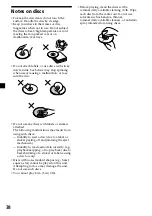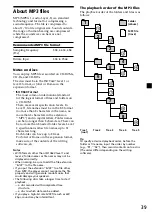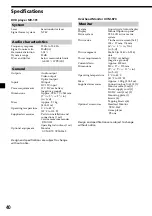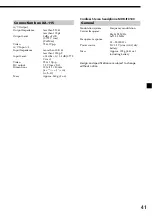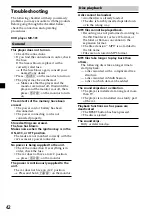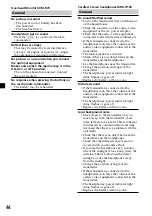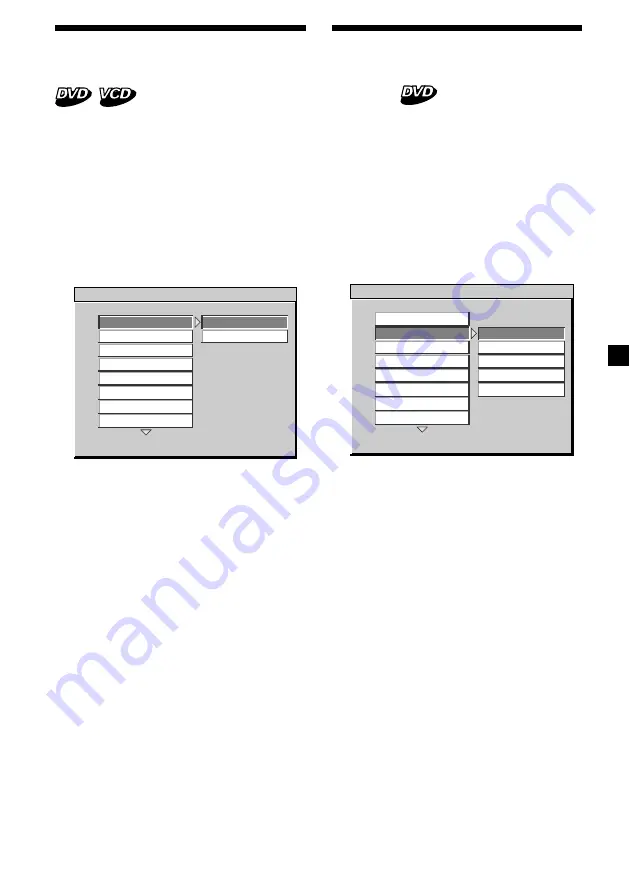
29
Selecting the TV color
system
— COLOR SYSTEM
The color system differs, depending on your
country. You can change the TV color system
for the monitor.
1
Press
(SETUP)
.
The main page for setup appears.
2
Press
M
or
m
repeatedly to select
“PREFERENCES,” then press
(ENTER)
.
3
Press
M
or
m
repeatedly to select “COLOR
SYSTEM,” then press
,
.
4
Press
M
or
m
repeatedly to select the
desired item from “NTSC” or “PAL.”
5
Press
(ENTER)
.
“SET TO NTSC” is displayed at the lower
left on the screen, for example if you select
“NTSC” in step 4 .
To return to normal play screen, press
(SETUP)
anytime.
Notes
• To return to the main page for setup, press
M
/
m
/
<
repeatedly to select “MAIN PAGE,” then press
(ENTER)
.
• If your connected monitor is not PAL compatible,
do not set “COLOR SYSTEM” to “PAL,” as your
monitor will not display, and operations will not
be possible.
-- PREFERENCES PAGE - -
NTSC TV
NTSC
PAL
COLOR SYSTEM
AUDIO
SUBTITLE
DISC MENU
PARENTAL
PASSWORD
DEFAULTS
SMART NAVI
Selecting the audio
language for DVD
— AUDIO
Some DVDs have multiple audio languages
you can select from.
1
Press
(SETUP)
.
The main page for setup appears.
2
Press
M
or
m
repeatedly to select
“PREFERENCES,” then press
(ENTER)
.
3
Press
M
or
m
repeatedly to select
“AUDIO,” then press
,
.
4
Press
M
or
m
repeatedly to select the
desired item from “ENGLISH,” “FRENCH,”
“SPANISH,” “JAPANESE.”
If you select “OTHERS,” select and enter a
language code from “Language Code List”
(page 46).
5
Press
(ENTER)
.
“PREFERENCE SET TO ENGLISH” is
displayed at the lower left on the screen, for
example if you select “ENGLISH” in step 4.
To return to normal play screen, press
(SETUP)
anytime.
Notes
• To return to the main page for setup, press
M
/
m
/
<
repeatedly to select “MAIN PAGE,” then press
(ENTER)
.
• Regardless of setting to the desired language,
other language may be automatically activated,
depending on the DVD.
-- PREFERENCES PAGE - -
SET PREFERENCE TO ENGLISH
ENGLISH
FRENCH
SPANISH
JAPANESE
OTHERS
COLOR SYSTEM
AUDIO
SUBTITLE
DISC MENU
PARENTAL
PASSWORD
DEFAULTS
SMART NAVI
Содержание MV7101DS - Mobile DVD Dream System
Страница 47: ...47 ...
Страница 48: ...Sony Corporation Printed in Korea ...