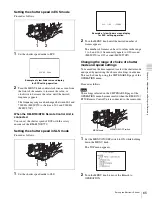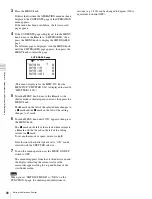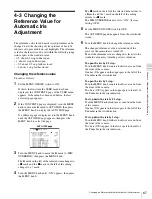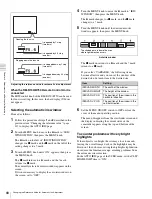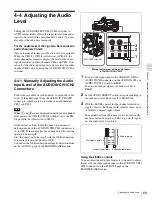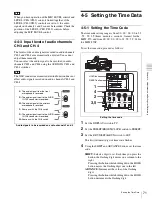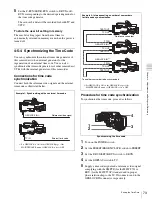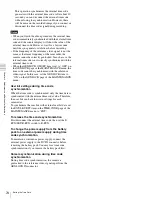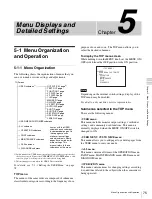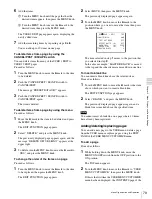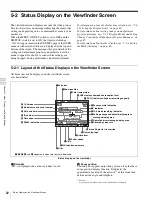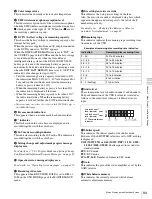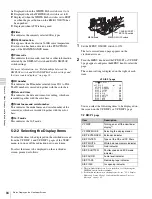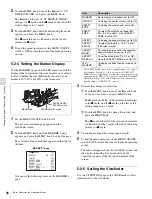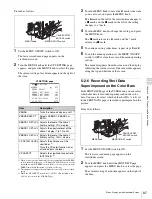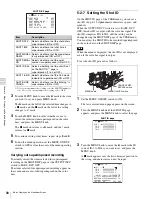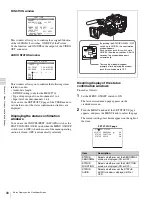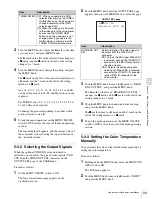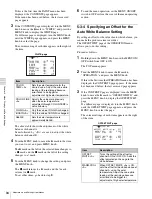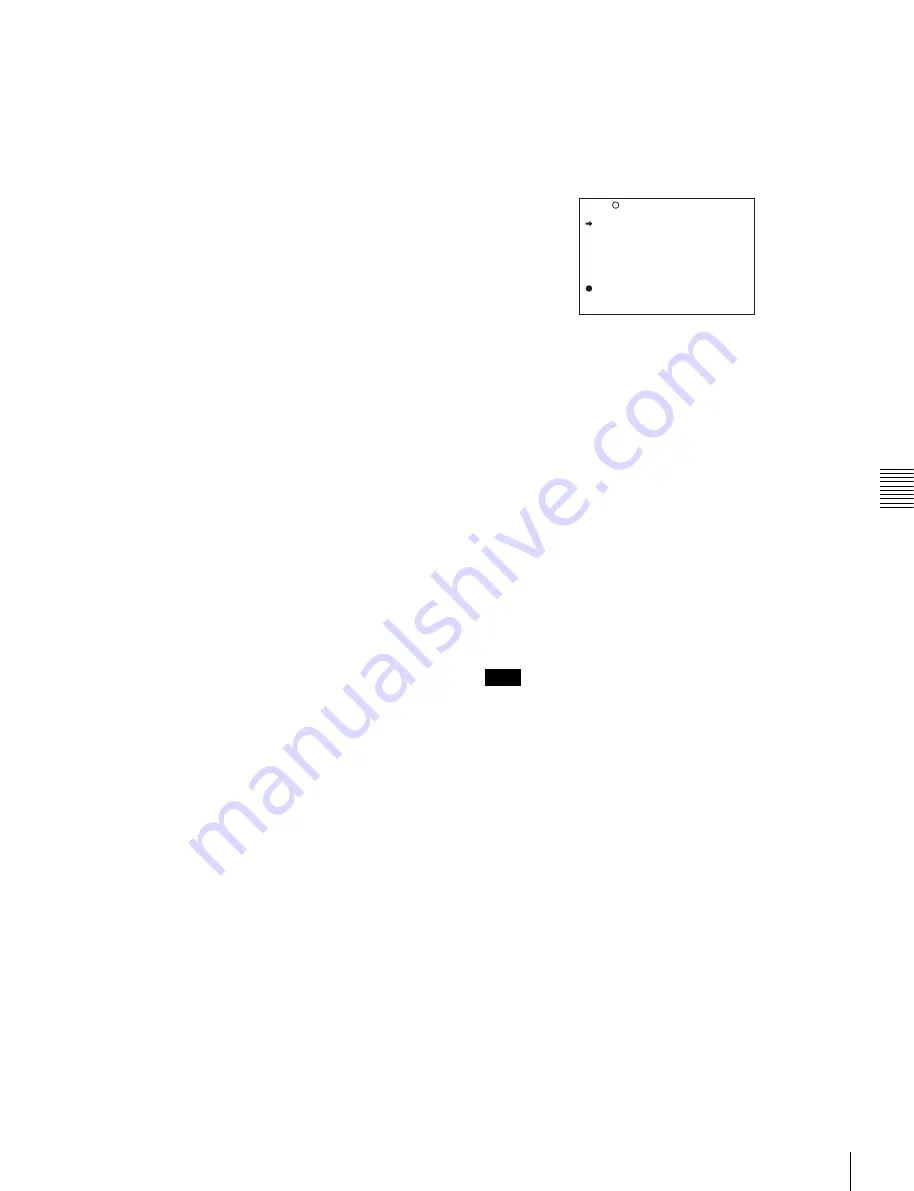
79
Menu Organization and Operation
Chap
te
r 5
Men
u
Dis
p
la
ys
a
nd Det
a
iled
S
e
ttin
gs
6
Add the items.
1
Turn the MENU knob until the page that has the
desired items appears, then press the MENU knob.
2
Turn the MENU knob to move the
b
mark to the
desired item, then press the MENU knob.
The USER 2 EDIT page appears again, displaying the
newly added item.
7
Add the remaining items by repeating steps
4
to
6
.
You can add up to 10 items on one page.
To delete items from a page by using the
CANCEL/PRST / ESCAPE switch
You can delete items from any of the USER 1 EDIT to
USER 19 EDIT pages.
Proceed as follows:
1
Turn the MENU knob to move the
b
mark to the item
to be deleted.
2
Push the CANCEL/PRST / ESCAPE switch to
CANCEL/PRST.
The message “PRESET DATA OK?” appears.
3
Push the CANCEL/PRST / ESCAPE switch to
CANCEL/PRST again.
The item is deleted.
To delete items from a page by using the menu
Proceed as follows:
1
Move the
b
mark to the item to be deleted, and press
the MENU knob.
The EDIT FUNCTION page appears.
2
Select “DELETE,” and press the MENU knob.
The previously displayed page appears again, and the
message “DELETE OK? YES
b
NO” appears at the
upper right.
3
To delete, turn the MENU knob to move the
b
mark to
“YES,” and press the MENU knob.
To change the order of the items on a page
Proceed as follows:
1
Turn the MENU knob to move the
b
mark to the item
to be replaced, then press the MENU knob.
The EDIT FUNCTION page appears.
2
Select MOVE, then press the MENU knob.
The previously displayed page appears again.
3
Turn the MENU knob to move the
b
mark to the
position where you want to move the item, then press
the MENU knob.
The item selected in step
1
moves to the position that
you selected in step
3
.
In the above example, “MASTER BLACK” is moved
to the top and the other items are moved down one line.
To insert a blank line
You can insert a blank line above the selected item.
Proceed as follows:
1
Turn the MENU knob to move the
b
mark to the item
above which you want to insert a blank line.
The EDIT FUNCTION page appears.
2
Select “BLANK,” and press the MENU knob.
The previously displayed page appears again, and a
blank line is inserted above the specified item.
You cannot insert a blank line on a page where 10 items
have already been registered.
Adding/deleting/replacing pages
You can add a new page to the USER menu, delete a page
from the USER menu or replace pages, using the EDIT
PAGE of the USER MENU CUSTOMIZE menu.
To add a page
Proceed as follows:
1
While holding down the MENU knob, move the
MENU ON/OFF switch from the OFF position to the
ON position.
The TOP menu appears.
2
Turn the MENU knob to move the
b
mark to “USER
MENU CUSTOMIZE,” then press the MENU knob.
If this is the first time the USER MENU CUSTOMIZE
menu has been displayed, the CONTENTS page of the
Note
E02 USER 1 EDIT
WHITE<B>CH : AWB
TEST OUT MENU : OFF
OFFSET WHITE <A>: OFF
WARM COOL <A>: 3200
COLOR FINE <A>: 0
MASTER BLACK : 0
TOP
Содержание MSV-970
Страница 5: ...5 ...
Страница 168: ...168 Index Index ...
Страница 170: ...Sony Corporation MSW 970 970P SY 3 863 920 03 1 Printed in Japan 2006 11 13 2005 ...