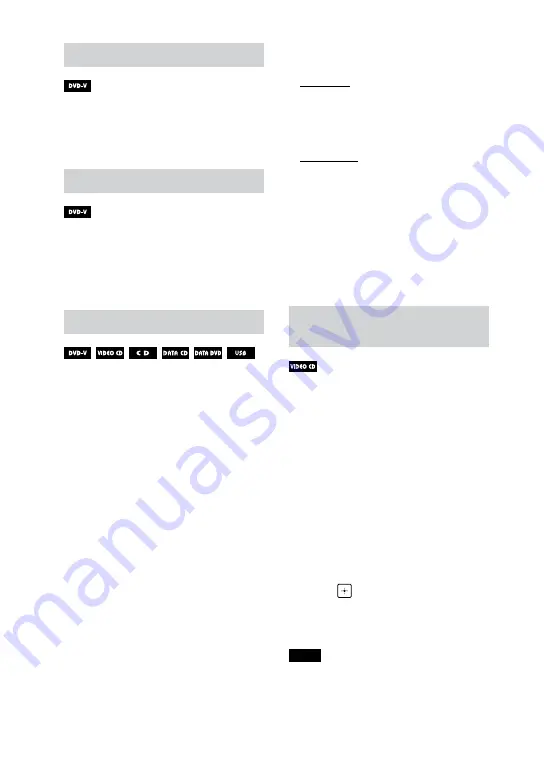
24
GB
MHC-M20D.GB.4-736-071-
13
(1)
Changing the camera angles
Press ANGLE repeatedly during
playback to select the camera
angle you want.
Selecting the subtitle setting
Press SUBTITLE repeatedly during
playback to select the subtitle
language you want or turn off the
subtitle.
Changing the language/sound
Press AUDIO repeatedly during
playback to select the audio
format or mode you want.
DVD VIDEO
You can select audio format
or language when the source
contains multiple audio formats or
multilingual audio.
When 4 digits are displayed, they
indicate a language code. See
“Language code list” (page 66)
to confirm which language the
code represents. When the same
language is displayed two or more
times, the DVD VIDEO is recorded in
multiple audio formats.
VIDEO CD/AUDIO CD/audio file
You can change the sound output.
•
•
[STEREO]: The stereo sound.
•
•
[1/L]/[2/R]: The monaural sound
of the left or right channel.
SUPER VIDEO CD
•
•
[1:STEREO]: The stereo sound of
audio track 1.
•
•
[1:1/L]/[1:2/R]: The monaural
sound of the left or right channel
of audio track 1.
•
•
[2:STEREO]: The stereo sound of
audio track 2.
•
•
[2:1/L]/[2:2/R]: The monaural
sound of the left or right channel
of audio track 2.
Playing a VIDEO CD with PBC
functions
You can use the PBC (Playback
Control) menu to enjoy the
interactive features of VIDEO CD
(VIDEO CD Version 2.0 and Super
VCD).
1
Press
to play a VIDEO CD
with PBC functions.
The PBC menu appears on the TV
screen.
2
Hold down SHIFT and press the
numeric buttons to select the
item number you want, then
press .
3
Continue playback according to
the instructions on the menu.
Note
PBC playback is canceled when Repeat
Play is activated.






























