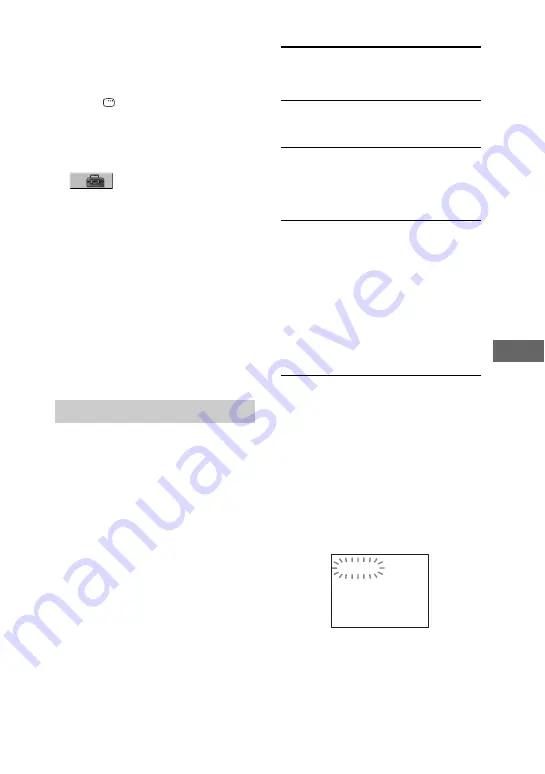
79
GB
Ad
dit
ion
al I
n
fo
rmatio
n
To return the DVD setup to the
default settings
*
, perform reset as
follows:
1
Press
DISPLAY when playback
is stopped.
The Control Menu appears on the TV
screen.
2
Press
V
or
v
repeatedly to select
(SETUP), then press
ENTER.
3
Press
V
or
v
repeatedly to select
“RESET”, then press ENTER.
4
Press
V
or
v
repeatedly to select
“YES”, then press ENTER.
It takes a few seconds to complete. Do
not press
"/1
when resetting the
system.
* Except for Parental Control settings
Note
Turn off the subwoofer before you reset the
system.
(When letters/numbers appear in the
display)
When the self-diagnosis function is
activated to prevent the system from
malfunctioning, a 5-character service
number (e.g. C 13 50) with a combination
of a letter and 4 digits appears on the TV
screen and the front panel display. In this
case, check the following table.
When displaying the version number
on the TV screen
When you turn on the system, the version
number [VER.X.XX] (X is a number)
may appear on the TV screen. Although
this is not a malfunction and for Sony
service use only, normal system operation
will not be possible. Turn off the system,
and then turn on the system again to
operate.
Self-diagnosis Function
First 3
characters of
the service
number
Cause and corrective
action
C 13
This disc is dirty.
• Clean the disc with a
soft cloth (page 81).
C 31
The disc is not inserted
correctly.
• Restart the system, then
re-insert the disc
correctly.
E XX
(XX is a number)
To prevent a
malfunction, the system
has performed the self-
diagnosis function.
• Contact your nearest
Sony dealer or local
authorized Sony
service facility and
give the 5-character
service number.
Example: E 61 10
VER.X.XX
Содержание MHC-GN1100D
Страница 1: ... 2007 Sony Corporation 3 094 557 11 1 Mini Hi Fi Component System Operating Instructions MHC GN1100D ...
Страница 94: ......
Страница 95: ......
Страница 96: ...Sony Corporation Printed in Malaysia 1 ...






























