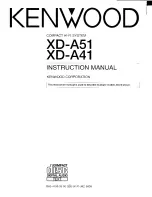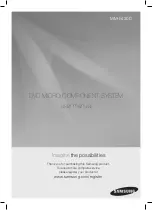39
GB
Disc
4
Press
V
or
v
repeatedly to
select “AUTO”, then press
ENTER.
5
Press DVD MENU.
The list of albums appears on the TV
screen.
6
Press
V
or
v
repeatedly to
select the album you want, then
press
H
(or
nN
on the unit).
The slide show with sound starts from
the selected album.
To turn on or off the display of album
list
Press DVD MENU repeatedly.
To cancel slide show with sound
Select “AUDIO (MP3)” or “IMAGE
(JPEG)” in step 4.
Notes
• In some cases, you cannot change the “MODE
(MP3, JPEG)” setting when “MODE (MP3,
JPEG)” has been set to
– “IMAGE (JPEG)” and the selected disc
only contains MP3 audio tracks.
– “AUDIO (MP3)” and the selected disc only
contains JPEG image files.
• The maximum number of MP3 audio tracks or
JPEG image files on an album which this
system can recognize is:
– 600 when “MODE (MP3, JPEG)” is set to
“AUDIO (MP3)” or “IMAGE (JPEG)”.
– 300 when “MODE (MP3, JPEG)” is set to
“AUTO”.
• If there are no MP3 audio tracks in the disc
and “MODE (MP3, JPEG)” is set to “AUDIO
(MP3)”, “No audio data” appears on the TV
screen and the disc cannot be played back.
• If there are no JPEG image files in the disc
and “MODE (MP3, JPEG)” is set to “AUDIO
(MP3)”, “No image data” appears on the TV
screen and the disc cannot be played back.
• If you play back a large data size of MP3
audio tracks and JPEG image files at the same
time, the sound may skip. It is recommended
that you reduce the data size by creating the
MP3 audio tracks with a bit rate of 128 kpbs
or lower. If the skipping sound still occurs,
reduce the data size of JPEG image files by
creating the JPEG image files in smaller size
or lower resolution.
Specifying the slide show speed
(JPEG image files only)
1
Press
DISPLAY repeatedly until
the Control Menu for JPEG image
files appears on the TV screen.
2
Press
V
or
v
repeatedly to select
(INTERVAL), then press
ENTER.
The options for “INTERVAL” appear
on the TV screen.
3
Press
V
or
v
repeatedly to select
the transition interval you want.
The intervals become longer in the
order from “FAST”, “NORMAL”
(default setting), “SLOW 1” to
“SLOW 2”.
4
Press ENTER.
The selected setting takes effect.
Note
Some JPEG image files (especially progressive
JPEG image files or JPEG image files with
3,000,000 pixels or more) may take a longer
time to display than others, which may make the
transitions seem longer than the option you
selected.
Continued
l
Содержание MHC-GN1100D
Страница 1: ... 2007 Sony Corporation 3 094 557 11 1 Mini Hi Fi Component System Operating Instructions MHC GN1100D ...
Страница 94: ......
Страница 95: ......
Страница 96: ...Sony Corporation Printed in Malaysia 1 ...