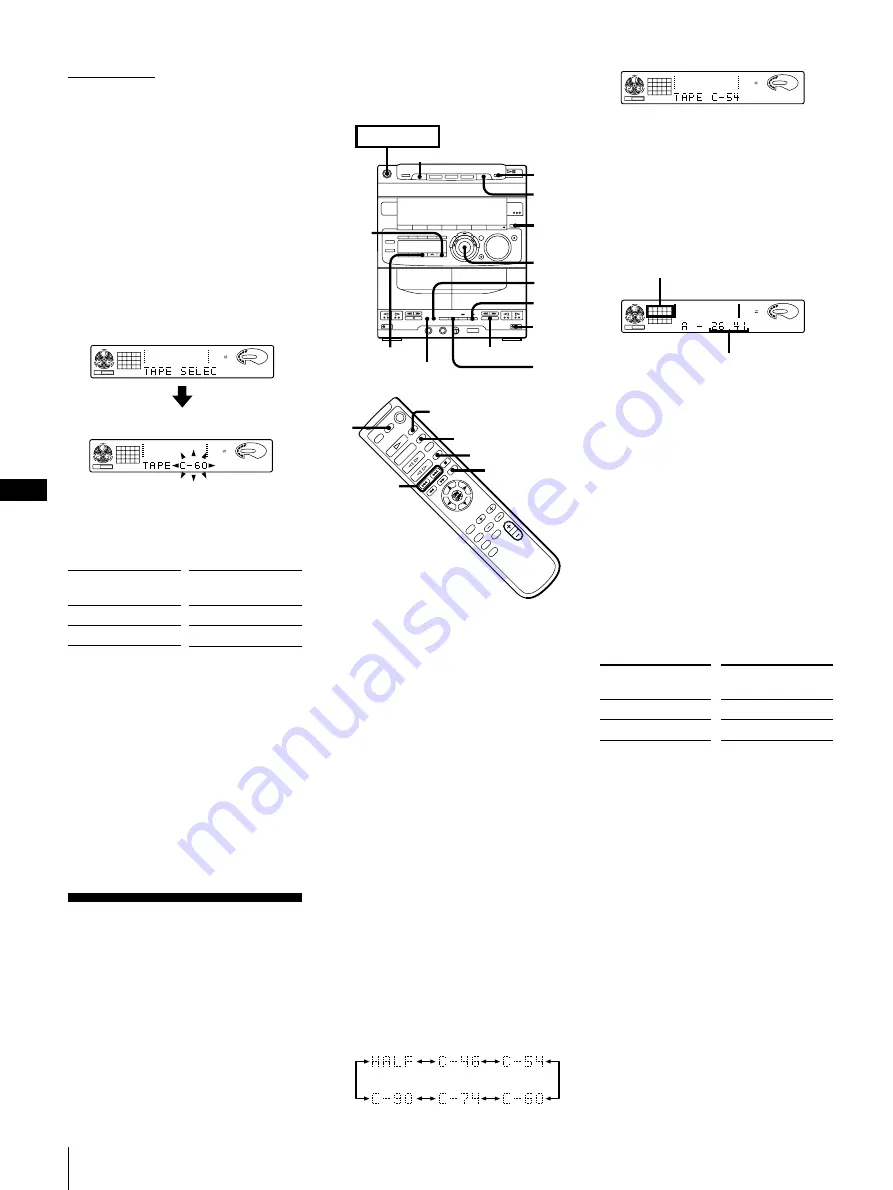
EN
Chapter 4: the Tape Player
16
1
Press FUNCTION repeatedly until “CD”
appears in the display.
2
Press
§
OPEN/CLOSE and place a CD.
Then, press
§
OPEN/CLOSE again to
close the disc tray.
If the button for the disc tray containing
the CD you want to record is not lit
green, press DISC SKIP EX-CHANGE
repeatedly so that it lights green.
3
Press EDIT.
“TAPE SELECT” appears and the player
divides the selections automatically.
Then the display changes as follows:
125
63
DOLBY NR
OFF
CD
ALL
CLIP
DISC S
1
2
3 4
5
6
7
8
VOLUME
Tape length required
125
63
250
500
1k
2k
4k
8k
16k(Hz)
DOLBY NR
OFF
CD
ALL
CLIP
DISC S
1
2
3 4
5
6
7
8
VOLUME
4
Insert a blank tape of the indicated
length (or longer) into deck B.
5
Select dual or single-sided recording.
* Recording always stops at the end of the
reverse side. Be sure to start from the
front side.
6
Press CD SYNCHRO.
Deck B stands by for recording.
7
Press
∏
PAUSE to release recording
pause.
Recording starts.
After about 10 seconds, the CD starts
playing.
Recording a CD:
Specifying Tape
Length (time edit)
You can have the stereo system create
programs based on the tape length. The CD
player makes programs that will fit the tape
length. For example, if you use a 40-minute
tape to record a 46-minute CD, the CD
player will automatically choose tracks that
will fit within the 40-minutes, filling as
much of the tape as possible. The player
will not program those tracks beyond track
number 20. Use the buttons on both the
unit and the remote to do this operation.
POWER
n
ON
8
3,5,
6
π
7
2
π
10
4
1
9
DISC SKIP EX–CHANGE
PLAY MODE
DOLBY NR
1
10
4
3,5,6
CHECK
2
1
Press FUNCTION repeatedly until “CD”
appears in the display.
2
Press
§
OPEN/CLOSE and place a CD.
Then, press
§
OPEN/CLOSE again to
close the disc tray.
If the button for the disc tray containing
the CD you want to record is not lit
green, press DISC SKIP EX-CHANGE
repeatedly so that it lights green.
3
Press EDIT twice.
“TIME EDIT” appears in the display.
Then “SELECT” and “TIME” appear
alternately in the display.
4
Turn the JOG dial (or press
=
or
+
on the remote) to designate the tape
length.
Choose the indication for tapes of a
corresponding minute length. Choose
“HALF” if you want the CD player to
play just half the total playing time of
the CD without changing the order of
the track.
As you turn the JOG dial or press
=
or
+
on the remote, the indication
changes as follows:
(23:00)
(27:00)
(30:00)
(37:00)
(45:00)
125
63
250
500
1k
2k
4k
8k
16k(Hz)
DOLBY NR
OFF
CD
CLIP
DISC PROGRAM
1
2
3 4
5
6
7
8 9 10
11
VOLUME
Note
You cannot select “HALF” when you
want to record CD which has more than
20 tracks.
5
Press EDIT.
The CD player determines the tracks to
be recorded on side A automatically.
125
63
250
500
1k
2k
4k
8k
16k(Hz)
DOLBY NR
OFF
CD
CLIP
DISC PROGRAM
1
2
3 4
5
6
VOLUME
6
When you want to record on both sides,
press EDIT again.
The CD player determines the tracks to
be recorded on side B.
When you want to record only on side
A, press
π
on the CD player to stop the
indication from flashing.
7
Press
§
EJECT and insert a blank tape
into deck B with the side you want to
record on facing forward.
Recording will start from the front side
of the tape, unless you have changed the
playing direction before recording.
Make sure the tabs on the cassette have
not been removed.
8
Select dual or single-sided recording.
* Recording always stops at the end of the
reverse side. Be sure to start from the
front side.
9
Press CD SYNCHRO.
Deck B stands by for recording.
10
Press
∏
PAUSE to release recording
pause.
Recording starts.
After about 10 seconds, the CD starts
playing.
To stop recording
Press
π
on deck or the CD player.
To check the order
Press CHECK on the remote repeatedly.
Each time you press CHECK, the number
of the programmed tracks appears in the
display.
To cancel time edit
Press
π
on the CD player and then press
PLAY MODE.
➔
continued
Press DIRECTION to
select
A
ß
or RELAY
To record
One side of the tape
Both sides*
To record
One side of the tape
Both sides*
Press DIRECTION to
select
A
ß
or RELAY
Tracks to be recorded on side A
Total playing time on side A
Содержание MHC-G99AV
Страница 67: ...35 F Informations supplémentaires ...
Страница 102: ...Información adicional 36 E ...
Страница 103: ...37 E Información adicional ...
Страница 104: ...EN 2 Sony Corporation Printed in Malaysia ...






























