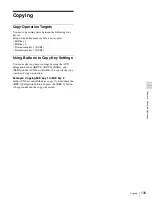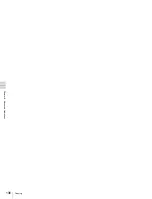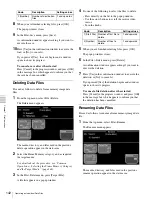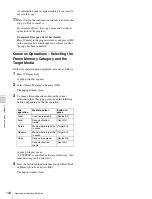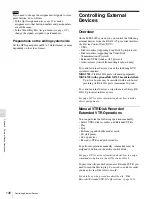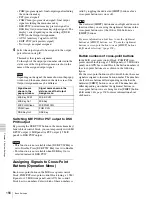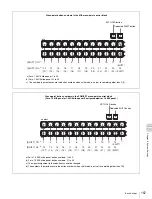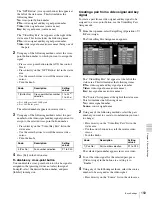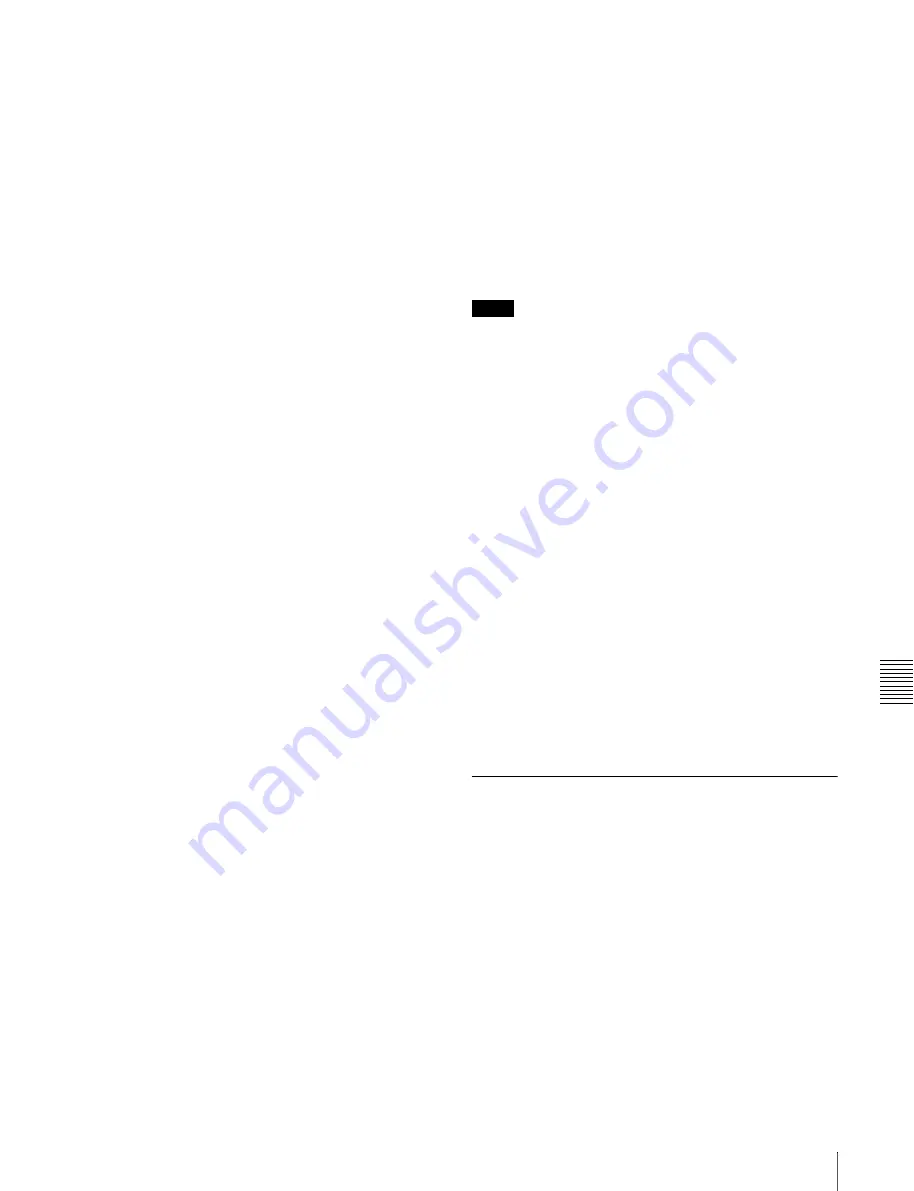
Ch
ap
te
te
rn
al
De
v
ice
Op
erat
io
ns
147
Controlling External Devices
Selecting devices to control
Select devices to control by pressing the Device1 to
Device6 selection buttons in the utility control block.
You can select several devices. In this case, the device
corresponding to the button which was pressed first
becomes the reference device.
The button of the reference device lights in green. Manual
operation buttons, assigned in the utility control block,
light and go out according to the state of the reference
device.
Playing VTRs/disk recorders/Extended
VTRs
Press the Play button, as assigned in the Utility menu.
During play, the button lights in amber.
To change the speed, set a variable speed.
For more information about setting variable speeds, see
the procedure described in “Checking VTR, Disk
Recorder, and Extended VTR Information” (page 147).
Stopping VTRs/disk recorders/Extended
VTRs
Press the Stop button, as assigned in the Utility menu.
The button lights in amber while the VTR/disk recorder/
Extended VTR is stopped.
To stop all devices that can be selected with the Device1 to
Device6 buttons, press the button with the All Stop
assignment.
Conducting jog and shuttle mode search
Select jog or shuttle mode by pressing the Jog or Shuttle
button, as assigned in the Utility menu. Then control the
direction and speed of search with the joystick in the
Effect/Wipe control block.
Push the joystick to the right to search in the forward
direction, and to the left to search in the reverse direction.
Setting start points
Press the Start TC button, as assigned in the Utility menu.
The current timecode is set as the start point. The settable
range is as follows, depending on the signal format.
00:00:00:00 to 23:59:59:xx (xx: frames per second
minus 1 frame)
Start points can also be set from a menu.
See
for details about operation.
Cuing up start points
Press the Cue Up button, as assigned in the Utility menu.
While the reference device is cued up, the CUE button
flashes in amber. When the cue up ends, the button
changes to lit in green.
The All Stop button, as assigned in the Utility menu, also
flashes in amber when any of the devices assigned to the
Device1 to Device6 selection buttons is cued up, and
changes to lit in green when ends for all devices.
Recording to VTRs/disk recorders/
Extended VTRs
With the Rec button held down, press the Play button (both
buttons as assigned in the Utility menu).
During recording, the Rec button lights in red and the Play
button lights in amber.
Notes
• Recording is not possible to Extended VTRs.
• Recording is not possible to VTRs and disk recorders
unless they are set to Recorder.
• Recording start and end points cannot be set.
• To record to disk recorders using the Video Disk
Communications Protocol, set the disk recorder to
Recorder.
Notes about recording to disk recorders
• Recording is not possible unless a new file name is
assigned.
For details, see “Creating new files (disk recorders
only)” (page 150).
• The maximum recording time in one operation is 30
minutes.
• If recording is interrupted and restarted without
changing the file name, recording results are saved in the
same file from the point of interruption. If you want to
record to a different file, create a new file
To stop recording
Press the Stop button or the All Stop button (both buttons
as assigned in the Utility menu).
Checking VTR, Disk Recorder, and
Extended VTR Information
Use the Timecode Status menu to check VTR, disk
recorder, and Extended VTR information.
To display the Timecode Status menu, select Misc>DDR/
VTR>TC Status from the top menu. When the menu
appears, the status, current timecode, start timecode, and
variable speed of each device (Device1 to Device6) appear
in the status area.
You can change the settings of the start point timecode and
the variable speed.
Содержание MFS-2000
Страница 6: ...6 Table of Contents ...
Страница 136: ...Chapter 6 Advanced Operations 136 Copying ...
Страница 152: ...Chapter 8 External Device Operations 152 Simple Connection to MKS 8080 8082 AUX Bus Remote Panel ...
Страница 192: ...192 Other Settings Chapter 9 System Settings ...
Страница 197: ...197 Index Index X XP KY HOLD button 15 Xpt Assign menu 158 XPT HOLD button 13 14 Y Y balance adjusting 108 YUV clip 118 ...
Страница 198: ...198 Index Index ...