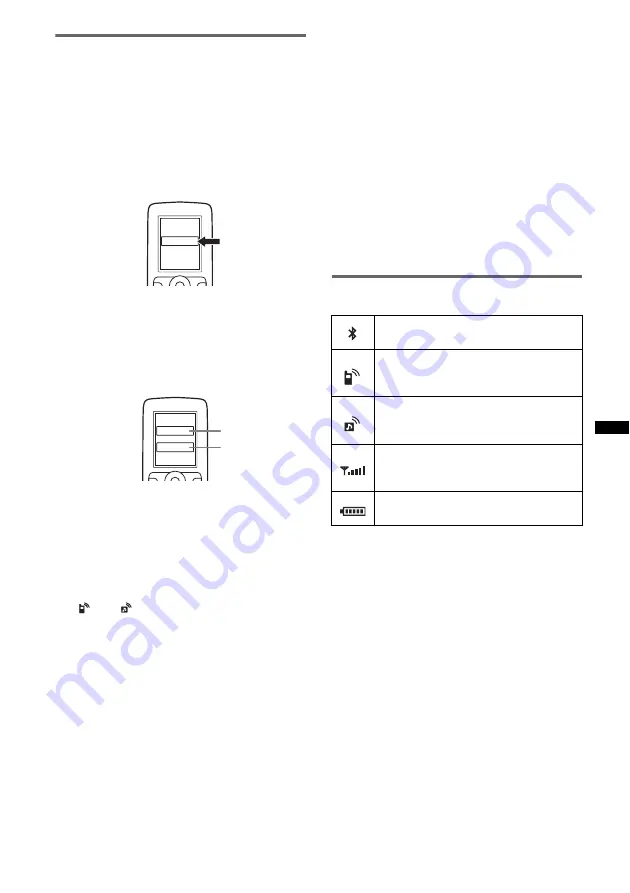
25
Searching for this unit from a
Bluetooth device
Check Bluetooth Settings: “Signal” set to “on”
and “Visibility” set to “Show” (page 23).
1
Set the Bluetooth device to search for
this unit.
A list of detected devices appears in the
display of the device to be connected. This
unit is displayed as “XPLOD*
1
” on the device
to be connected.
2
If Passcode
*
2
input is required on the
display of the device to be connected,
input the passcode.
Input the same passcode (e.g., “0000”) for the
connecting device and this unit using control
dial or card remote commander.
This unit and the Bluetooth device memorize
each other’s information, and when pairing is
made, the unit is ready for connection to the
device.
3
Set the Bluetooth device to connect to
this unit.
“Connection Complete” appears and
connection is complete.
“
” or “
” appears when the connection is
made.
*1
Default, can be changed.
*2
Passcode may be called “passkey,” “PIN code,”
“PIN number” or “Password,” etc., depending on
the device.
Notes
•
While connecting to a Bluetooth device, this unit
cannot be detected from another device. To enable
detection, disconnect the current connection and
search for this unit from another device.
•
Depending on the device, searching from this unit
may not be possible. In this case, search for this unit
from the connecting device.
•
If you search for this unit and the connecting device
mutually at the same time, this unit will not recognize
the connecting device.
•
It may take time to search or connect.
•
Depending on the device, the confirmation display of
the connection appears before inputting the
passcode.
•
The time limit for inputting the passcode differs
depending on the device.
•
This unit cannot be connected to a device that
supports only HSP (Head Set Profile).
About Bluetooth icons
The following icons are used by this unit.
*
Turns gray without handsfree connection. Differs in
the case of a cellular phone.
XXXXXXX
DR-BT30Q
XPLOD
XXXX
Input passcode.
“0000”
lit:
off:
Bluetooth signal on
Bluetooth signal off
lit:
flashing:
off:
Connection successful
Connecting
No connection
lit:
flashing:
off:
Connection successful
Connecting
No connection
Signal strength indication
of the connecting cellular
phone*
Battery remaining of the
connecting cellular phone*






























