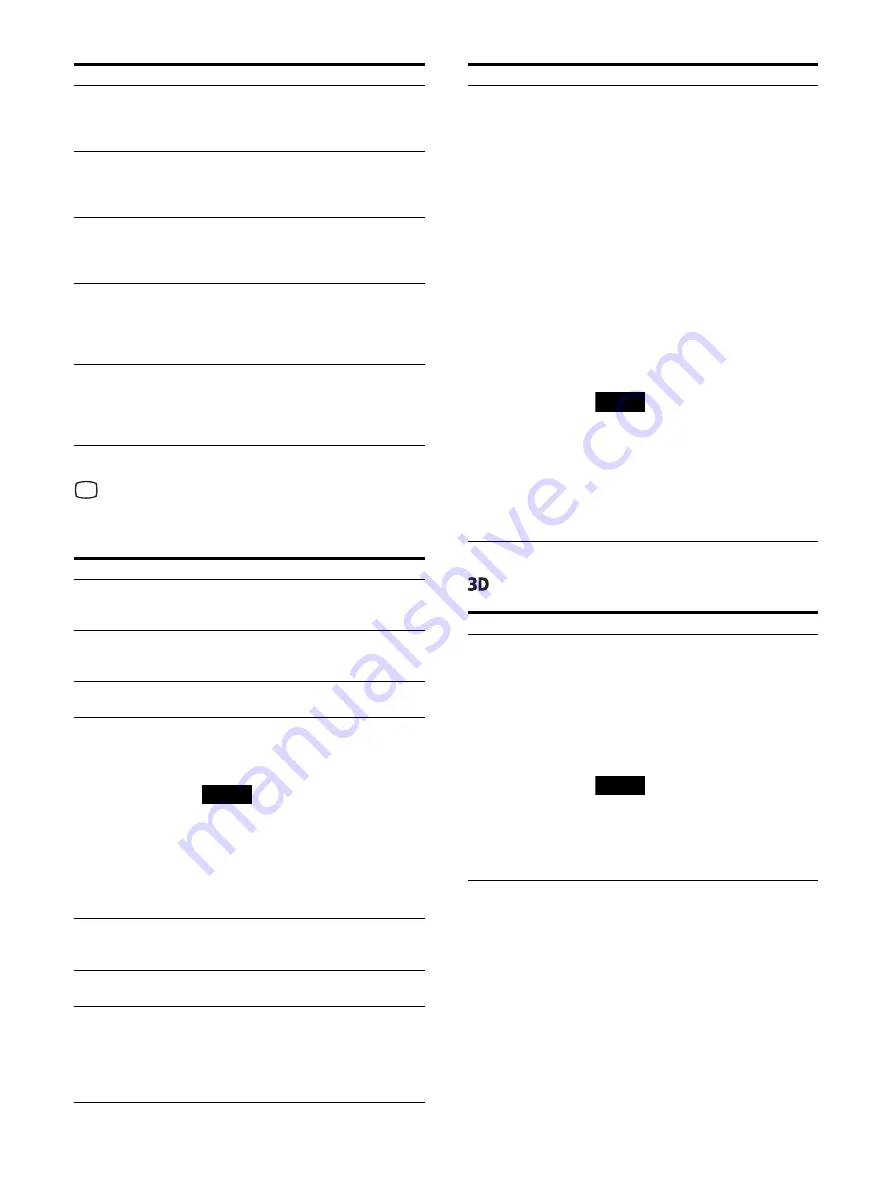
29
Screen Control menu
The Screen Control menu is used to set the image
display setting for each input.
3D Setting menu
Mono
Sets the display to a monochrome
picture. Set to “On” for a monochrome
picture, set to “Off” for a normal
(chromatic) picture.
Sharpness H
Adjusts the horizontal sharpness. The
higher the setting, the sharper the
picture. The lower the setting, the
softer the picture.
Sharpness V
Adjusts the vertical sharpness. The
higher the setting, the sharper the
picture. The lower the setting, the
softer the picture.
RGB Range
Select the RGB signal range from
“Auto,” “Limited,” or “Full.” If you set to
“Auto,” this item is set to “Limited”
when inputting video signals, and
“Full” when inputting PC signals.
Color Space
Select the color gamut from “Auto,”
“BT.709,” or “BT.2020.”
“Auto” is available only for the 12G-SDI
input connector, 3G-SDI input
connector, and HDMI input connector.
Menu
Setting
4K Scan Size
Select the scan size for the display of
the 4K equivalent signal from “Off,”
“Mode7,” or “Mode8.”
HD Scan Size
Select the scan size for the HD signal
display from “Off,” “Mode2” to
”Mode6.”
SD Scan Size
Select the scan size for the SD signal
display from “Off,” or “Mode1.”
4K Zoom
Select the display magnification of
video signals from “Off,” “x1.2,” “x1.5,”
or “x2.0.”
Notes
Zoom is available only for the 4K
equivalent signal.
When displaying 2 or 3 screen
display, zoom is available only in
the main screen of PIP view.
“4K Scan Size” is not available while
displaying with 4K Zoom.
Flip Pattern
Select the pattern which flips and
displays the image from “Off” or
“Rotation.”
SD Aspect
Select the aspect ratio of the SD signal
display from “4:3,” or “16:9.”
Image Division
Set the image division of the SDI 4K
equivalent signal.
Select “2SI” to receive images of the 2
sample Interleave system. Select
“Square” to receive images of the
Square system.
Menu
Setting
HDMI Signal Format
Select the HDMI signal format from
“Standard Format,” or “Enhanced
Format.”
Standard Format:
Select to use for a standard HDMI
format signal.
Enhanced Format:
Select to use for a high-resolution
HDMI format signal
1)
or HDR-
compatible HDMI format signal.
1) Signals in resolutions of 3840 ×
2160 or 4096 × 2160 are listed
below:
4:4:4 RGB/YCbCr-50P/60P-8bit
signals
4:2:2 YCbCr-50P/60P-12bit
signals
4:4:4 RGB/YCbCr-25P/30P-10bit
signals
Notes
Images may not be output correctly
with “Enhanced Format.” In that
case, select “Standard Format.”
To display the corresponding signal
with “Enhanced Format,” use a
Premium High-Speed HDMI cable
within a length of 3 meters (Sony
product recommended).
Menu
Setting
2D/3D Select
Switches between 2D and 3D displays.
2D:
Select to display input signals in 2D.
3D:
Select to display input signals in 3D.
3D to 2D Convert:
Select to display input signals of 3D
in 2D.
Notes
For 3D signal input, set to “3D” or
“3D to 2D Convert.”
When displaying 2 or 3 screen
display, the sub screen displays in
2D.
Menu
Setting
Содержание LMD-XH550MT
Страница 43: ......















































