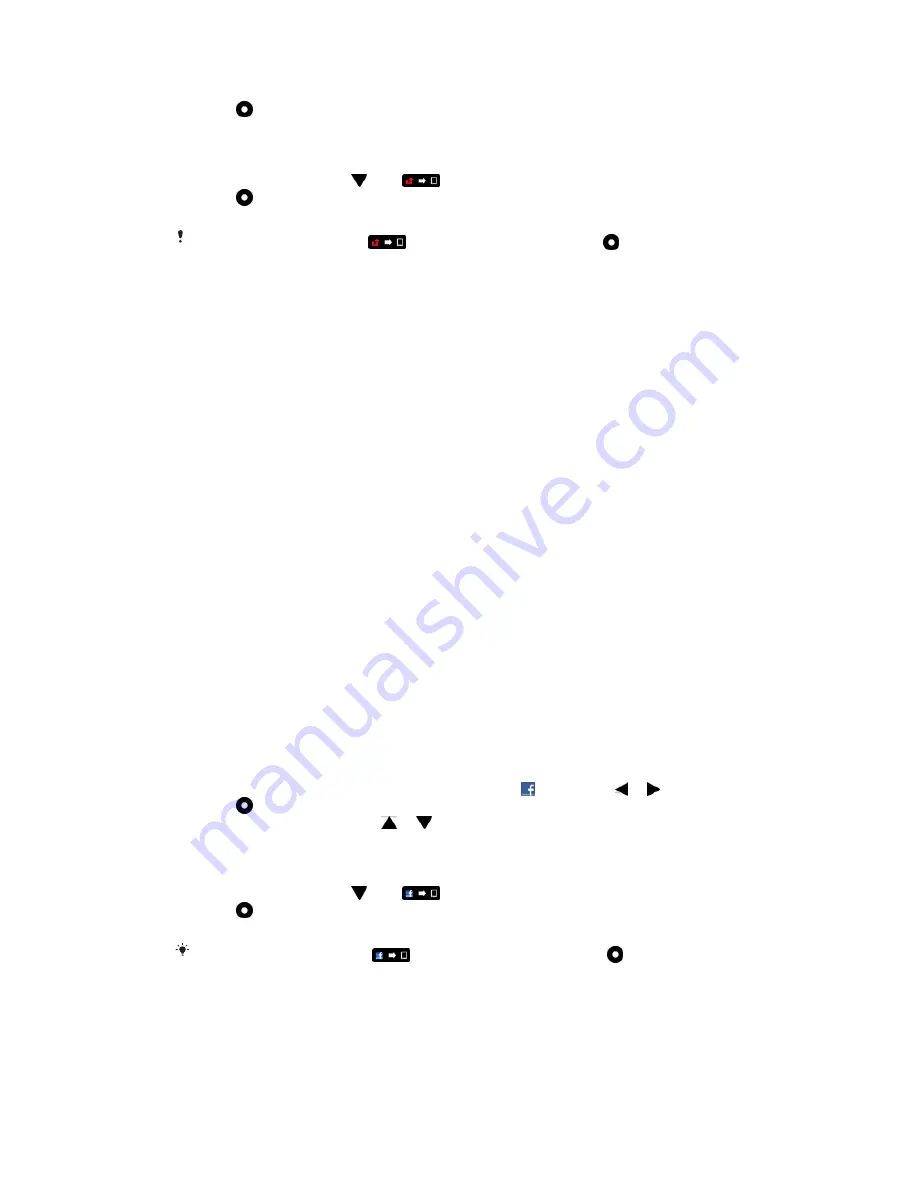
To mute an incoming call using LiveView™
•
Press .
To remotely open the call history list in your phone
1
Open a missed call notification on your LiveView™ device.
2
Scroll down by tapping until
is selected.
3
Press . If your phone is locked, you need to unlock it so that the display is
active. The call history list appears at the top of your phone screen.
If you want to go back when
is selected, press and hold down .
Social networking services
LiveView™ gives you live notifications from Facebook™ as well as Twitter™
updates. You can access your social networking service settings from the
LiveView™ application in your phone to, for example, filter notifications about a
specific friend.
To access your Facebook™ settings
1
From your phone's main application menu, find and tap LiveView™
application > Customise tiles > Facebook.
2
Log in to your account, if required.
3
Select an option.
To receive updates from your Facebook™ friends
1
Log in to your Facebook™ account via the LiveView™ application.
2
Tap Customise tiles > Facebook > Select Facebook activities.
3
Mark the News feed checkbox.
To access your Twitter™ settings
1
From your phone's main application menu, find and tap LiveView™
application > Customise tiles > Twitter.
2
Log in to your account, if required.
3
Select an option.
To receive updates from your Twitter™ friends
1
Log in to your Twitter™ account via the LiveView™ application.
2
Tap Customise tiles > Twitter > Link Twitter friends.
3
Mark the checkboxes for the friends you want to follow.
To view social networking service notifications
1
Scroll to a social networking service, for example, , by tapping or .
2
Press .
3
To read the notification, tap or .
To remotely open a social networking event in the phone
1
Open a social networking notification on your LiveView™ device.
2
Scroll down by tapping until
is selected.
3
Press . If the phone is locked, you need to unlock it so that the display
becomes active. The desired event appears at the top of the phone screen.
If you want to go back when
is selected, press and hold down .
Text messages
When your phone receives a text message, you can check the sender's information
and the content of the message on your LiveView™ device.
You can also remotely open the message in your phone.
9
This is an internet version of this publication. © Print only for private use.
Содержание LiveView mn800
Страница 1: ...User guide LiveView micro display MN800 ...















