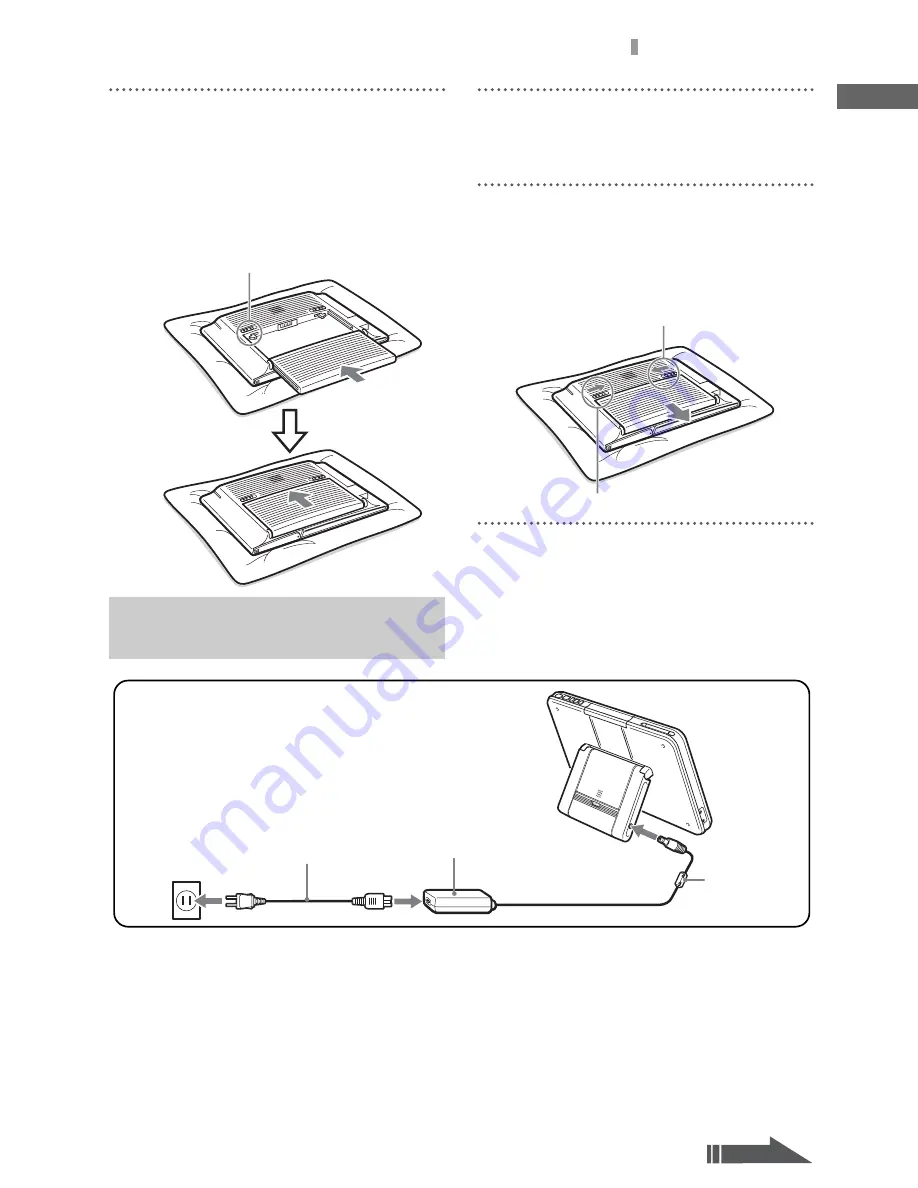
F:\Joutou\#4090332_Sony_LF-X\4103221121up\4103221121\4103221121LF-
X1\00GB05C01-WW.fm
masterpage: Right
LocationFreeTV
4-103-221-
12
(1)
25
Turning On the Power
Setu
p an
d Co
nn
ecti
o
n
s
2
Slide the LOCK/UNLOCK latch on the back
of the monitor to the UNLOCK position.
From the bottom of the compartment, slide
the battery into the monitor until it clicks
into place.
Slide the LOCK/UNLOCK latch into the
LOCK position.
Removing the battery
Slide the LOCK/UNLOCK latch on the back of
the monitor to the UNLOCK position.
Push and hold the RELEASE latch.
While holding the RELEASE latch, slide the
battery away from the monitor.
LOCK/UNLOCK latch
RELEASE latch
LOCK/UNLOCK latch
Connecting the Power Cord to
the Monitor
Power cord (supplied)
AC-LX1M AC power
adapter (supplied)
to a wall outlet
to DC IN
◆
For the LF-X1
Do not remove the
ferrite core.
Ferrite core
Continued
Содержание LF-X1, LF-X5
Страница 16: ......
Страница 46: ...46 Example 1 When Wireless is selected in On the go mode Example 2 When Wired LAN is selected in Home mode ...
Страница 72: ......
Страница 84: ......
Страница 102: ......
Страница 114: ......
Страница 120: ......
Страница 138: ......
Страница 160: ...Printed in Japan Printed on 100 recycled paper using VOC Volatile Organic Compound free vegetable oil based ink ...
















































