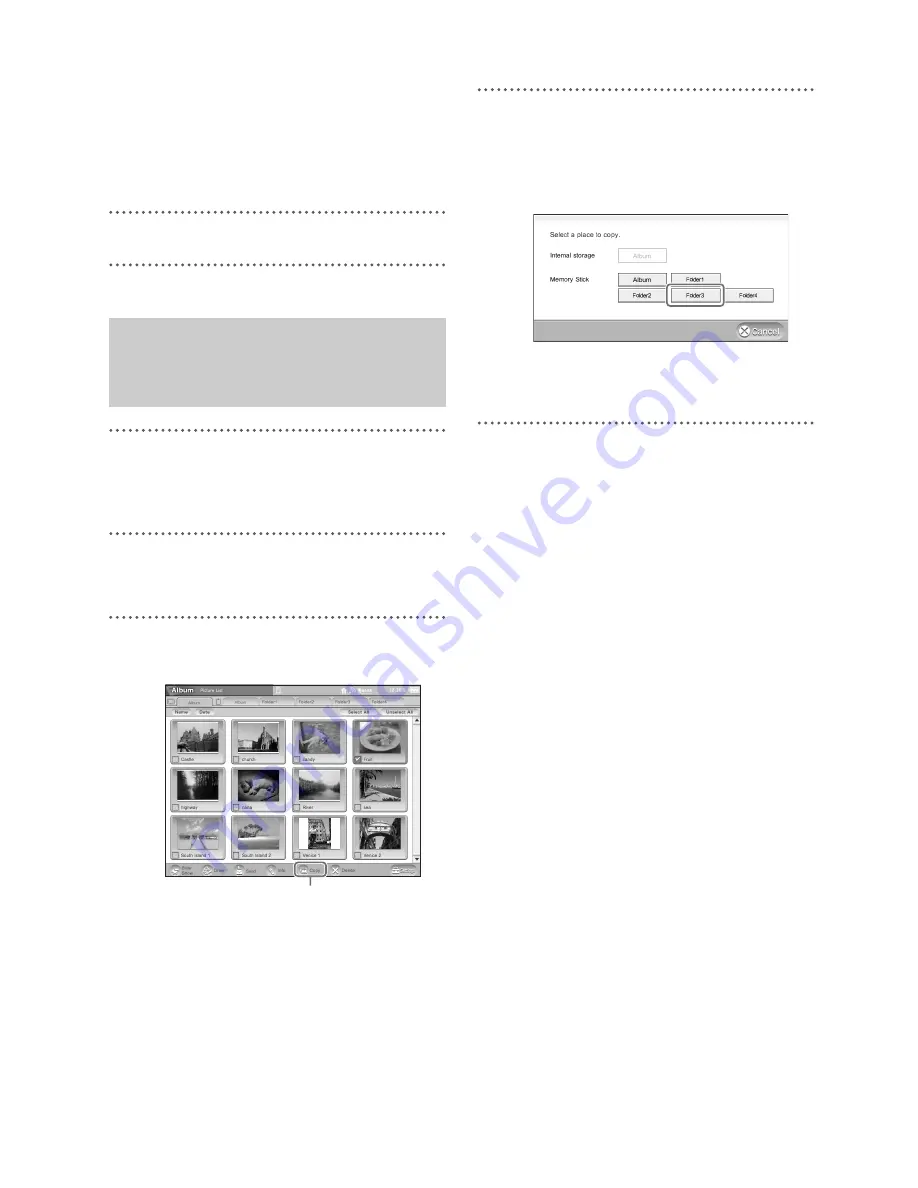
F:\Joutou\#4090332_Sony_LF-X\4103221121up\4103221121\4103221121LF-
X1\00GB09C05-WW.fm
masterpage: Left
LocationFreeTV
4-103-221-
12
(1)
112
z
Tip
To check the other pictures you have attached,
select the blue-framed picture in the [Compose E-
mail] window to open the [Attached Pictures]
window.
2
Compose and send the mail (
1
page 89).
1
Insert a “Memory Stick” (LF-X1) or
CompactFlash card (LF-X5) into the slot on
the monitor.
2
Open the [Picture List] window with the
pictures you want to copy.
3
Select the check boxes for the desired
pictures, and select [Copy].
A message appears asking you to select a
copy destination.
4
Select a copy destination.
Example: If you want to copy to Folder 3 on
the “Memory Stick” (LF-X1) or
CompactFlash card (LF-X5),
select [Folder 3].
To check that the pictures have been copied,
open the [Picture List] window for the
destination folder.
Renaming folders on a “Memory
Stick” (LF-X1) or CompactFlash
card (LF-X5)
1
Select [Settings] at the bottom right of the
screen.
The [Settings] window appears.
2
Select [Album].
The [Album] window appears.
3
Select [Folders].
The [Folders] window appears.
* You cannot select this button unless a “Memory
Stick” (LF-X1) or a CompactFlash card (LF-X5) is
inserted.
4
Select the entry field to the right of the folder
you want to rename, change the name, and
select [OK].
The [Settings] window reappears.
5
Select [Exit].
Copying Pictures to a
“Memory Stick” (LF-X1) or a
CompactFlash Card (LF-X5)
Copy
Содержание LF-X1, LF-X5
Страница 16: ......
Страница 46: ...46 Example 1 When Wireless is selected in On the go mode Example 2 When Wired LAN is selected in Home mode ...
Страница 72: ......
Страница 84: ......
Страница 102: ......
Страница 114: ......
Страница 120: ......
Страница 138: ......
Страница 160: ...Printed in Japan Printed on 100 recycled paper using VOC Volatile Organic Compound free vegetable oil based ink ...






























