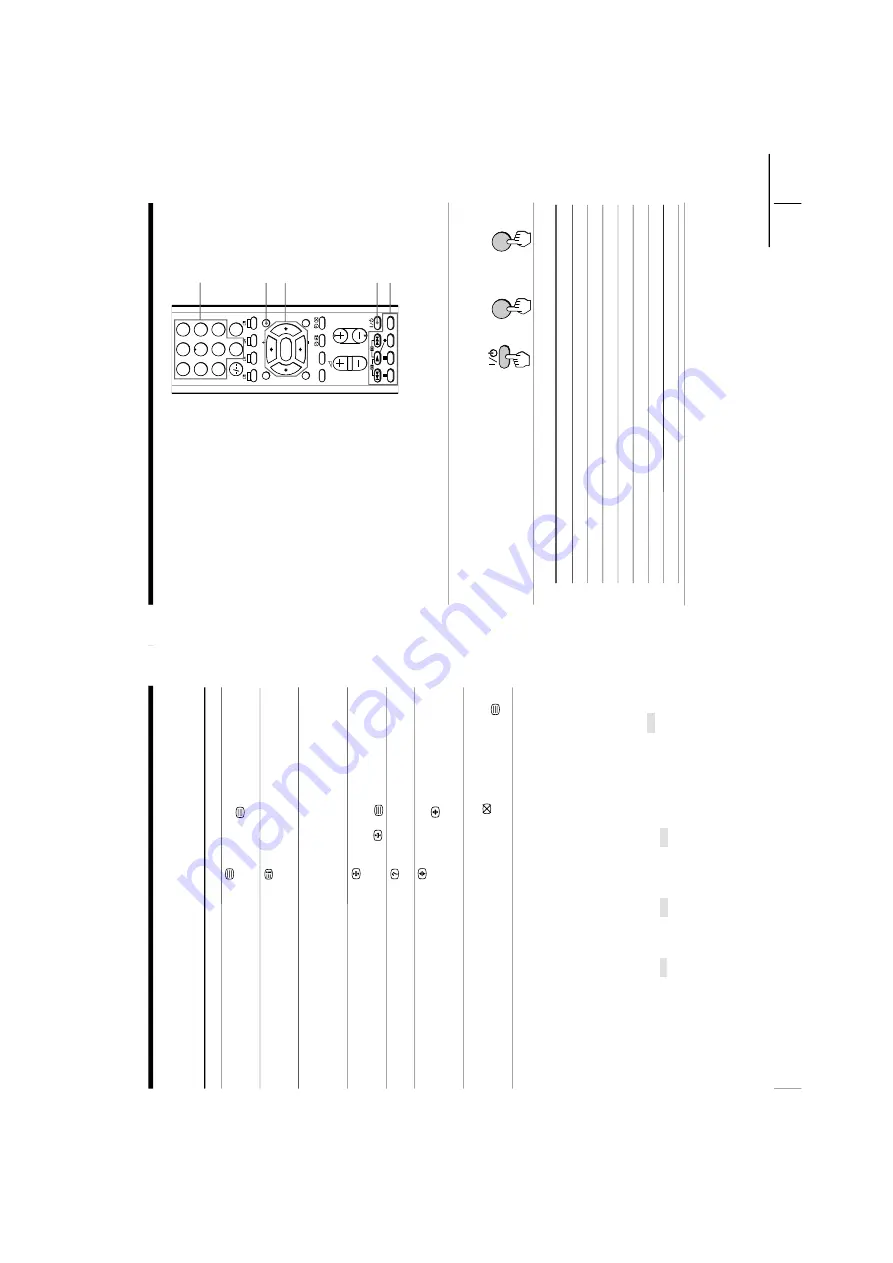
http://cxema.ru
– 19 –
KV-EX29M39/EX29M87/EX34M97
RM-963
KV-EX29M93/EX29M65
RM-964
24
Advanced Operations
Additional T
eletext tasks
To
display a T
eletext page on the TV
pictur
e
check the contents of a T
eletext service
select a T
eletext page
hold (pause) a T
eletext display
reveal concealed information
(e.g., an answer to a quiz)
enlar
ge the T
eletext display
stand by for a T
eletext page while
watching a TV pr
ogram
*
Y
ou can also select a T
eletext page that appears in the color
ed columns at
the bottom of the scr
een using the corr
esponding color
-coded buttons on
the r
emote.
Using F
ASTEXT
This featur
e allows you to quickly access a T
eletext page that uses
FASTEXT
. When a FASTEXT pr
ogram is br
oadcast, color
ed menus
appear at the bottom of the scr
een. The color of each menu
corr
esponds to the color
-coded buttons on the r
emote (r
ed
,
gr
een
, yellow
, and blue
).
To
access a F
A
STEXT menu
Pr
ess the color
-coded button on the r
emote corr
esponding to the
menu you want. The menu page appears on the scr
een after a few
seconds.
Do this
Pr
ess
.
Each time you pr
ess
, the scr
een changes as
follows: T
eletext
n
T
eletext and TV
n
TV
.
Pr
ess
.
An overview of the T
eletext contents, including
page numbers, appears on the scr
een.
Pr
ess the number buttons to enter the thr
ee-digit
page number of the desir
ed T
eletext page.* If you
make a mistake, r
eenter the corr
ect page number
. T
o
access the next or pr
evious page, pr
ess PROGR
+/
–.
Pr
ess
to display the symbol “
j
” at the top left
corner of the scr
een. T
o r
esume normal T
eletext
viewing, pr
ess
or
.
Pr
ess
.
T
o
conceal the information, pr
ess the button again.
Pr
ess
.
Each time you pr
ess
, the T
eletext display
changes as follows: Enlar
ge upper half
n
Enlar
ge
lower half
n
Normal size.
1
Enter the T
eletext page number that you want to
re
fer to, then pr
ess
.
2
When the page number is displayed, pr
ess
to
show the text.
V
iewing teletext (continued)
25
Advanced Operations
For example, to operate a
Sony 8 mm VCR:
VIDEO
I
/
1
V
ideo equipment
operation buttons
Number buttons
b
0
2
+
VIDEO
23
1
56
4
89
7
0
JUMP
PR
OGR
MENU
FA
VORITE
RESET
SOUND MODE
SURR
OUND
PIC MODE
VIDEO
TITLE
PIP PR
OGR
PIP PR
OGR
ENTER
Code numbers for Sony video equipment
MENU
continued
Operating
optional
components
Y
ou can use the supplied r
emote to
operate Sony video equipment such as
Beta, 8 mm, VHS, MDP
, CD or DVD.
Setting up the r
emote to work with other
connected equipment
While holding down VIDEO
?
/
1
, press the following
number combinations to
enter the equipment’
s code
number (see the chart
below
.)
Notes
•
If your video equipment is furnished with a COMMAND MODE selector
, set this
selector to the same position as the setting code.
•
If the equipment does not have a certain function, the corr
esponding button on the
remote will not operate.
•
When you r
emove the batteries, the code number may r
evert to the factory setting.
To
contr
o
l
DVD
VTR1 (Beta)
VTR2 (8 mm)
VTR3 (VHS)
MDP
CD
MD
Hold down VIDEO
I
/
1
and pr
ess
00
01
02
03
04
06
07
V
/
v
/B
/b
/
ENTER






























