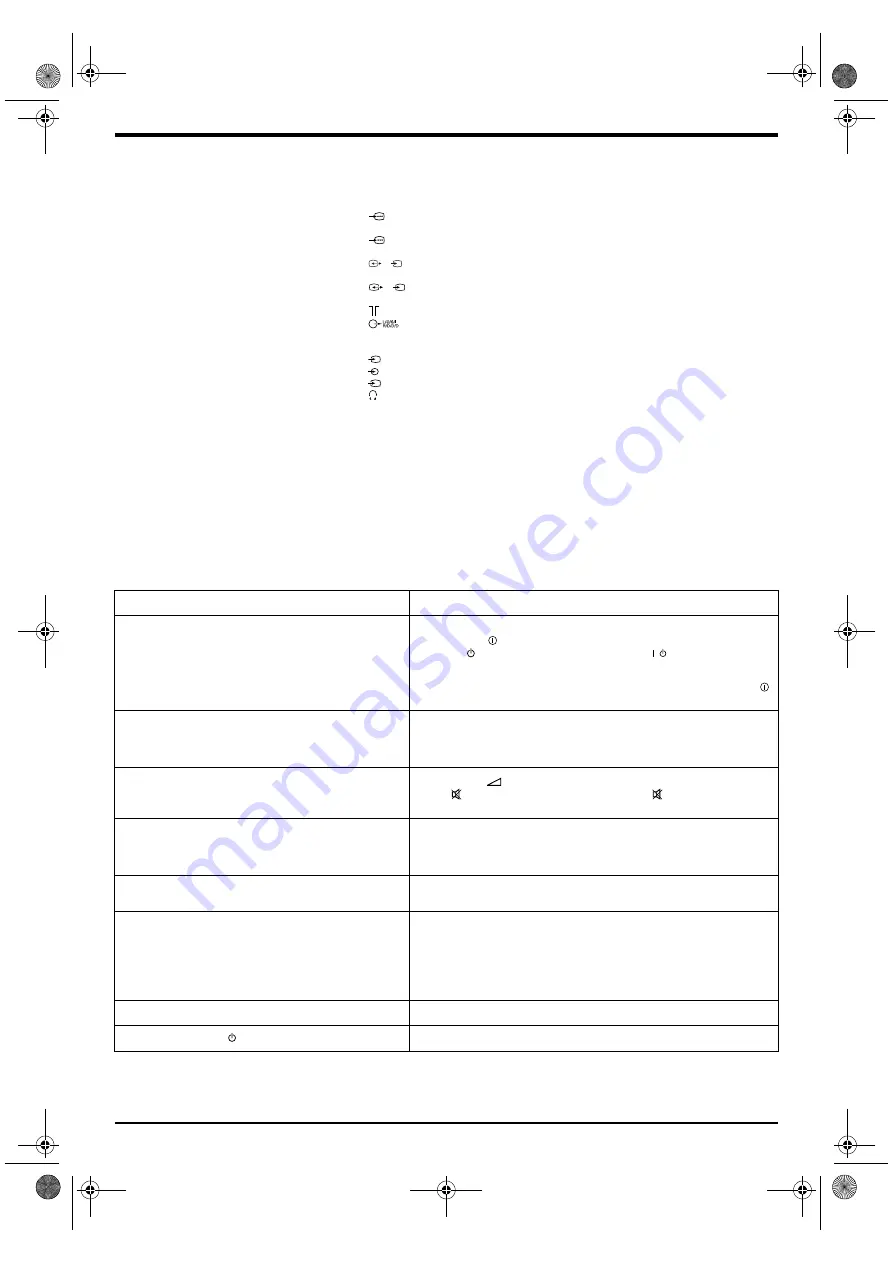
24 Additional Information
Specifications
Design and specifications are subject to change without notice.
Troubleshooting
Here are some simple solutions to problems which may affect the picture and sound.
Problem
Suggested Remedy
No picture (screen is dark), no sound.
•
Plug the TV in.
•
Press the
button on the front of the TV.
•
If the
indicator on the TV is lit press the TV
button or a numbered
button on the remote control.
•
Check the aerial connection.
•
Turn the TV off for 3 or 4 seconds and then turn it on again using the
button on the front of the TV.
Poor or no picture (screen is dark), but good sound.
•
Using the MENU system, select the Picture Adjustment menu. Adjust
the brightness, picture and colour balance levels.
•
From the Picture Adjustment menu select RESET to return to the
factory settings.
Good picture, no sound.
•
Press the
button on the remote control.
•
If
is displayed on the screen, press the
button on the remote
control.
No colour on colour programmes.
•
Using the MENU system, select the Picture Adjustment menu and
adjust the colour setting.
•
From the Picture Adjustment menu select RESET to return to the
factory settings.
Distorted picture when changing channels or selecting Text.
•
Turn off any equipment connected to the scart connectors on the rear of
the TV.
Remote control does not function.
•
Check that the
b
MODE
B
Selector button on the remote control is set
according to the device you are using (VCR, DVD or TV).
•
If the remote control does not operate your VCR or DVD even when the
b
MODE
B
Selector button has been set correctly, refer to the ‘Remote
control of other equipment’ section of this instruction manual and enter
the correct code.
•
Replace the batteries.
Interference on picture from connected equipment.
•
Reduce sharpness level.
The standby indicator
on the TV flashes.
•
Contact your nearest Sony service centre.
/
•
If you continue to have these problems, have your TV serviced by qualified personnel.
•
NEVER open the casing yourself.
TV System
I
Colour System
PAL
NTSC 3.58, 4.43 (only Video In)
Channel Coverage
UHF:
B21 - B69
Picture Tube
FD Trinitron Approx. 91cm (36 inches)
Sound Output
Left/Right:
2x20W (music power)
2x10W (RMS)
Subwoofer:
22W (music power)
11W (RMS)
Power Consumption
166W
Dimensions (w x h x d)
Approx. 972 x 614 x 588mm
Weight
Approx. 90kg
Rear Terminals
21-pin Euro connector (CENELEC standard) including audio/video input,
RGB input, TV audio/video output.
21-pin Euro connector (CENELEC standard) including audio/video input,
RGB input, TV audio/video output.
21-pin Euro connector (CENELEC standard) including audio/video input,
S-video input, selectable audio/video output.
21-pin Euro connector (CENELEC standard) including audio/video input,
S-video input, selectable audio/video output.
RF In
Audio output - phono jacks
Front Terminals
Video input - phono jack
Audio inputs - phono jacks
S video input - 4 pin DIN
Headphones jack - minijack stereo
Accessories Supplied
RM-938 remote control (1)
IEC designated size AA (R6) battery (2)
1
2
3/
s
3
4/
s
4
5
5
s
5
36FS76 B5 Part 6 GB.fm Page 24 Tuesday, May 7, 2002 4:43 PM



































