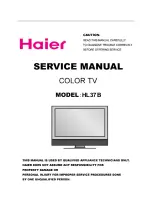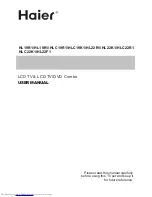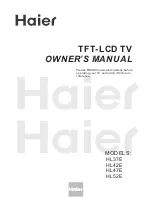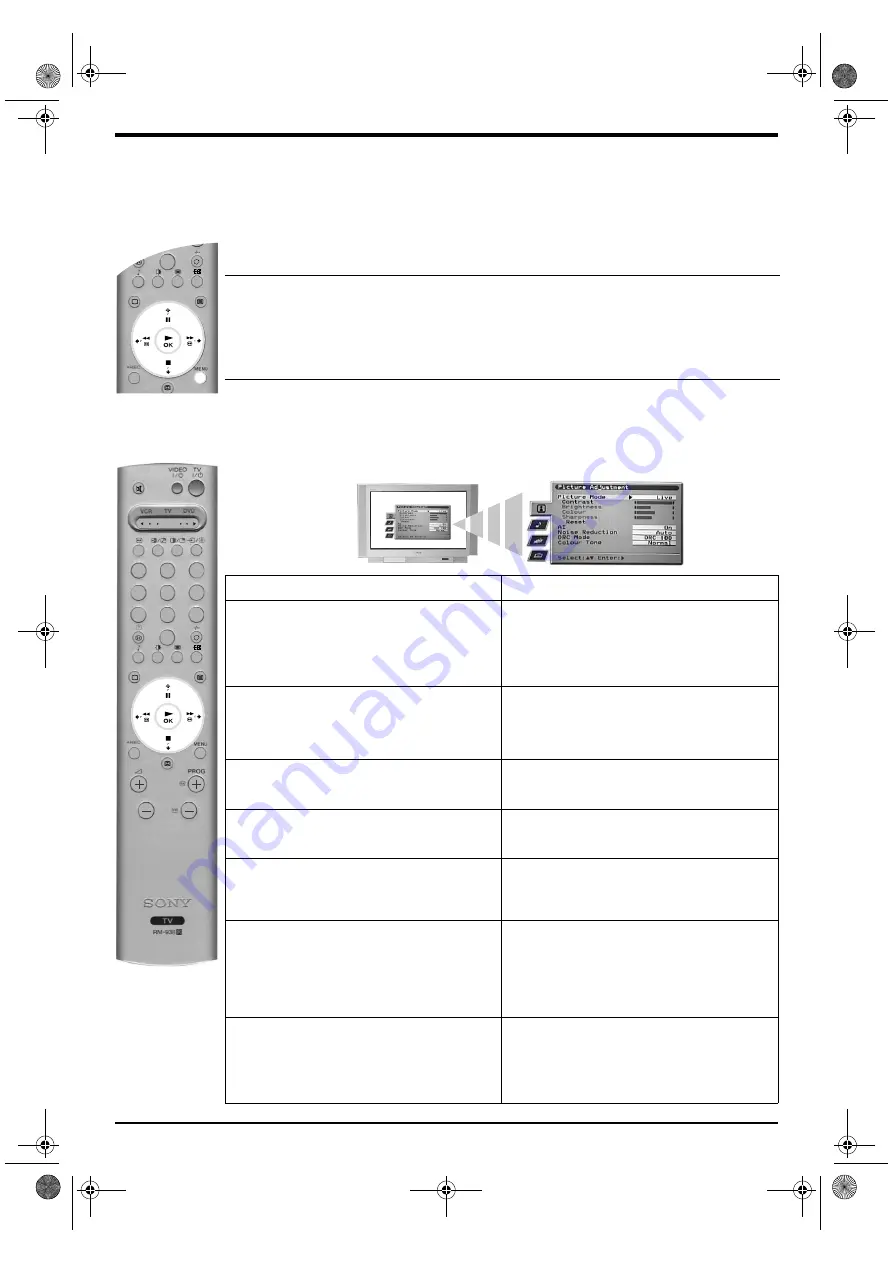
Advanced Operation 15
Using the TV menu system
This TV contains a menu system which is based on a series of on screen displays. These displays
help you get the most from your TV, from customising the picture and sound to accessing advanced
features.
Use the following buttons on the remote control to operate the TV menu system:
1.
Press the
MENU
button to display the main menu.
2.
Use the following buttons to operate the menu:
- Press the
v
or
V
buttons to highlight the required menu or option.
- Press the
b
button to enter the required menu or option.
- Press the
B
button to return to the last menu or option.
- Press the
v
,
V
,
B
or
b
buttons to alter the settings of the selected option.
- Press the
OK
button to confirm and store your selection.
3.
Press the
MENU
button to remove the menu from the TV screen.
Picture Adjustment menu
This menu allows you to customise the picture. Highlight the required option and press
b
to select.
The table below explains each option and how to use it.
Option
How to use
Picture Mode
This option allows you to select one of four picture
modes. The Live, Movie and Game modes are preset
and only Contrast can be adjusted. The Personal mode,
however, also allows you to adjust the Brightness,
Colour and Sharpness options.
Press
V
or
v
to select Live, Personal, Movie or Game.
Press
OK
to confirm.
Contrast, Brightness, Colour, Sharpness
These options allow you to adjust the contrast,
brightness, colour and sharpness.
Note:
Brightness, Colour and Sharpness can only be
adjusted when Picture Mode is set to Personal.
Press
B
or
b
to set the levels. Press
OK
to confirm.
Reset
This option resets all picture settings to the factory
preset levels.
Press
b
to restore default picture settings.
AI (Artificial Intelligence)
This option monitors the picture and limits any sudden
increases in brightness and contrast.
Press
V
or
v
to select On or Off. Press
OK
to confirm.
Noise Reduction
Sometimes a weak signal can produce a snowy picture
(called Picture Noise). This option can help to reduce
this effect.
Press
V
or
v
to select High, Mid, Low, Auto or Off. Press
OK
to confirm.
DRC Mode
DRC (Digital Reality Creation) Mode allows you to enjoy
higher quality pictures on your TV. The settings available
are:
Off
:
Basic 100Hz picture quality.
DRC 50
:
Improved picture resolution.
DRC 100
:
Optimum picture resolution.
Press
V
or
v
to select Off, DRC 50 or DRC 100. Press
OK
to confirm.
Colour Tone
This option allows you to alter the tint of the picture. The
settings available are:
Warm
:
Gives the white colours a red tint.
Normal
:
Gives the white colours a neutral tint.
Cool
:
Gives the white colours a blue tint.
Press
V
or
v
to select Warm, Normal or Cool. Press
OK
to confirm.
7
8
9
0
1
2
3
4
5
6
7
8
9
0
MODE
36FS76 B5 Part 4 GB.fm Page 15 Tuesday, May 7, 2002 4:42 PM