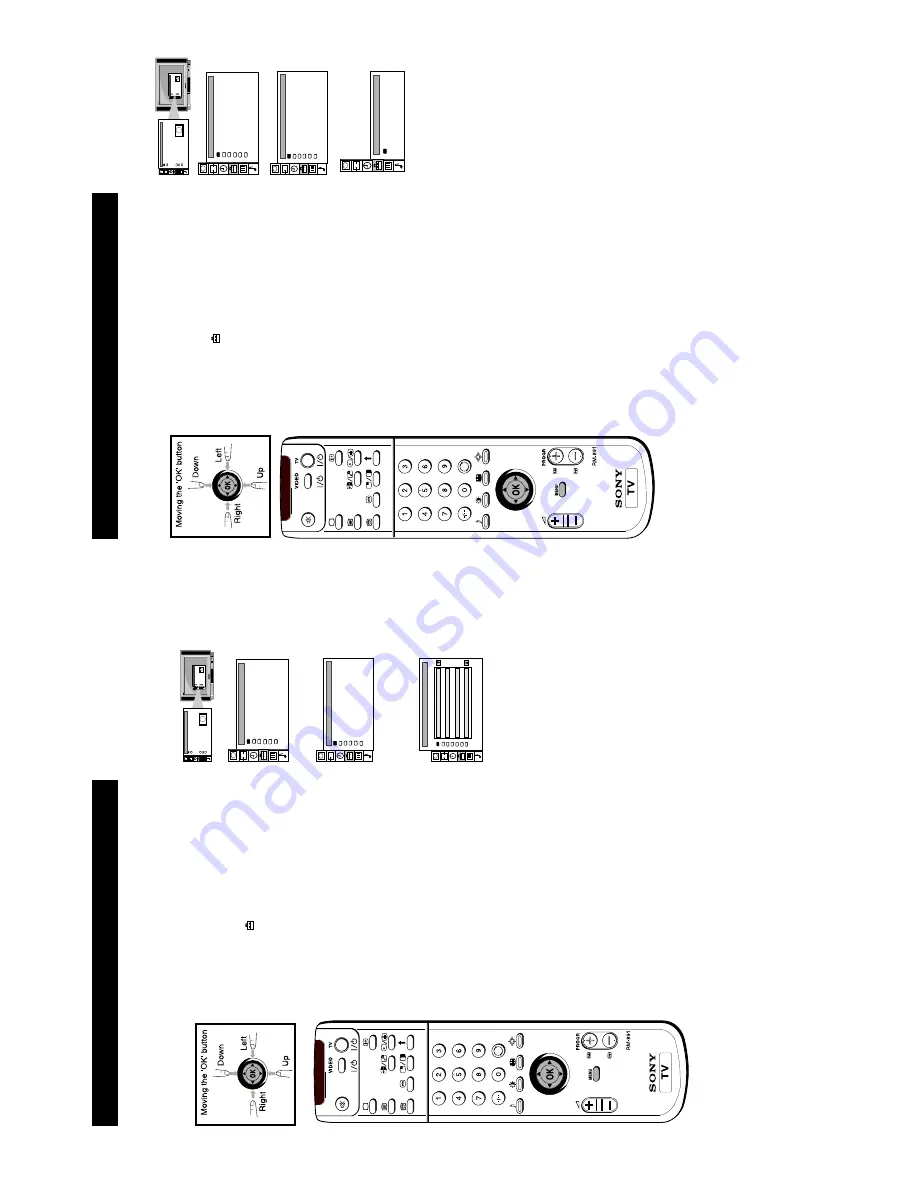
14
19
Additional TV Featur
es
Using Further Pr
ogramme Pr
eset
1
Pr
ess the MENU button on the r
emote contr
ol to display
the menu on the TV scr
een.
2
Move the OK button on the r
emote contr
ol DOWN to
select the symbol
on the menu scr
een then move
RIGHT to confirm.
3
Move the OK button DOWN to select `Installation' then
move RIGHT to confirm.
4
Move the OK button DOWN to select `Further Pr
og.
Pr
eset' then move RIGHT to confirm.
5
Move the OK button UP or DOWN to select the
pr
ogramme position you want then move r
epeatedly
RIGHT to select:
a) VOL
(V
olume Of
fset), b) DECODER. The selected item
changes colour
.
6a)
VOL
Move the OK button UP or DOWN to adjust the volume
for the selected pr
ogramme position within a range of -7
to +7. Pr
ess the OK button to confirm. Repeat steps 5 and 6
to set the volume level for other pr
ogramme positions.
6b)
DECODER
Move the OK button r
epeatedly DOWN to select
A
V1 or
A
V2 for the pr
ogramme position and pr
ess the OK button
to confirm. Repeat steps 5 and 6 to pr
eset the
A
V
output
for other pr
ogramme positions.
7
Pr
ess the MENU button to r
emove the menu fr
om the TV
scr
een.
W
ith this featur
e you can
a)
individually adjust and stor
e the volume level of each channel (V
olume Of
fset).
b)
pr
eset the
A
V
output for the pr
ogramme positions of channels with scrambled signals (e.g.
fr
om a Pay TV decoder). In this way a connected VCR r
ecor
ds the unscrambled signal.
Screen Position
SCREEN MODE
Screen Mode
[zoom ]
[ 0 ]
Strobe
Auto 16:9
Correction
[on]
[off]
Screen Position
SCREEN MODE
Screen Mode
[zoom ]
[ 0 ]
Strobe
Auto 16:9
Correction
[on]
[off]
PRESET
Auto Programme
Programme Setup
Manual Programme Preset
Programme Sorting
Parental Lock
Installation
AV Preset
RGB setup
Dolby ProLogic Setup
Picture Rotation
Digital Subtitles
INSTALLATION
Further Prog. Preset
FURTHER PROGRAMME PRESET
PROG VOL DECODER
0
-1
0
-3
0
0
0
1
2
3
4
5
6
7
off
AV2
off
off
off
off
off
20
Adjusting the Pictur
e Rotation
If, due to the earth's magnetic field, the pictur
e slants, you can use this function to r
eadjust the
pictur
e.
1
Pr
ess the MENU button on the r
emote contr
ol to display
the menu on the TV scr
een.
2
Move the OK button on the r
emote contr
ol DOWN to
select the symbol
on the menu scr
een then move to
RIGHT to enter
.
3
Move the OK button DOWN to select `Installation' then
move RIGHT to enter
.
4
Move the OK button DOWN to select `Pictur
e Rotation'
then move RIGHT to enter
.
5
Move the OK button RIGHT then move UP or DOWN to
adjust the pictur
e r
otation. The adjusting range is - 4 to +4.
Pr
ess the OK button to enter
.
6
Pr
ess the MENU button to r
emove the menu fr
om the TV
scr
een.
Additional TV Featur
es
Screen Position
SCREEN MODE
Screen Mode
[zoom ]
[ 0 ]
Strobe
Auto 16:9
Correction
[on]
[off]
Screen Position
SCREEN MODE
Screen Mode
[zoom ]
[ 0 ]
Strobe
Auto 16:9
Correction
[on]
[off]
PRESET
Auto Programme
Programme Setup
Manual Programme Preset
Programme Sorting
Parental Lock
Installation
AV Preset
RGB setup
Dolby ProLogic Setup
Picture Rotation
Digital Subtitles
INSTALLATION
Further Prog. Preset
PICTURE ROTATION
Rotation
[+ 3 ]
Содержание KV-28DS65U
Страница 22: ...22 2 5 J BOARD REMOVAL 2 7 D1 BOARD REMOVAL 2 6 B BOARD REMOVAL 2 8 H BRACKET REMOVAL ...
Страница 44: ...53 54 H AV3 AND HEADPHONE D2 SOFT START CONTROL H PRINTED WIRING BOARD D2 PRINTED WIRING BOARD ...
Страница 54: ...78 77 A1 DIGITAL FRONT END PROCESSING A1 PRINTED WIRING BOARD B SIDE A1 PRINTED WIRING BOARD A SIDE ...





























