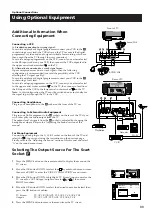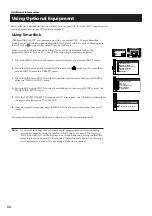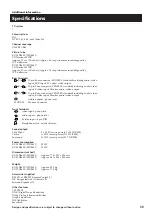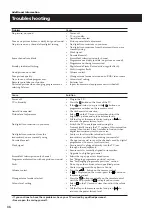30
Electronic Programme Guide (EPG)
Electronic Programme Guide
Recording Programmes
1
Press the
button on the remote control to display the EPG
on the TV screen.
2
Move the OK button RIGHT or LEFT to highlight the
‘programme’ column then move the OK button UP or
DOWN to select your desired programme.
3
Press the OK button. If the programme is currently being
broadcast, this programme will be displayed on your TV. If
not, the ‘TIMER’ menu will be displayed on the TV screen.
4
At the bottom of the timer page you can see the symbols
Return
(back to EPG),
Event Rec
(to record a programme)
or
Wake Up
(to set the programme to switch on automatically).
5
Move the OK button LEFT or RIGHT to select one of these
symbols then press the OK button to confirtn your selection.
The EPG appears on screen with the relevant icon appearing
next to the programme you selected in step 2.
6
If you wish to cancel a recording, select the relevant
programme and press the OK button. A menu is displayed
on screen requesting you to select ‘Return’ if you wish to
continue to record the programme or ‘Delete’ if you wish to
cancel the recording request.
7
After making your selection, press the OK button to confirm.
The record icon disappears from the EPG if ‘Delete’ was
selected in step 6.
8
If you have finished viewing programmes on your TV, press
the
/
button before the timer recording starts to leave
your TV in standby mode for the timer settings to be
activated. If, however, you wish to continue watching other
programmes after setting a timer, you can do so by changing
programmes in the normal way. If you are watching
another programme when the timer is due to start a display
will appear on screen advising you that, if you change
channels, you automtatically cancel the recording.
9
If you do not wish to cancel or view the recording, press the
/
button whilst one of the displays are still on screen to
leave your TV in standby mode. The standby indicator on
the front of the TV will flash to show that the timer record
operation is active. If, however, you choose to change
programmes, you automatically cancel the recording.
Notes:
Please note event recordings are dependent on
broadcasters transmitting programmes to schedule.
If your video recorder (VCR) is not Smartlink-
compatible, you will need to set your VCR to switch on
and off automatically after setting the timer on the EPG.
If you want to change channel once a digital programme
has started recording, select the channel by using the
remote control buttons as normal. The message ‘STOP
RECORDING’ will be displayed on screen. Either do
nothing to allow the recording to continue or select the
required channel once more while the message is still
displayed on screen. The recording will then be
cancelled.
Before using the EPG recording facility, you will need to set up your VCR to receive the TV inputs
from the scart plug (Please refer to your VCR instruction manual).
Tue 22 DEC
15:20:40
22
Tues
23
Wed
24
Thu
25
Fri
26
Sat
27
Sun
28
Mon
6
9
12
15
18
21
24
3
12
2
BBC 2
International Cricket - - - - 13:35 - 18:25
- 1h NOW 1h 2h
4
5
1
3
1
1
3
4
Channel 4
C 5
BBC 1
HTV
BBC 1
HTV
BBC 1
Racing From Epsom - - - 14:00 - 16:30
Film: Rachel And The - - - 15:30 - 17:10
The Little Pet Shop - - -
15:50 - 16:00
Bernards Watch
15:55 - 16:15
Boger And Badger N
16:00 - 16:15
Bailey Kippers Pov S - - -
16:15 - 16:35
Sabrina The Teenage - - - 16:15 - 16:40
Vets In Practice
16:30 - 17:30
Press O.K. to view data for all available channels
Press to return to programme list.
12
16:00
ALL
BBC 1
Tue 22 DEC
15:20:40
22
Tues
24
Thu
25
Fri
26
Sat
27
Sun
28
Mon
6
9
12
15
18
21
24
3
12
2
BBC 2
International Cricket - - - - 13:35 - 18:25
4
5
1
3
1
1
3
4
Channel 4
C 5
BBC 1
HTV
BBC 2
HTV
BBC 1
Racing From Epsom - - - 14:00 - 16:30
International Boxing - - - 15:30 - 17:10
Tennis - - -
15:45 - 16:45
Motor Cross
15:55 - 16:25
International Athletics - - - 19:00 - 21:15
Speedway - - -
16:15 - 16:35
Swimming - - -
16:15 - 16:40
Match of the day
16:30 - 17:30
Press O.K. to view data for all available channels
Press to return to programme list.
12
17:00
ALL
BBC 1
23
Wed
Tue 22 DEC
15:20:40
12
Vets in Practice
10 British Broadcasting Company 16:30 - 17:30 Tue 22 Dec
Documentary series which follows veterinary graduates
as they embark on their careers.
Julie Richards has to deal with a terrier with behavioural
problems and Steve Leonard encounters problems
when he has to treat a golden labrador.
Continues on Friday.
Event Rec
Wake Up
Return
Timer Recording Event will begin soon.
During this event you cannot select the
channel
Содержание KV-28DS65U
Страница 3: ...1 GB Instruction Manual ...
Страница 4: ...2 General operation of your remote control ...