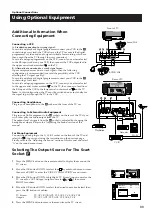18
Using the parental lock
This function enables you to prevent children watching undesirable broadcasts.
1
Press the MENU button on the remote control to display
the menu on the TV screen.
2
Move the OK button on the remote control DOWN to
select the symbol
on the menu screen then move
RIGHT to enter the ‘PRESET’ menu.
3
Move the OK button DOWN to select ‘Parental Lock’ then
move RIGHT to enter the ‘PARENTAL LOCK’ menu.
4
Move the OK button DOWN to select the channel you
want to block. Press the OK button to confirm. The symbol
appears before the programme position to indicate
that this channel is now blocked. To unblock the channel,
press the OK button again. The symbol
disappears.
5
Repeat step 4 to block other channels.
6
Press the MENU button to remove the menu from the TV
screen.
Screen Position
SCREEN MODE
Screen Mode
[zoom ]
[ 0 ]
Strobe
Auto 16:9
Correction
[on]
[off]
Screen Position
SCREEN MODE
Screen Mode
[zoom ]
[ 0 ]
Strobe
Auto 16:9
Correction
[on]
[off]
PRESET
Auto Programme
Programme Setup
Manual Programme Preset
Programme Sorting
Parental Lock
Installation
PARENTAL LOCK
PROG LABEL
BBC TWO
HTV WALES
BBC TEXT
BBC ONE wa
BBC CHOICE wa
ITV2
1
2
3
4
5
6
7
BBC NEWS 24
Additional TV Features
Содержание KV-28DS65U
Страница 3: ...1 GB Instruction Manual ...
Страница 4: ...2 General operation of your remote control ...