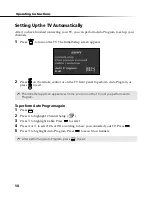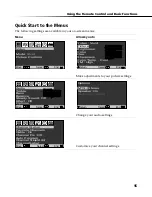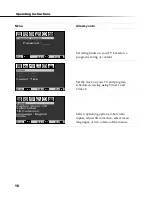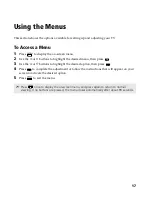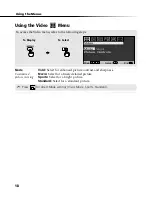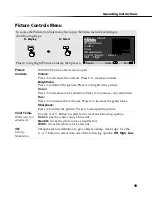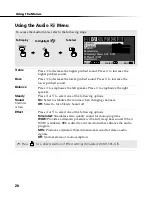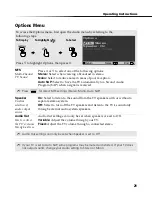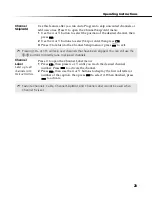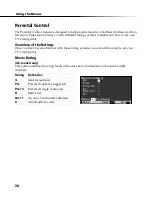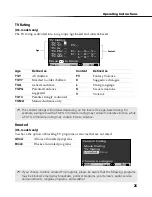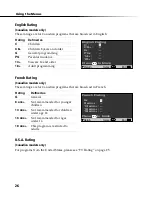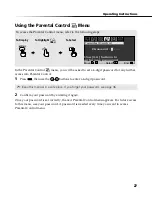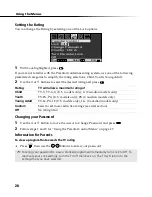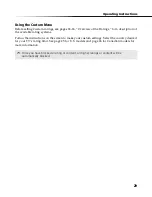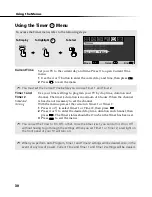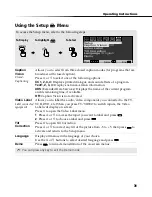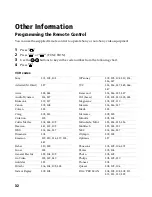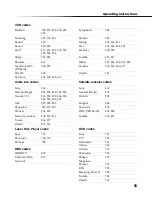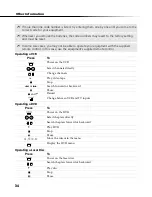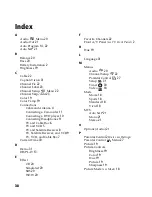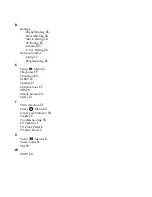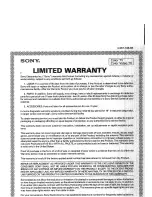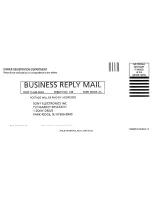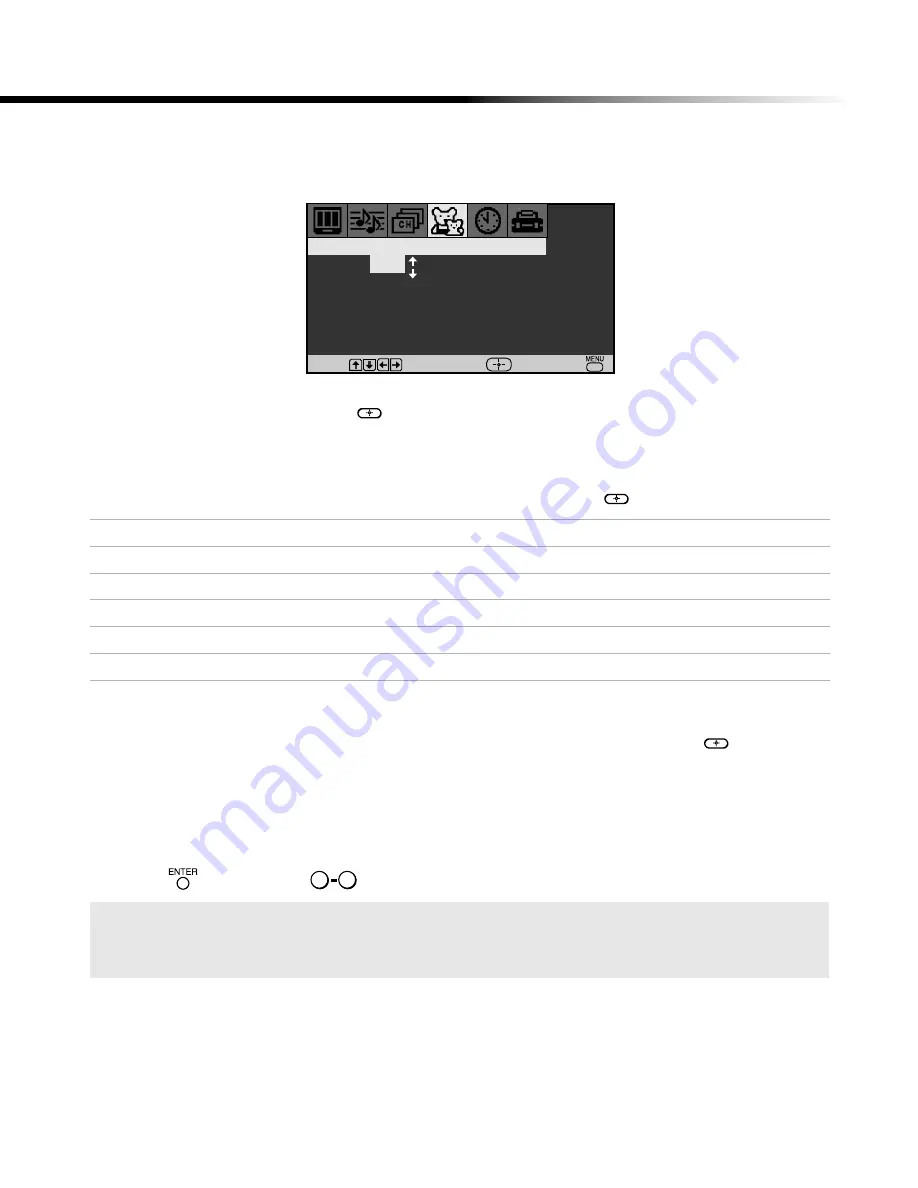
Using the Menus
28
Setting the Rating
You can change the Rating by selecting one of the Lock options.
1
With Lock highlighted, press
.
If you are not familiar with the Parental Guidelines rating system, use one of the following
preselected categories to simplify the rating selections, Child, Youth, Young Adult.
2
Use the
F
or
f
buttons to select the desired rating and press
.
Changing your Password
1
Use the
F
or
f
button to move the cursor to Change Password and press
.
2
Follow steps 1 and 2 for “Using the Parental Control Menu” on page 27.
Information for Parents
To view a program that exceeds the TV rating
Press
, then use the
buttons to enter your password.
Rating
TV will allow a maximum rating of
Child
TV-Y, TV-G, G (U.S. models only), G (Canadian models only)
Youth
TV-PG, PG (U.S. models only), PG (Canadian models only)
Young Adult
TV-14, PG-13 (U.S. models only), 14+ (Canadian models only)
Custom
Select to set more restrictive ratings (see next section)
Off
No rating limit
Entering your password to view a blocked program will temporarily turn Lock to Off. To
reactivate your Lock settings, turn the TV off then back on. The TV will return to the
settings that you have selected.
Parental Control
Turn Parental Lock
Off
Change Password
Country : U.S.A.
Lock :
Off
Move
Select
End
0
9
Содержание KV-24FV300
Страница 46: ...Sony Corporation Printed in U S A ...
Страница 47: ......
Страница 48: ......
Страница 49: ......