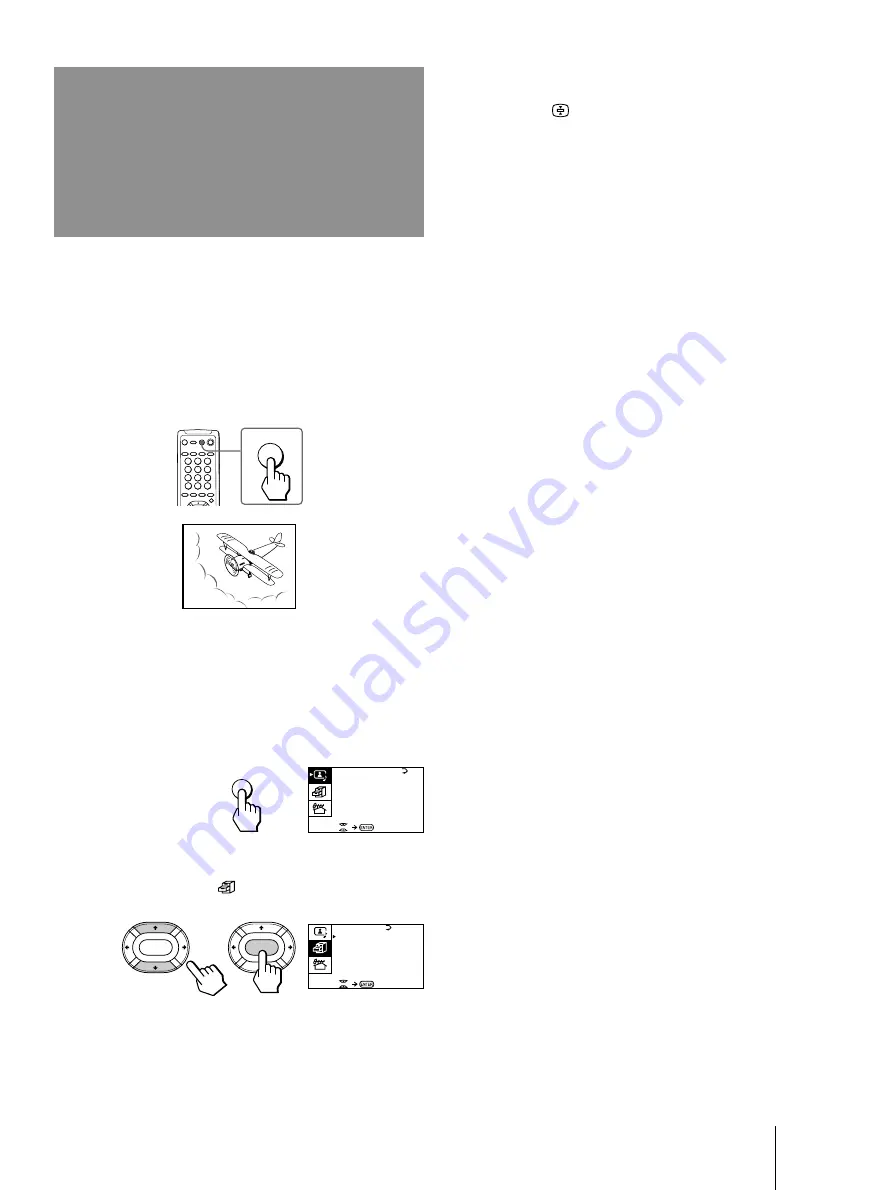
27
-EN
Operations
The GAME MODE feature optimizes the video game
screen by giving a soft picture and dynamic sound
effect.
You can display a video game screen using the button
on the remote commander or the menu.
Press GAME.
The picture and sound change to the mode that is
suitable for video games.
To view a video game screen using the menu
1
Press MENU.
2
Press
V
or
v
to move the cursor (
z
) to the
FEATURES menu (
), and press ENTER.
3
Make sure the cursor (
z
) appears beside
GAME MODE, and press ENTER.
GAME MODE
HYPER S URROUND :
OF F
MON I TOR
AV OUT :
F E AT URES
ENTER
ENTER
CONVERGENCE
Viewing a video
game screen
(GAME MODE)
GAME
GAME
To restore the normal picture and sound
modes
Press
;
,
…
, or PROGR +/–.
Notes
• If you press the GAME button when the TV is in the standby
mode, the TV turns on automatically and the picture and
sound change to the mode that is suitable for video games.
•
To display a video game screen, connect the video game
equipment to the
…
3 (video input) jacks at the front or the
rear of the TV.
A / V CONT ROL
DY NAM I C
SOF T
S T A NDARD
P ERSONAL
V I DEO AD J UST
A UD I O AD J UST
MENU
Содержание KP-XA43
Страница 2: ...2 ...
Страница 3: ...3 TV SYS B G AUTO PROGRAM VHF L O W PR 01 1 L MONO R 3 ENTER MENU ...
Страница 4: ...4 ...
Страница 57: ...Sony Corporation Printed in Malaysia ...






























