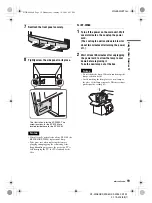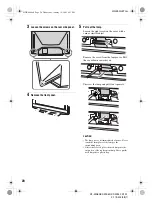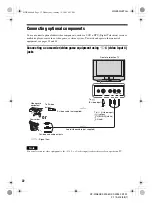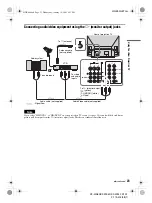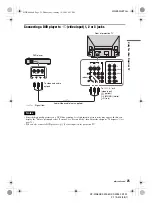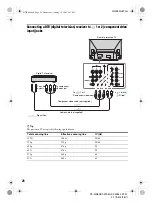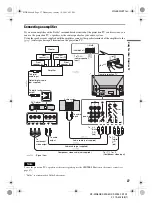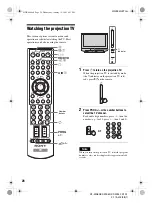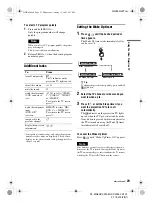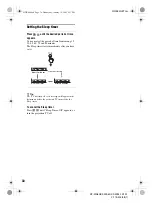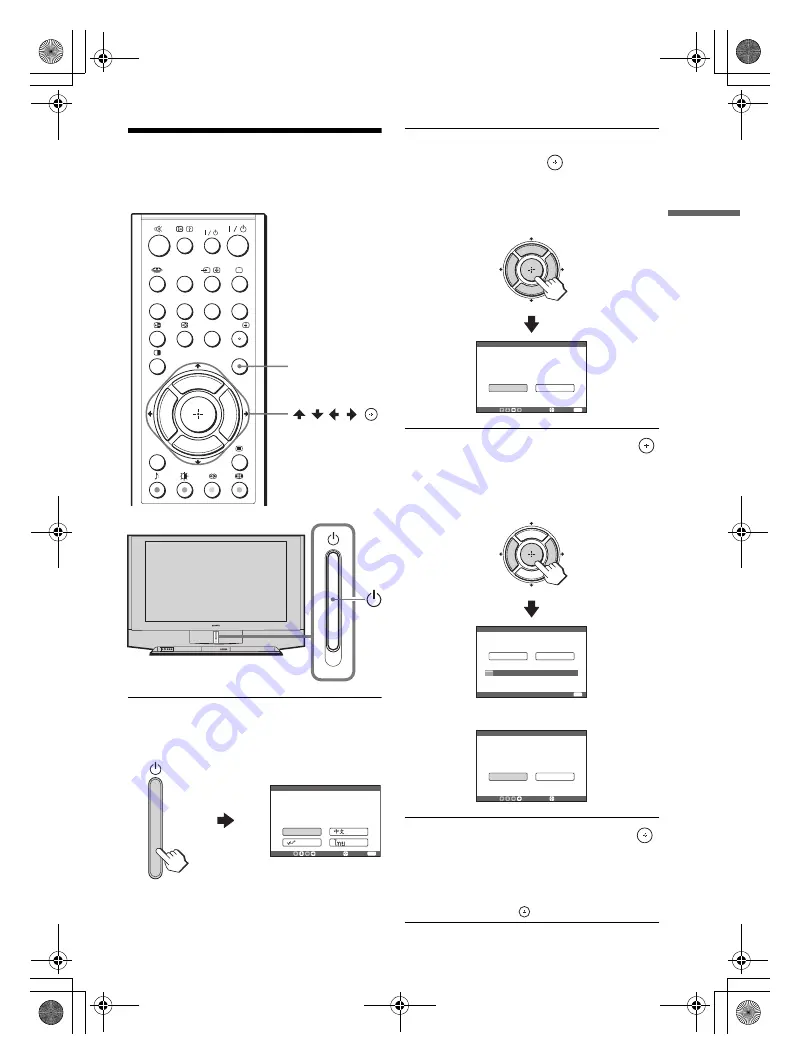
KF-WS60/KF-WE50/KF-WE42 S1 A1
2-179-402-
22
(1)
15
Usin
g
You
r Ne
w
Pr
oje
ctio
n
TV
01GB03GET.fm
Step 4: Set up your
projection TV automatically
1
Press
1
to turn on the projection TV.
The “Initial Setup” menu appears, and you
can select the on-screen language.
2
Press
V/v/B/b
to select the desired
language, then press
.
“Please connect cable/antenna before starting
auto program Start auto program now?”
appears.
3
Press
B/b
to select “Yes”, then press
to preset the channels automatically.
The screen will indicate automatic presetting
is in progress.
The last “Initial Setup” menu appears.
4
Press
B/b
to select “No”, then press
.
The “Initial Setup” menu will not appear
again the next time you turn on the projection
TV by pressing
1
.
To allow this menu to appear again, select
“Yes”, then press
.
N
x
.
>
X
TWIN
PROG
+
VIDEO
HD/DVD
FREEZE
V CENTER
A/B
MENU
CENTER
SP
PROG
INDEX
WEGA
THEATRE
DRC-MF
TWIN PROG
-
MENU
/ / / /
N
Please select your language
Initial Setup
Select:
Confirm:
End:
English
MENU
N
N
x
.
>
X
TWIN
PROG
+
TWIN PROG
-
Please connect cable / antenna
before starting auto program
Start auto program now?
Select:
Confirm:
Yes
No
Initial Setup
End:
MENU
N
N
x
.
>
X
TWIN
PROG
+
TWIN PROG
-
End:
01
Program
TV System
VHF Low
Press any key to cancel
Auto
Initial Setup
MENU
Display this menu next time?
Select:
Confirm:
Yes
No
Initial Setup
N
N
,
continued
01GB00.book Page 15 Wednesday, January 19, 2005 4:53 PM
Содержание KF-WE42
Страница 96: ...Printed in China ...