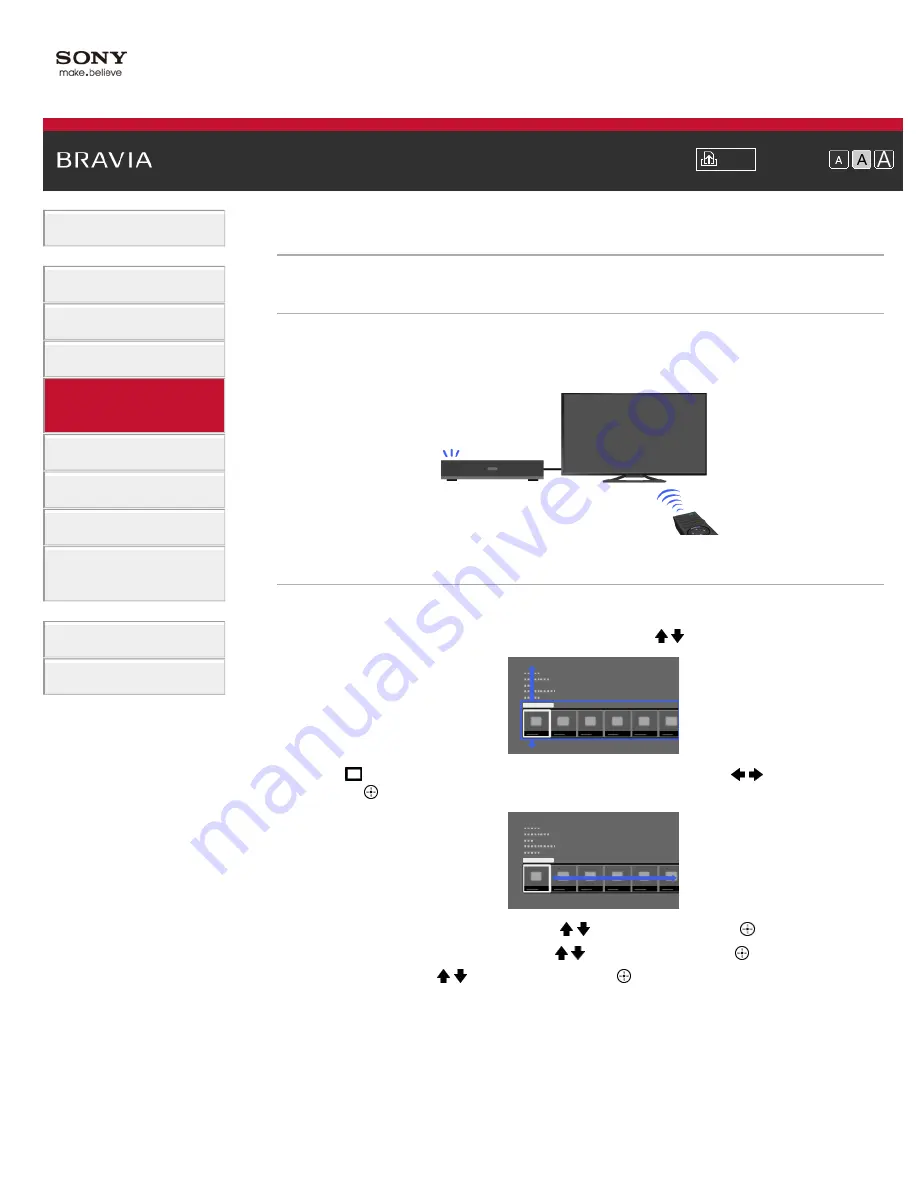
Font Size
> Setting “BRAVIA” Sync
Setting “BRAVIA” Sync
Overview
If a “BRAVIA” Sync-compatible device (e.g. BD player, AV amplifier) is connected with an HDMI
cable, or a “BRAVIA” Sync-compatible device (e.g. smartphone, tablet) is connected with an
MHL cable, this TV allows you to control the device with the TV’s remote control.
Steps
1.
Turn on the connected device.
2.
Press the HOME button, then select [Settings] using the / buttons.
3.
Select
[Channels & Inputs]/[Channels, Inputs & Ginga]* using the
/
buttons, then
press the
button.
4.
Select [BRAVIA Sync Settings] using the / buttons, then press the
button.
5.
Select [BRAVIA Sync Control] using the / buttons, then press the
button.
6.
Select [On] using the / buttons, then press the
button.
7.
Activate “BRAVIA” Sync on the connected device.
When a specific Sony “BRAVIA” Sync-compatible device is connected and powered on, and
[BRAVIA Sync Control] is set to [On], “BRAVIA” Sync is automatically activated on that
device.
For details, refer to the instruction manual of the connected device.
* Option name differs depending on your region/country.
To return to the last viewed source, press the HOME button twice.
71
Содержание KDL-32W655A
Страница 18: ...List of Contents 2013 Sony Corporation 18 ...
Страница 65: ...List of Contents 2013 Sony Corporation 65 ...
Страница 82: ...screen List of Contents 2013 Sony Corporation Top of Page 82 ...
Страница 111: ...Information may not be obtainable depending on what you watch List of Contents 2013 Sony Corporation Top of Page 111 ...
Страница 113: ...List of Contents 2013 Sony Corporation 113 ...
Страница 135: ...List of Contents 2013 Sony Corporation Top of Page 135 ...
Страница 177: ...List of Contents 2013 Sony Corporation 177 ...
Страница 192: ...MicroDVD sub txt USB SubViewer sub USB SAMI smi USB Go to Page Top 转到顶层页面 Ir para o início da página 192 ...






























