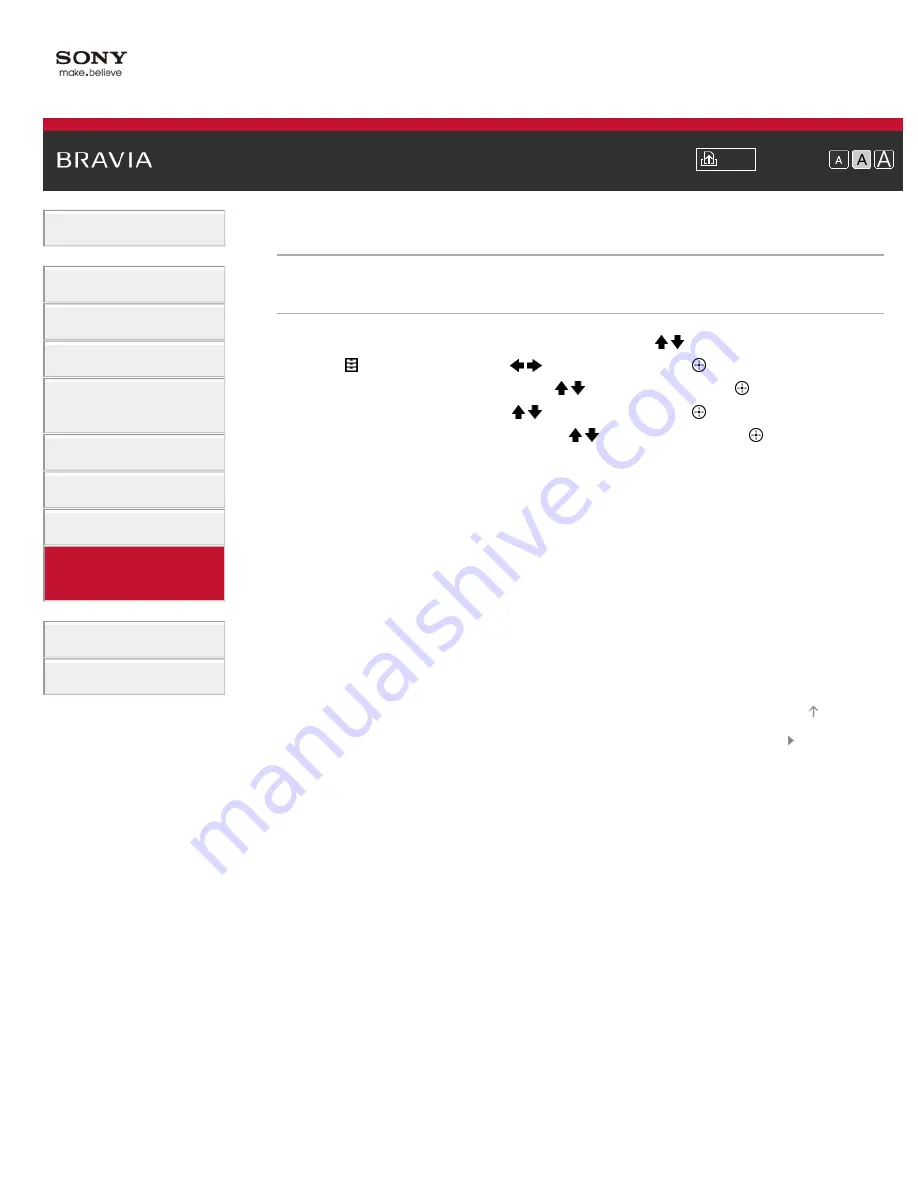
Font Size
>
> Setting closed captions
Setting closed captions
Steps
1.
Press the HOME button, then select [Settings] using the / buttons.
2.
Select [Preferences] using the
/
buttons, then press the
button.
3.
Select [Closed Captions (CC)] using the / buttons, then press the
button.
4.
Select the [CC Display] using the / buttons, then press the
button.
5.
Select [On] or [On when Muting] using the / buttons, then press the
button.
Select [On] to display the [Closed Captions (CC)]. Select [On when Muting] to automatically
display closed captions when the TV is muted.
To return to the last viewed source, press the HOME button twice.
© 2013 Sony Corporation
147
Содержание KDL-32W655A
Страница 18: ...List of Contents 2013 Sony Corporation 18 ...
Страница 65: ...List of Contents 2013 Sony Corporation 65 ...
Страница 82: ...screen List of Contents 2013 Sony Corporation Top of Page 82 ...
Страница 111: ...Information may not be obtainable depending on what you watch List of Contents 2013 Sony Corporation Top of Page 111 ...
Страница 113: ...List of Contents 2013 Sony Corporation 113 ...
Страница 135: ...List of Contents 2013 Sony Corporation Top of Page 135 ...
Страница 177: ...List of Contents 2013 Sony Corporation 177 ...
Страница 192: ...MicroDVD sub txt USB SubViewer sub USB SAMI smi USB Go to Page Top 转到顶层页面 Ir para o início da página 192 ...






























