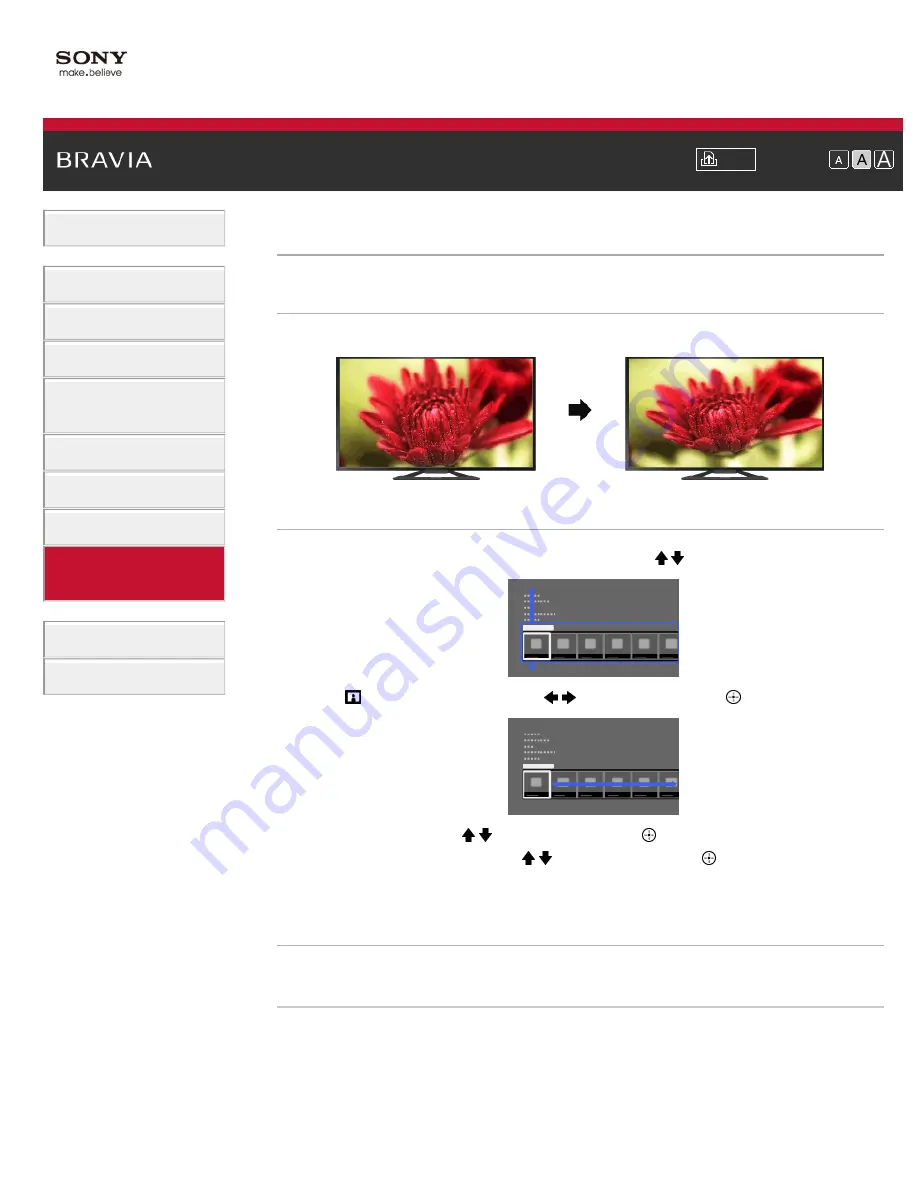
Font Size
> Setting screen size/position
Setting screen size/position
Overview
You can set the screen size and position according to your preference.
Steps
1.
Press the HOME button, then select [Settings] using the / buttons.
2.
Select
[Picture & Display] using the
/
buttons, then press the
button.
3.
Select [Screen] using the / buttons, then press the
button.
4.
Select the desired option using the / buttons, then press the
button.
To return to the last viewed source, press the HOME button twice.
Available Options (for inputs other than a PC)
[Setting Memory]
Applies custom screen settings to the current input or to common memory shared by other inputs.
[Wide Mode]
[Wide Zoom]: Enlarges the picture, preserving the original picture as much as possible.
[Normal]: For 4:3 original source, displays a 4:3 picture in its original size, with side bars to fill the
16:9 screen. For 16:9 original source, displays a 4:3 picture that has been horizontally stretched to
16:9, in 4:3 format.
[Full]: Enlarges the picture horizontally to fill the screen when the input signal is 4:3. When the
input signal is 16:9 (High-definition source), select this option to display the 16:9 picture in its
130
Содержание KDL-32W655A
Страница 18: ...List of Contents 2013 Sony Corporation 18 ...
Страница 65: ...List of Contents 2013 Sony Corporation 65 ...
Страница 82: ...screen List of Contents 2013 Sony Corporation Top of Page 82 ...
Страница 111: ...Information may not be obtainable depending on what you watch List of Contents 2013 Sony Corporation Top of Page 111 ...
Страница 113: ...List of Contents 2013 Sony Corporation 113 ...
Страница 135: ...List of Contents 2013 Sony Corporation Top of Page 135 ...
Страница 177: ...List of Contents 2013 Sony Corporation 177 ...
Страница 192: ...MicroDVD sub txt USB SubViewer sub USB SAMI smi USB Go to Page Top 转到顶层页面 Ir para o início da página 192 ...






























