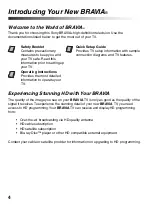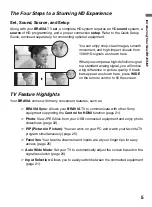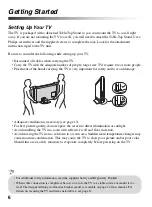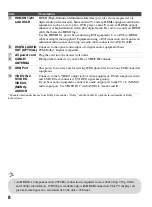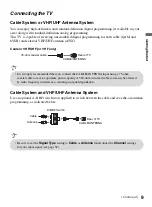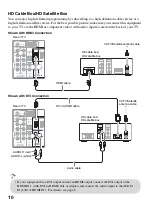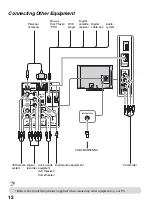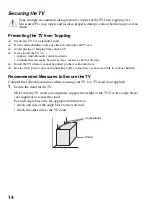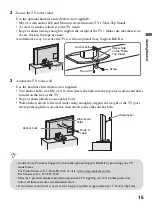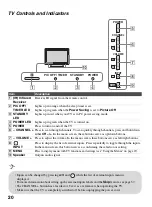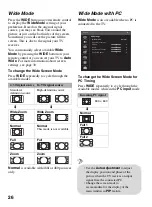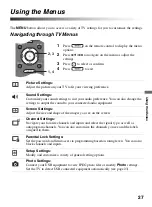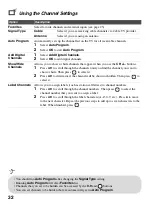18
Remote Control Button Description
Button
Description
1
DISPLAY
Press once to display the banner with channel/program
information you are watching. The banner will time
out in a few seconds or press again to exit.
2
CC
Press to turn
On
, turn
On when Muting
or
Off
the
Closed Captions (CC)
.
3
BRAVIA
Sync
These buttons are used to control the equipment
connected to the TV by using the
Control for HDMI
function (not available on all
Control for HDMI
equipment). Some other buttons on the remote control
may also operate BRAVIA Sync equipment.
m
(fast reverse):
Press to play a program in fast
rewind mode.
N
PLAY:
Press to play a program at a normal speed.
X
PAUSE:
Press to pause playback.
M
(fast forward):
Press to play a program in fast
forward mode.
SYNC MENU:
Press once to display the
Sync’d
HDMI Devices
(while a
Control for HDMI
device is
not selected). Select the HDMI device and then press
SYNC MENU
to display the menu of connected
equipment (not available on all
Control for HDMI
equipment).
x
STOP:
Press to stop playback.
THEATER:
Press to turn on and off the
Theater
Mode
. The picture settings will be set for a cinema-
like experience and the audio will be switched to the
audio output of the attached speakers of your BRAVIA
Sync audio system. Your BRAVIA Sync audio system
must be connected by an HDMI connection to your TV
(see page 21 for details).
4
FAVORITES
Press once to display the stored
Favorites
list. You
can store up to 10 channels and/or external inputs in
your
Favorites
list.
5
WIDE
Press repeatedly to cycle through the available
Wide
Mode
settings. See page 26.
6
RETURN
Press to go back to the previous screen or exit from the
screen when displaying menu items and settings.
7
MENU
Press to display the menu with TV functions and
settings. See “Using the Menus” on page 27.
TOOLS
WIDE
INPUT
CC
DI
S
PLAY
POWER
1
2
3
4
5
6
7
• The
5
,
PLAY
and
CH +
buttons have a tactile dot. Use them as a reference when operating the TV.