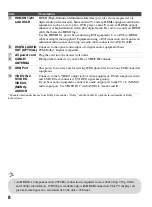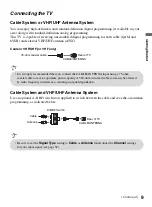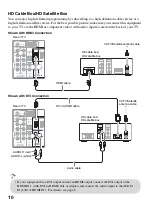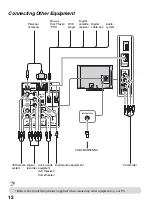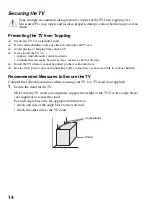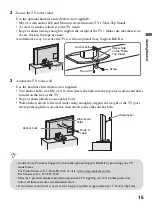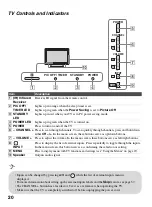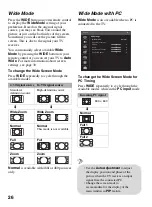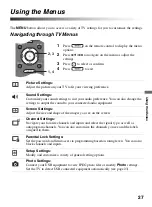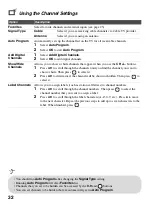Us
ing Features
21
Using Features
Using BRAVIA Sync with
Control for HDMI
The BRAVIA Sync function allows this TV to
communicate with other Sony equipment
supporting the
Control for HDMI
function.
To connect Sony equipment with
Control for HDMI
Use an HDMI cable that bears the HDMI logo
for connection. See the HDMI connection
shown in the Quick Setup Guide provided with
the TV documentation.
Setting the Control for HDMI
The
Control for HDMI
function must be set
up in order for the TV to communicate with
other
Control for HDMI
enabled equipment.
See page 38 for information on how to set up
this TV’s
Control for HDMI
function. For
other equipment, refer to its operating
instructions.
Available options using Control for
HDMI
The following operations are available after
you connect the supported Sony equipment
with
Control for HDMI
function to your TV:
• Automatically turn off the connected
equipment when you turn off the TV.
• The TV will automatically turn on with the
respective HDMI input.
• The connected equipment is turned on by
One-Touch-Play.
• Possible operations with
BRAVIA Sync
buttons, see page 18.
When a Sony A/V receiver with BRAVIA
Sync is connected, the following additional
operations are possible:
• Turning on the A/V receiver when the TV is
turned on.
• Automatically switching to the audio output
of the A/V receiver’s attached speakers.
• Adjusting the volume and muting of the A/V
receiver with the TV’s remote control.
Inputs
Press
INPUT
to display the
Input
menu and
toggle through the
External Inputs
to select
your video signal for viewing including the TV
mode. The inputs list consists of TV mode and
other equipment connected to the TV.
You can label your
External Inputs
to
identify them easily.
To Label an Input
1
Press
MENU
then go to
Setup
settings.
Select the
Label Video Inputs
option.
Press
V
/
v
to highlight the video input
(
Video 1-2
,
Component 1-2
,
HDMI
1-3
,
PC
) to which you want to assign a
label; press
to select the input of your
choice.
2
Press
V
/
v
to highlight one of the
displayed labels that corresponds to your
connected equipment, then press
.
3
If you have an open input where no
equipment is connected, you can label it as
Skip
. When you assign
Skip
, your TV
will skip over this input when you press
the
INPUT
button. The
Skip
labeled input
is grayed out in the input list.