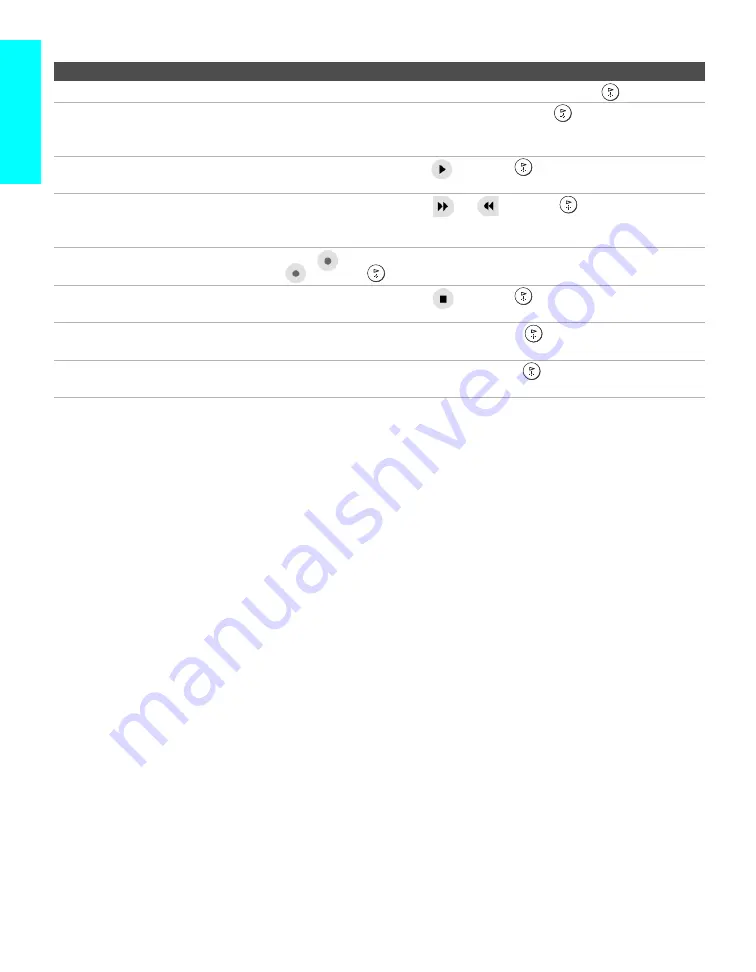
96
i.LINK
To Do This ...
Do This ...
Go to the Device List
Press
V
v
B
b
to highlight
Back to Device List
and press
.
Change the audio being played from the
TV to the current selected device, and
vice versa
Press
V
v
B
b
to highlight
Swap Audio
and press
. An icon appears next
to the window that currently has sound.
Play a recording from the selected
i.LINK camcorder or digital VCR
Press
V
v
B
b
to highlight
and press
.
Fast-forward or rewind a recording from
the selected i.LINK camcorder or digital
VCR
Press
V
v
B
b
to highlight
or
and press
.
Record from the TV to the selected
i.LINK digital VCR
If the
(record) button is available, press
V
v
B
b
to highlight
and press
.
Stop a recording from the selected
i.LINK digital VCR
Press
V
v
B
b
to highlight
and press
.
Turn the selected device power on and
off
Press
V
v
B
b
to highlight
Power
and press
.
Setup the selected device
Press
V
v
B
b
to highlight
Setup
and press
. For more details on Setup,
Notes About Controlling i.LINK Devices
s
You can control the functions of the selected i.LINK device by using the equivalent buttons on the TV’s
remote control. To program the remote control to operate i.LINK devices, see “Programming the
Remote Control” on page 58.
s
Some options on the i.LINK Control Panel may not be available, depending on the device being
controlled.
s
Only i.LINK-equipped digital camcorders and digital VCRs can be controlled directly through the
i.LINK Control Panel.
s
Not all functions are supported for all i.LINK devices.
s
When operating the i.LINK device by using the i.LINK Control Panel, set the remote control’s function
LED to TV.






























