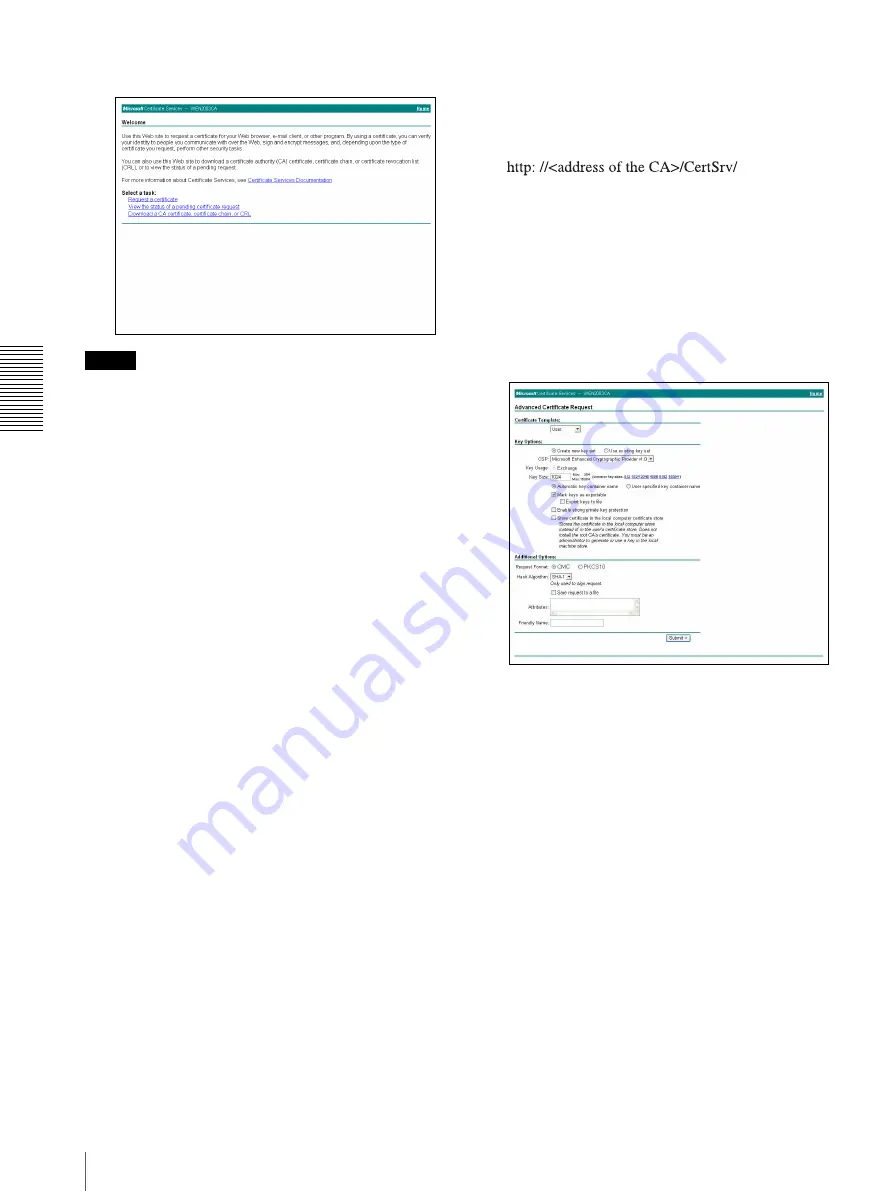
A
d
mini
s
tra
ting
t
he
un
it
Using the 802.1X Authentication Function — 802.1X Menu
56
The “Microsoft Certificate Services” page opens.
Note
If the Microsoft Certificate Service page does not appear
using the URL above, check the following:
– Is the service of Web site enabled on Internet
Information Service (IIS)?
– Is Certificate Services enabled?
– Does the firewall or antivirus software setting on
the client PC block connection?
– Are the network configuration and Internet
Explorer settings on the client PC correct?
3
When Internet Explorer prompts entering the log-in
user and password, type the user name as follows.
Example: when the user name is “1XClient” and
the domain name “localnetwork.net”
4
Click
Download a CA certificate, certificate
chain, or CRL
.
5
Select
Base 64
in
Encoding method
and click
Download CA certificate
.
The “File Download” dialog opens.
6
Specify the file storage location and save the CA
certificate.
After saving the CA certificate, import it to the system.
The CA certificate import procedure is completed.
Downloading the client certificate
The procedures of the client certificate download differs
depending on the TLS mode of the camera. This section
explains the procedures for each mode.
When “Use a key pair from a CA” is selected
1
Start Internet Explorer on the client PC and type the
CA’s URL in the address bar.
The CA’s URL is normally as follows:
2
Click
Go To
.
3
Type the log-in user name and password correctly.
The “Microsoft Certificate Services” page opens.
4
Click
Request a certificate
,
advanced certificate
request
and
Create and submit a request to this
CA
in sequence.
5
Set the following items.
Certificate Template:
User
Key Options:
Create new key set
– CSP: Microsoft Enhanced Cryptographic
Provider v1.0
– Key Size: 1024
– Check
Mark keys as exportable
.
Additional Options:
Select
SHA-1
for
Hash
Algorithm
.
6
Click
Submit
.
The message “The certificate you requested was
issued to you.” appears.
7
Click
Install this certificate.
to install the
certificate in the certificate store on the client PC.
8
Click
Internet Options
,
Content
and
Certificates
of Internet Explorer in sequence.
The new client certificate is displayed in the
Personal tab.
9
Select the installed certificate and click
Export...
.
The “Certificate Export Wizard” opens.






























