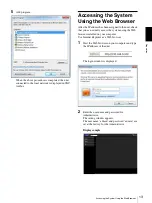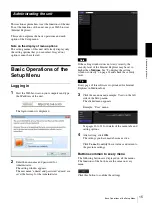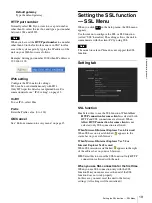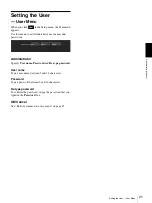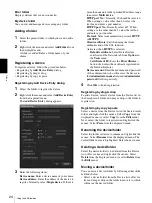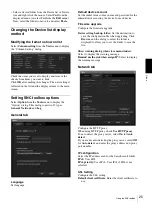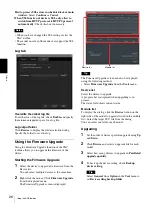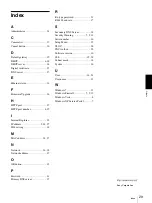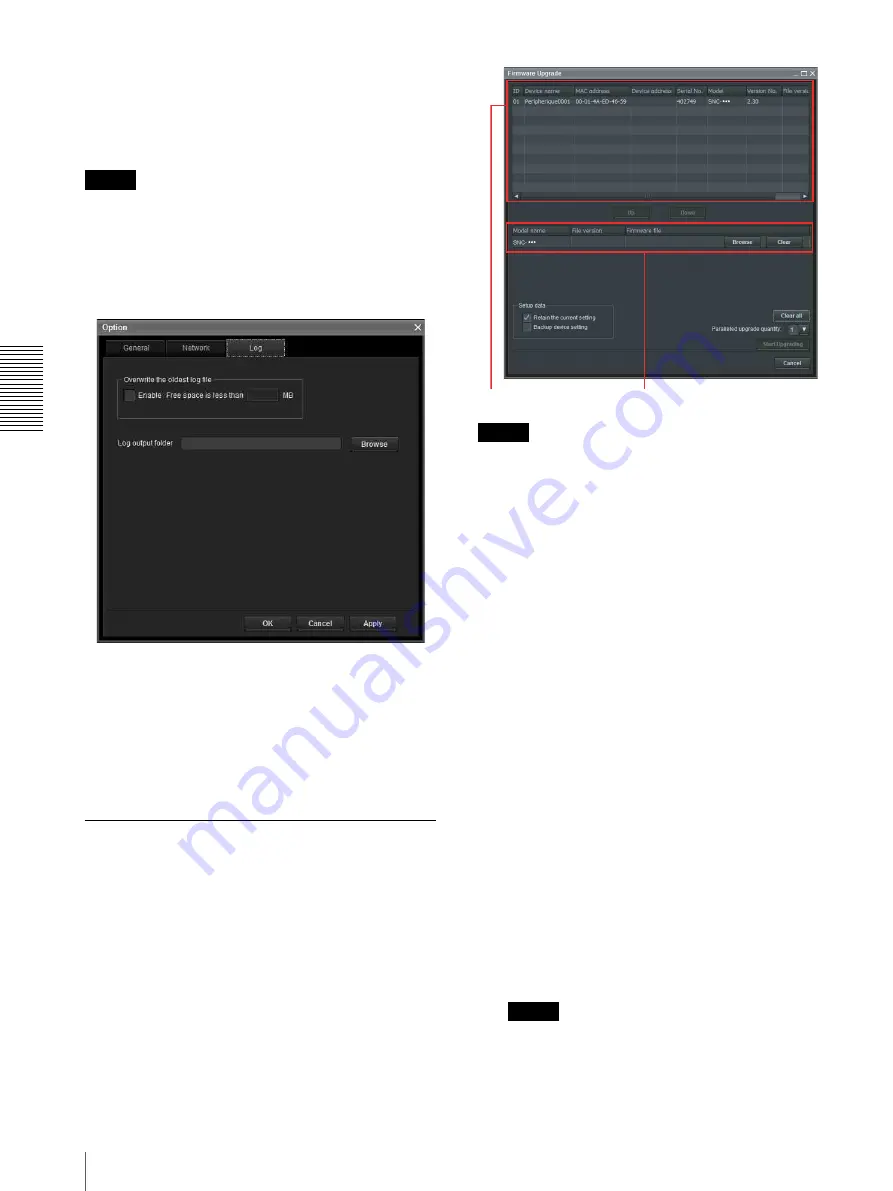
Ot
he
rs
Using the SNC toolbox
26
How to process SSL errors in scheduled task or main
window:
Select
Continue
or
Cancel
.
When SSL function of device is SSL only, allow to
switch from HTTP protocol to HTTPS protocol
automatically:
Check this box if necessary.
Notes
• When you have changed the SSL setting, restart the
SNC toolbox.
• The model on sale in China does not support the SSL
function.
Log tab
Overwrite the oldest log file
To set the size of the log file, check
Enable
and specify
the minimum required space for a log file.
Log output folder
Click
Browse
to display the folder selection dialog.
Specify the folder to save the log.
Using the Firmware Upgrade
Using the Firmware Upgrade function of the SNC
toolbox allows you to upgrade the firmware of the
device.
Starting the Firmware Upgrade
1
Select the device to upgrade its firmware from the
Device list.
You can select multiple devices at the same time.
2
Right click the mouse. Click
Firmware Upgrade
from the displayed menu.
The Firmware Upgrade screen is displayed.
Tip
The Firmware Upgrade screen can also be displayed
using the following method:
• Select
Firmware Upgrade
from the
Tools
menu.
Device list
Select the device to upgrade.
A progress bar is displayed when upgrading is in
process.
The status field shows current status.
Module list
To display the dialog, click the
Browse
button on the
right side of the model to upgrade (listed in the module
list). Select the target SVU file from the dialog.
You can select one file for each model.
Upgrading
1
Set the order of devices perform upgrade using
Up
and
Down
.
2
Click
Browse
and select an upgrade file for each
model.
3
Select how many devices to upgrade in
Paralleled
upgrade quantity
.
4
To back up the device setting, check
Backup
device setting
.
Tip
Select
General
from
Option
in the
Tool
menu to
set
Device setting backup folder
.
Device list
Module list