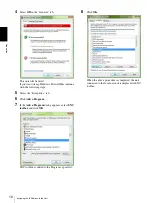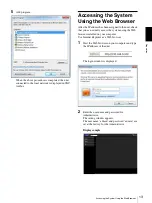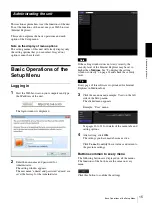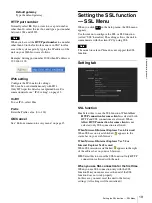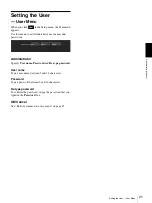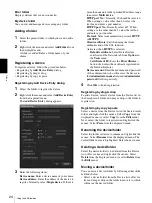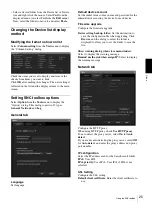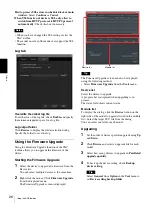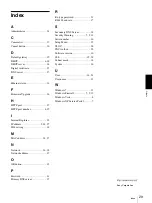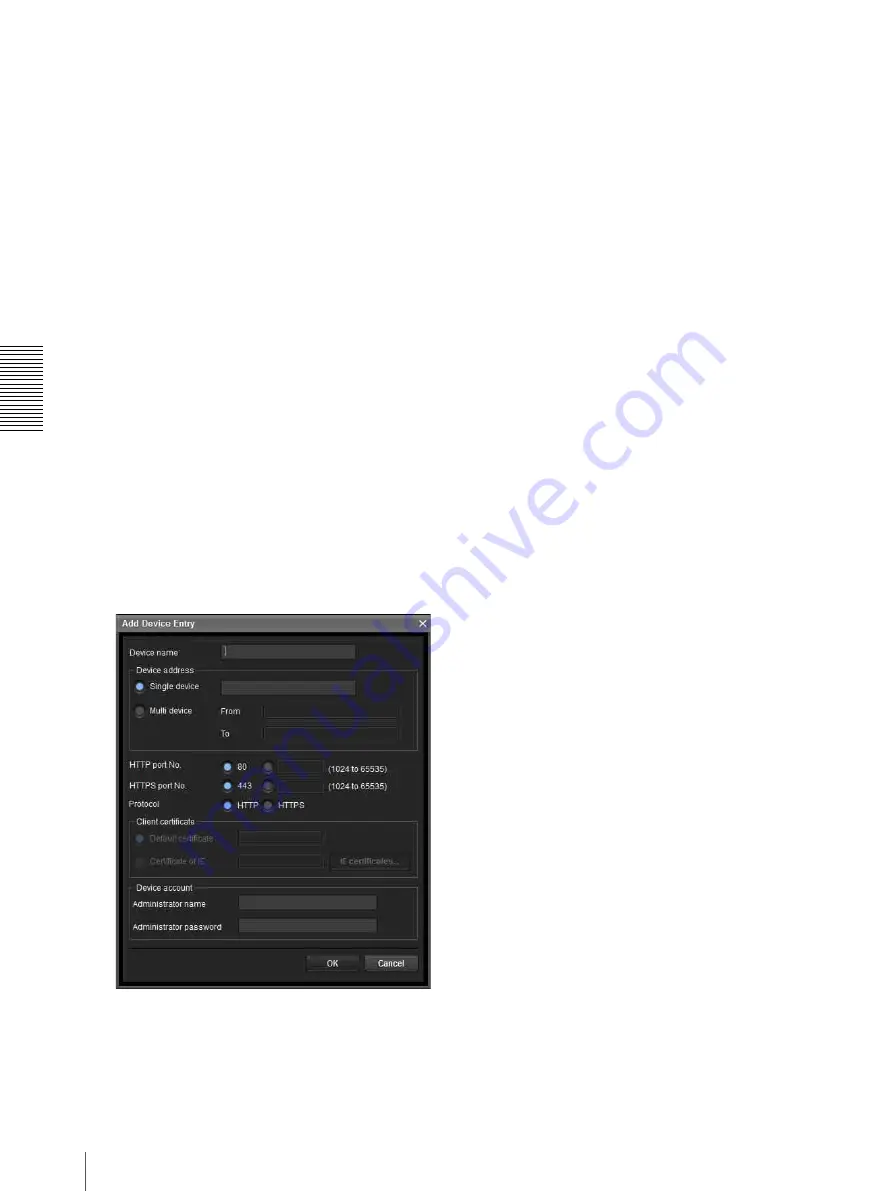
Ot
he
rs
Using the SNC toolbox
24
Error folder
Displays devices that are not connected.
My device folder
You can sort and manage devices using any folder.
Adding a folder
1
Select the parent folder to which you want to add a
folder.
2
Right click the mouse and select
Add Folder
from
the displayed menu.
A folder is added. Enter a folder name of your
choice.
Registering a device
To register a device, follow the procedure below:
• Registering by
Add Device Entry
dialog
• Registering by drag & drop
• Registering by copy & paste
Registering by Add Device Entry dialog
1
Select the folder to register the device.
2
Right click the mouse and select
Add Device Entry
from the displayed menu.
The
Add Device Entry
dialog appears.
3
Enter the following items:
Device name:
Enter a device name of your choice.
Device address:
Enter the address of the device to
register. Normally, select
Single device
. If there is
more than one unit in the specified IP address range
then select
Multi device
.
HTTP port No.:
Normally, 80 should be selected.
When setting a value other than 80, select the
textbox and enter a port number.
HTTPS port No.:
Normally select 443. When
setting a value other than 443, select the textbox
and enter a port number.
Protocol:
Select communication protocol
HTTP
or
HTTPS
.
Client certificate:
Set when using the client
authentication of the SSL function.
Activates when
HTTPS
is selected.
Default certificate:
Select Default client
certificate of the Network tab from
Option
in
the
Tools
menu.
Certificate of IE:
Press the
IE certificates...
button, then select the certificate registered in
the Internet Explorer.
Device account:
Enter the user name and password
of the administrator who will access the device in
the
Administrator name
field and
Administrator
password
field, respectively.
4
Click
OK
to finish registration.
Registering by drag & drop
To add a device, select a device from the Device list in
the Search result folder, and drag & drop to the folder to
register it in.
Registering by copy & paste
Select a device from the Device list in the Search result
folder and right click the mouse. Select
Copy
from the
displayed menu (or select
Copy
from the
Edit
menu).
Next, select the folder to register in and right click the
mouse. Select
Paste
from the displayed menu.
Renaming the device/folder
Select the folder or device to rename and right click the
mouse. Select
Rename
from the displayed menu. The
device/folder name is highlighted. Enter the new name.
Deleting a device/folder
Select the device/folder to be deleted from the Device
list or Device tree and right click the mouse. Select
Delete
from the displayed menu (or select
Delete
from
the
Edit
menu).
Moving a device/folder
You can move a device/folder by following either of the
methods below:
• Select a device/folder from the Device list or Device
tree and drag & drop in the folder to move it to, which
will move the device/folder.