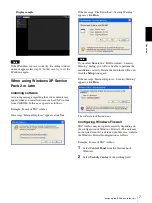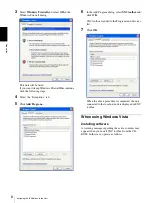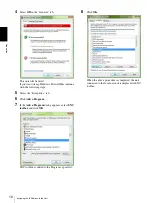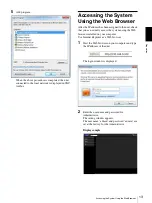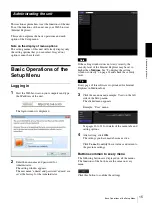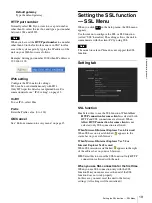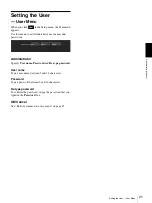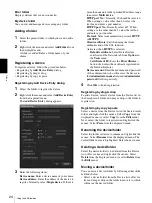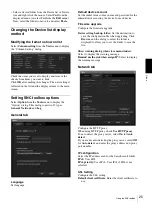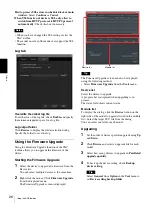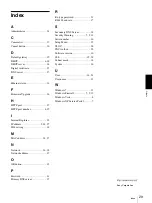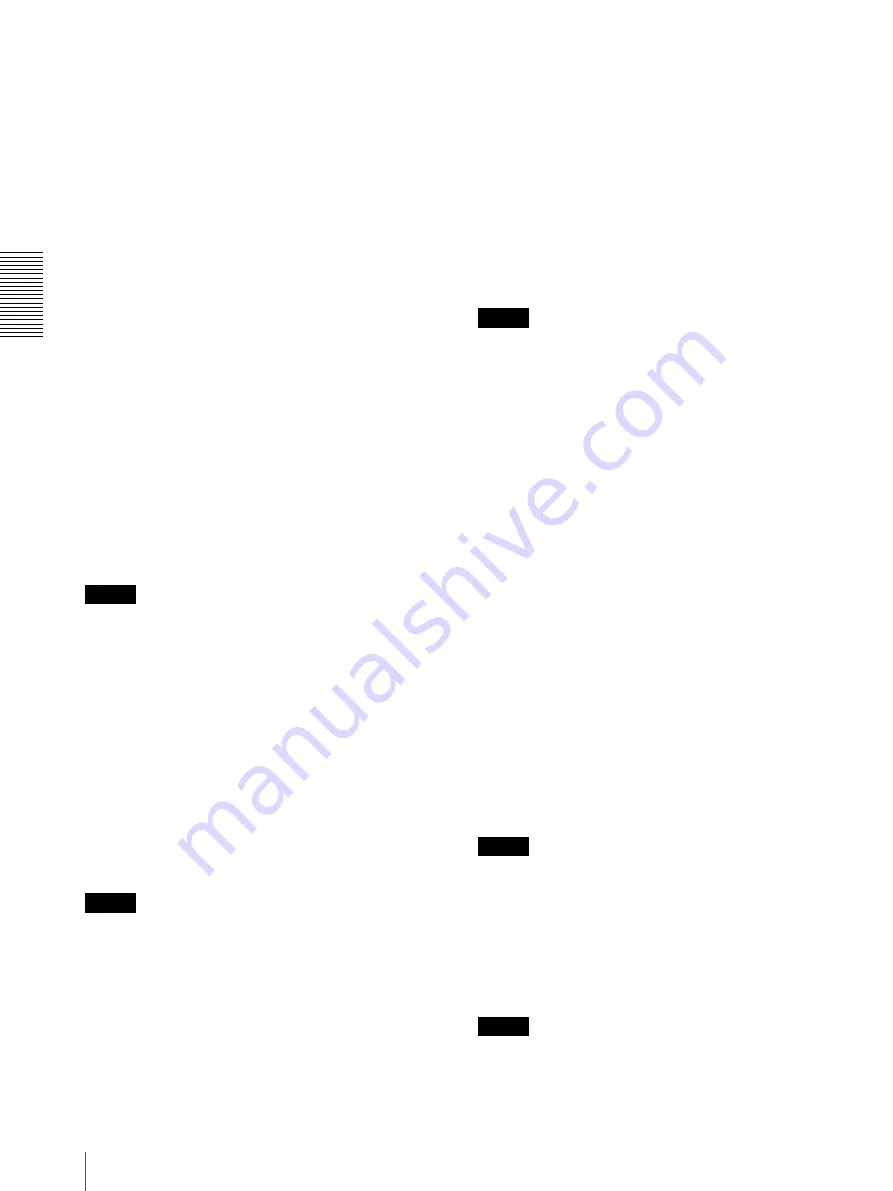
Ad
minis
tra
ting t
he unit
Setting the SSL function — SSL Menu
20
To avoid this, check that SSL connection is possible by
performing the following steps.
1
Set the SSL function to
On
, and select
Allow
HTTP connection for some clients
.
2
Click
OK
to close the setting window.
3
Display the setting window in SSL connection.
Refer to “Using the SSL function” on page 14 for
connection.
4
After checking that SSL connection is possible,
cancel
Allow HTTP connection for some clients
selected in step 1.
Even if the setting window or the browser is closed as
SSL connection is impossible, http connection will be
possible if
Allow HTTP connection for some clients
is
selected. First check the setting contents of Setting tab in
http connection, then check the SSL connection again.
If
Allow HTTP connection for some clients
is not
selected, you will not be able to access the unit if SSL
connection becomes impossible. In this case, turn on the
power of the main unit while pressing the reset switch on
the unit to initialize. For details, refer to the supplied
Installation Manual.
Notes
• Even if the SSL function is set to
On
, it is not active in
the following cases:
When the certificate and the private key password are
not set properly.
• SSL connection may be impossible due to the type of
certificate installed in the unit.
Certificates
Import, display or delete the certificate.
To import the certificate
Click
Browse...
to select the certificate to be imported.
Click
Submit
to import the certificate, and the selected
file to the unit.
Note
The import process becomes invalid if the selected file is
not a certificate or the imported certificate is not
allowed. The PKCS#12 and PEM formats are supported.
To display certificate information
When the certificate has been set in the unit correctly, its
information appears on
Status, Issuer DN
,
Subject DN
,
Validity Period
and
Extended Key Usage
.
Status
Shows if the status of the certificate is valid or invalid.
The following statuses are recognised.
Valid:
The certificate is correctly stored and set.
Invalid:
The certificate is not correctly stored and set.
Possible causes are as follows:
– The private key password included in the
certificate is not specified correctly.
– The private key password is specified in spite of
the fact that the key pair in the certificate is not
encrypted.
– The key pair is not included in the certificate.
Note
When the certificate to be imported is of PKCS#12
format and the private key password is not set correctly,
<Put correct private key password> is displayed in the
boxes of
Issuer DN
,
Subject DN
,
Validity Period
and
Extended Key Usage
. Specify the correct private key
password to confirm the information of the certificate.
To delete the imported certificate
Click
Delete
to delete the certificate imported to the
unit.
Private key password
Type the password for the private key information
included in the certificate using up to 50 characters.
Leave the text box blank if the private key information
included in the certificate is not encrypted.
If no private key password is set in the unit, an active text
field is displayed and this allows a password to be
entered.
If a private key password is already set, it is displayed as
an inactive text field.
Reset
To change the private key password, click this button.
The current password is cleared and the password text
box becomes active to allow a new password entry.
Note
Click
Cancel
at the bottom of the menu if you want to
cancel changing the private key password after clicking
Reset
. Doing so restores the other setting items in the
Setting tab to the previous settings.
OK/Cancel
See “Buttons common to every menu” on page 15.
Note
When you click
OK
after changing SSL setting, close
the setting window once.