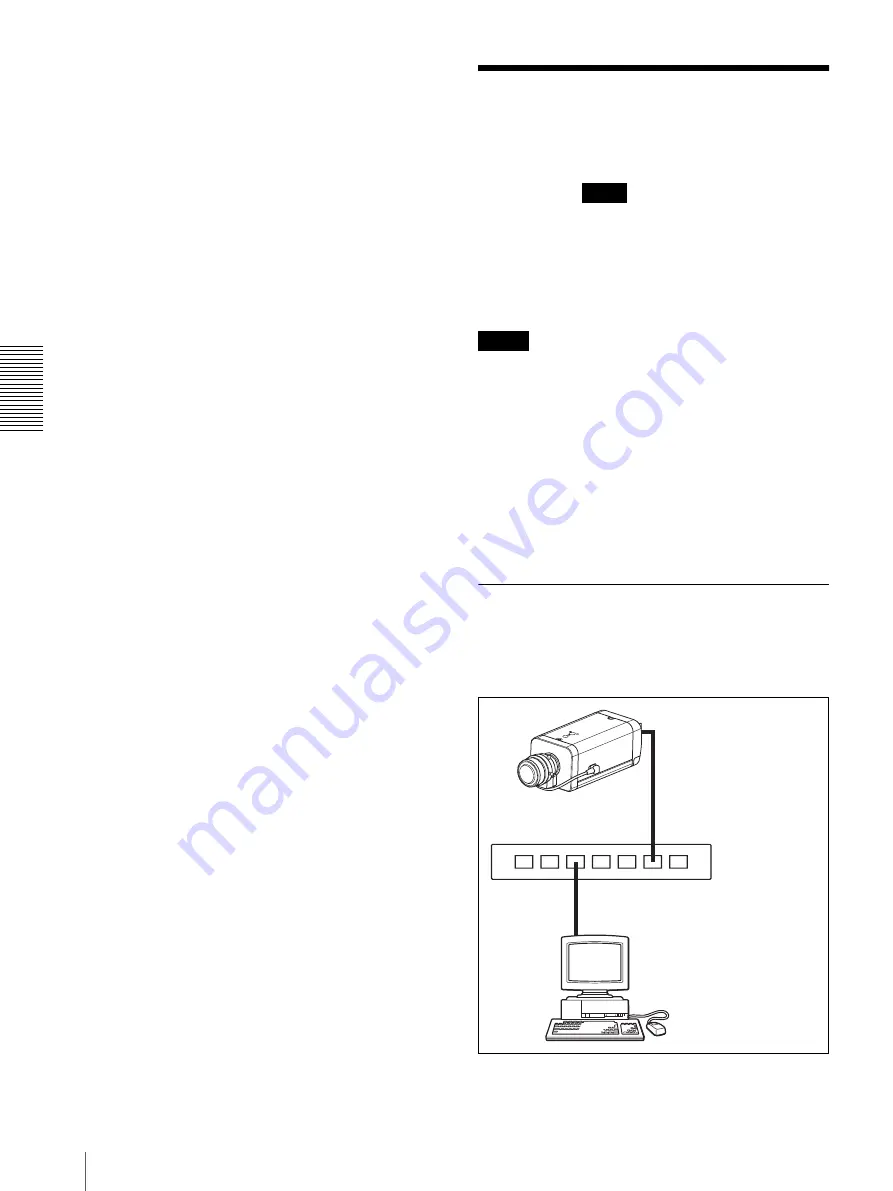
A
d
mini
s
tra
ting
t
he
Came
ra
Using the 802.1X Authentication Function — 802.1X Menu
64
4
Select
Certificates
from the list, then click
Add
.
Certificate Snap-in
is displayed.
5
Select
Computer account
as the certificate
administrated in this Snap-in, then click
Next
.
6
Select
Local Computer
as the computer
administrated in this Snap-in, then click
Finish
.
7
Close
Add Standalone Snap-in
(for Windows XP
Professional only) and
Add/Remove Snap-in...
dialogs.
The items for administrating
Certificates
appears
in the
Console Route
window.
Confirm the relevant certificate, then remove it.
Using the 802.1X
Authentication Function
— 802.1X Menu
When you click
in the Administrator menu, the
802.1X menu appears.
Use this menu to configure the wired or wireless port-
based authentication in compliance with the 802.1X
standard.
The 802.1X menu consists of three tabs:
Common
,
Client certificate
and
CA certificate
.
Notes
• To use the 802.1X authentication function, you need
knowledge of the 802.1X authentication (WPA and
WPA2) and digital certificate. To establish an 802.1X
network, you need to configure the authenticator,
access point, authentication server and other elements.
For details on these settings, refer to the manual of the
corresponding equipment.
• When using the 802.1X authentication function,
always configure the settings after setting the date and
time of the camera. If the date and time are incorrect,
port authentication may not be performed correctly.
System configuration of 802.1X
network
The following figure shows a general system
configuration of an 802.1X network.
802.1X
Supplicant (camera)
Authenticator (hub, router or
access point)
Authentication CA






























