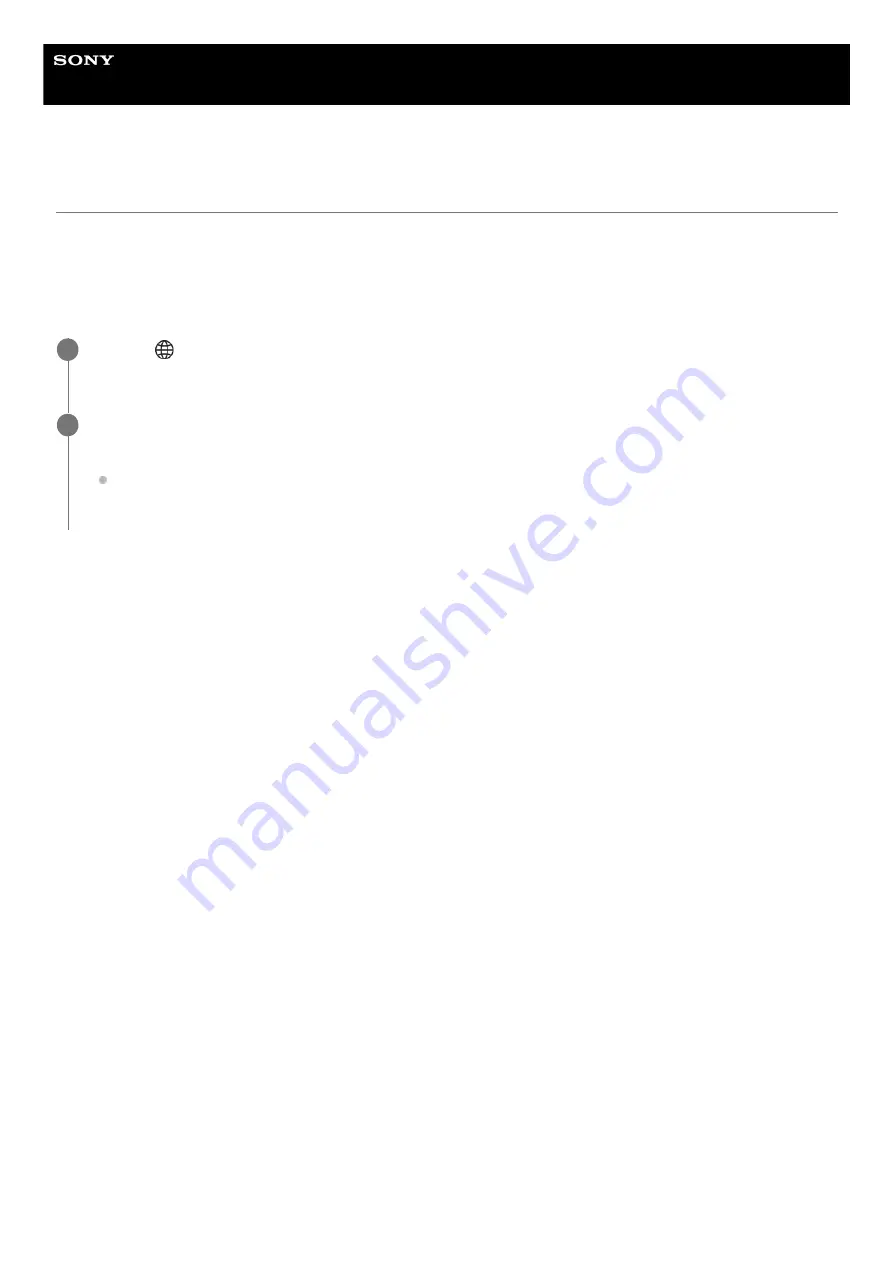
Interchangeable Lens Digital Camera
ILME-FX30
Operating the camera from a computer (PC Remote Function)
Uses a Wi-Fi or USB connection, etc. to control the camera from a computer, including such functions as shooting and
storing images on the computer.
When the camera and a smartphone are connected, you cannot control the camera from a computer. Make sure that the
camera is not connected to a smartphone beforehand.
Menu item details
PC Remote:
Sets whether or not to use the [PC Remote] function. ([On] / [Off])
PC Remote Cnct Method:
Selects the connection method when the camera is connected to a computer using [PC Remote]. ([USB]/[Wi-Fi
Direct]/[Wi-Fi Access Point])
Pairing:
When [PC Remote Cnct Method] is set to [Wi-Fi Access Point], pair the camera with the computer.
Wi-Fi Direct Info.:
Displays the information needed to connect to the camera from the computer when [PC Remote Cnct Method] is set to
[Wi-Fi Direct].
Still Img. Save Dest.:
Sets whether or not to save still images to both the camera and the computer during PC Remote shooting. ([PC
Only]/[PC+Camera]/[Camera Only])
PC Save Image Size:
Selects the file size for images to be transferred to the computer when [Still Img. Save Dest.] is set to [PC+Camera]. The
original-sized JPEG/HEIF file or a 2M-equivalent JPEG/HEIF file can be transferred. ([Original]/[2M])
RAW+J PC Save Img:
Selects the file type for images to be transferred to the computer when [Still Img. Save Dest.] is set to [PC+Camera].
([RAW & JPEG]/[JPEG Only]/[RAW Only])
RAW+H PC Save Image:
Selects the file type for images to be transferred to the computer when [Still Img. Save Dest.] is set to [PC+Camera].
([RAW & HEIF]/[HEIF Only]/[RAW Only])
PC Save JPEG Size/PC Save HEIF Size:
Sets the image size to be saved to the computer when [Still Img. Save Dest.] is set to [PC+Camera]. ([Large Size]/[Small
Size])
How to connect the camera and the computer
MENU →
(Network) → [Transfer/Remote] → [PC Remote Function] → Select an item to set, and then
select the desired setting.
1
Connect the camera to the computer, and then launch Imaging Edge Desktop (Remote) on the computer.
You can now operate the camera using Imaging Edge Desktop (Remote).
The connection method between the camera and the computer depends on the setting for [PC Remote Cnct
Method].
2
439
Содержание ILME-FX30
Страница 15: ...5 043 036 11 1 Copyright 2022 Sony Corporation 15 ...
Страница 27: ...5 043 036 11 1 Copyright 2022 Sony Corporation 27 ...
Страница 31: ...Format 5 043 036 11 1 Copyright 2022 Sony Corporation 31 ...
Страница 36: ...Rear side Top side Sides Bottom 5 043 036 11 1 Copyright 2022 Sony Corporation 36 ...
Страница 56: ...5 043 036 11 1 Copyright 2022 Sony Corporation 56 ...
Страница 76: ...5 043 036 11 1 Copyright 2022 Sony Corporation 76 ...
Страница 78: ...5 043 036 11 1 Copyright 2022 Sony Corporation 78 ...
Страница 110: ...5 043 036 11 1 Copyright 2022 Sony Corporation 110 ...
Страница 114: ...5 043 036 11 1 Copyright 2022 Sony Corporation 114 ...
Страница 125: ...5 043 036 11 1 Copyright 2022 Sony Corporation 125 ...
Страница 135: ...135 ...
Страница 144: ...5 043 036 11 1 Copyright 2022 Sony Corporation 144 ...
Страница 166: ...Related Topic Focus Magnifier 5 043 036 11 1 Copyright 2022 Sony Corporation 166 ...
Страница 176: ...Zebra Display 5 043 036 11 1 Copyright 2022 Sony Corporation 176 ...
Страница 189: ...5 043 036 11 1 Copyright 2022 Sony Corporation 189 ...
Страница 203: ...203 ...
Страница 227: ...5 043 036 11 1 Copyright 2022 Sony Corporation 227 ...
Страница 233: ...5 043 036 11 1 Copyright 2022 Sony Corporation 233 ...
Страница 236: ...5 043 036 11 1 Copyright 2022 Sony Corporation 236 ...
Страница 297: ...TC UB Disp Setting Matching the time code with other devices 5 043 036 11 1 Copyright 2022 Sony Corporation 297 ...
Страница 304: ...5 043 036 11 1 Copyright 2022 Sony Corporation 304 ...
Страница 330: ...Viewing images on a TV Viewing images on a TV using an HDMI cable 5 043 036 11 1 Copyright 2022 Sony Corporation 330 ...
Страница 375: ...5 043 036 11 1 Copyright 2022 Sony Corporation 375 ...
Страница 431: ...Bluetooth Settings 5 043 036 11 1 Copyright 2022 Sony Corporation 431 ...






























