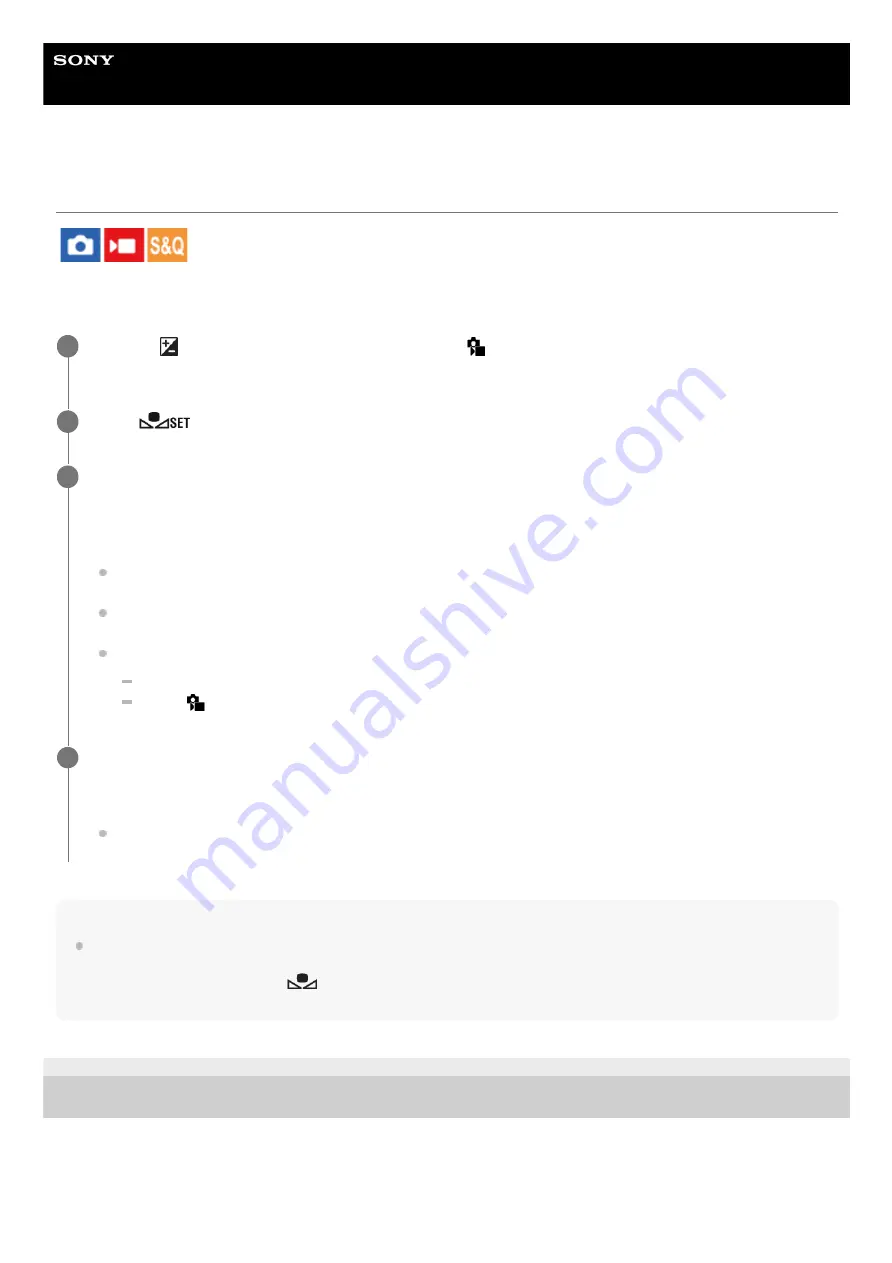
Interchangeable Lens Digital Camera
ILME-FX30
Capturing a standard white color to set the white balance (custom white balance)
In a scene where the ambient light consists of multiple types of light sources, it is recommended to use the custom white
balance in order to accurately reproduce the whiteness. You can register 3 settings.
Note
The message [Capturing of the custom WB failed.] indicates that the value is in the unexpected range, for example when the
subject is too vivid. You can register the setting at this point, but it is recommended that you set the white balance again. When
an error value is set, the indicator
(custom white balance) turns orange on the recording information display. The indicator
will be displayed in white when the set value is in the expected range.
5-043-036-11(1) Copyright 2022 Sony Corporation
MENU →
(Exposure/Color) → [White Balance] → [
White Balance] → Select from among [Custom 1]
to [Custom 3], and then press the right side of the control wheel.
1
Select
(custom white balance set), and then press the center of the control wheel.
2
Hold the product so that the white area fully covers the white-balance capture frame, and then press the
center of the control wheel.
After the shutter sound is heard and the message [Captured the custom WB data.] is displayed, the calibrated
values (Color Temperature and Color Filter) are displayed.
You can adjust the position of the white-balance capture frame by pressing the top/bottom/left/right side of the
control wheel.
After capturing a standard white color, you can display the fine adjustment screen by pressing the right side of
the control wheel. You can finely adjust the color tones as needed.
No shutter sound is produced in the following cases.
In the movie recording mode
When [
Silent Mode] is set to [On]
3
Press the center of the control wheel.
The calibrated values will be registered. The monitor returns to the MENU display while retaining the memorized
custom white balance setting.
The registered custom white balance setting will remain memorized until overwritten by the another setting.
4
194
Содержание ILME-FX30
Страница 15: ...5 043 036 11 1 Copyright 2022 Sony Corporation 15 ...
Страница 27: ...5 043 036 11 1 Copyright 2022 Sony Corporation 27 ...
Страница 31: ...Format 5 043 036 11 1 Copyright 2022 Sony Corporation 31 ...
Страница 36: ...Rear side Top side Sides Bottom 5 043 036 11 1 Copyright 2022 Sony Corporation 36 ...
Страница 56: ...5 043 036 11 1 Copyright 2022 Sony Corporation 56 ...
Страница 76: ...5 043 036 11 1 Copyright 2022 Sony Corporation 76 ...
Страница 78: ...5 043 036 11 1 Copyright 2022 Sony Corporation 78 ...
Страница 110: ...5 043 036 11 1 Copyright 2022 Sony Corporation 110 ...
Страница 114: ...5 043 036 11 1 Copyright 2022 Sony Corporation 114 ...
Страница 125: ...5 043 036 11 1 Copyright 2022 Sony Corporation 125 ...
Страница 135: ...135 ...
Страница 144: ...5 043 036 11 1 Copyright 2022 Sony Corporation 144 ...
Страница 166: ...Related Topic Focus Magnifier 5 043 036 11 1 Copyright 2022 Sony Corporation 166 ...
Страница 176: ...Zebra Display 5 043 036 11 1 Copyright 2022 Sony Corporation 176 ...
Страница 189: ...5 043 036 11 1 Copyright 2022 Sony Corporation 189 ...
Страница 203: ...203 ...
Страница 227: ...5 043 036 11 1 Copyright 2022 Sony Corporation 227 ...
Страница 233: ...5 043 036 11 1 Copyright 2022 Sony Corporation 233 ...
Страница 236: ...5 043 036 11 1 Copyright 2022 Sony Corporation 236 ...
Страница 297: ...TC UB Disp Setting Matching the time code with other devices 5 043 036 11 1 Copyright 2022 Sony Corporation 297 ...
Страница 304: ...5 043 036 11 1 Copyright 2022 Sony Corporation 304 ...
Страница 330: ...Viewing images on a TV Viewing images on a TV using an HDMI cable 5 043 036 11 1 Copyright 2022 Sony Corporation 330 ...
Страница 375: ...5 043 036 11 1 Copyright 2022 Sony Corporation 375 ...
Страница 431: ...Bluetooth Settings 5 043 036 11 1 Copyright 2022 Sony Corporation 431 ...






























