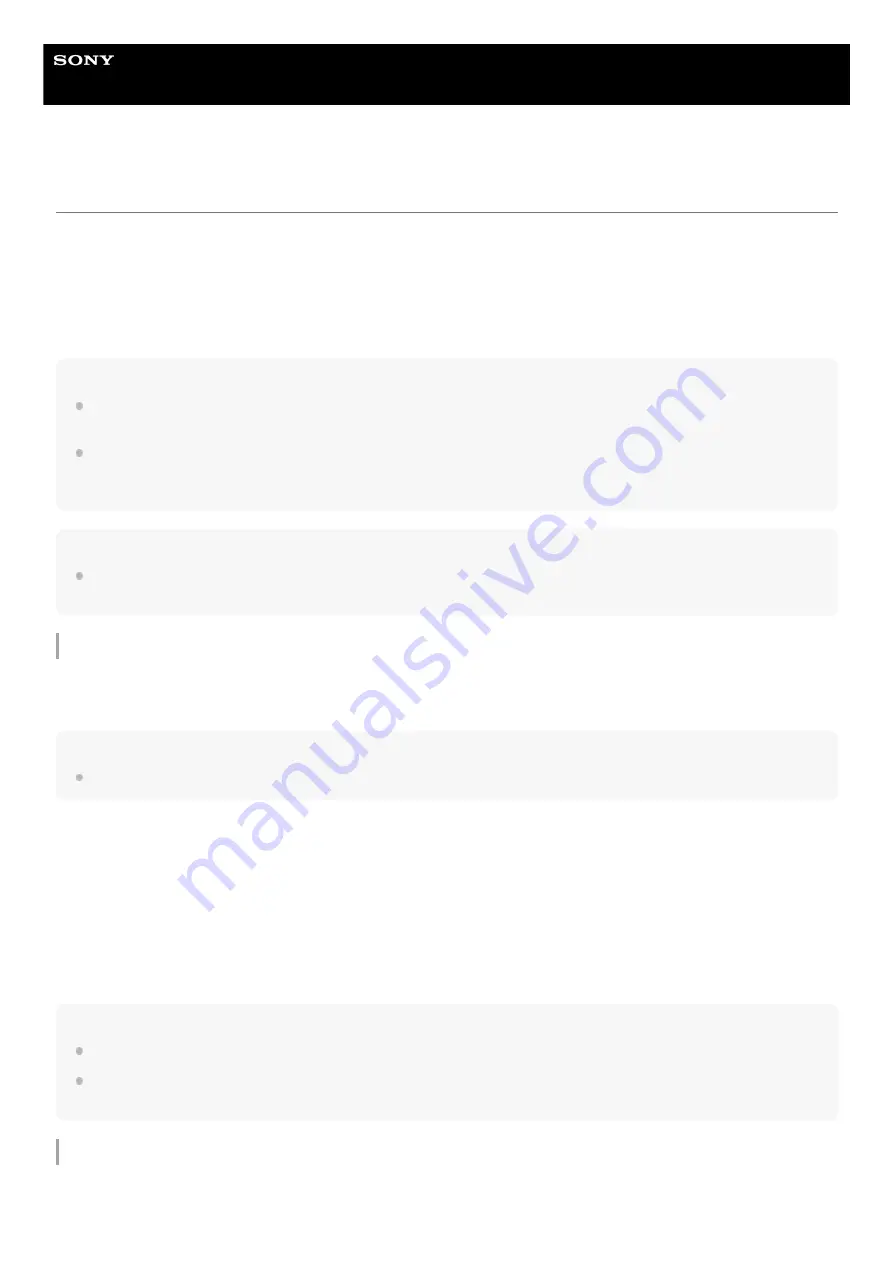
Interchangeable Lens Digital Camera
ILME-FR7 / ILME-FR7K
Connecting External Monitors and Recording Devices
To display recorded/playback pictures on an external monitor, set the video output type for the external monitor and use
an appropriate cable for the monitor to be connected.
You can also connect an external recorder and record the output signal from the unit.
You can display the same information that is visible in the camera image panel, such as status information and menus,
on an external monitor. Set the desired system type for screen display to On using [Monitoring] > [Output Display] in the
web menu.
Note
If a monitor connected to the HDMI connector does not support the HDMI output format configured using the [Monitoring] menu in
the web menu or camera menu, the camera image will not be output to the Web App. Streaming video also cannot be output.
You can set both [Output Display] > [SDI] and [HDMI/Stream] to [Off], but that will prevent use of the camera menu and functions
that depend on the screen display. In addition, error notifications of the unit will be limited to the lamps (lit or blinking) of the unit
and the display of the notification mark at the top right in the Web App. To see the detailed status, set [Output Display] to [On].
Hint
[Output Display] > [SDI] is set to [Off] and [HDMI/Stream] is set to [On] by factory default. To use streaming as the main video, set
[SDI] to [On] and [HDMI/Stream] to [Off], and monitor the camera status on an SDI monitor.
SDI OUT connector (BNC type)
Set the output format using the [Monitoring] menu in the web menu or camera menu.
Use a commercially available 75 Ω coaxial cable for connection.
Note
Check that the connection between the unit and the external device is grounded before turning the devices on.
It is recommended that the unit and external device be turned on after connecting the 75 Ω coaxial cable.
If the external device must be connected to the unit while the unit is on, connect the 75 Ω coaxial cable to the external
device first and then connect it to the unit.
To start recording on the unit and external device simultaneously
With SDI signal output enabled, set [Project] > [SDI/HDMI Rec Control] > [Setting] to [SDI/HDMI Remote I/F] or [Parallel
Rec] in the camera menu to enable output of a REC trigger signal to the external device connected to the SDI OUT
connector. This will synchronize recording on the external device with the unit.
Note
If a connected external device does not support a REC trigger signal, the device cannot be operated.
When [Project] > [SDI/HDMI Rec Control] > [Setting] is set to [SDI/HDMI Remote I/F] in the camera menu, only the REC trigger
signal is output when there is no recording media currently inserted and the record START/STOP button is operated.
HDMI OUT connector (Type A connector)
Set the output On/Off setting and the output format in the [Monitoring] menu in the camera menu.
407
Содержание ILME-FR7
Страница 15: ...5 041 957 11 1 Copyright 2022 Sony Corporation 15 ...
Страница 32: ...5 041 957 11 1 Copyright 2022 Sony Corporation 32 ...
Страница 50: ...50 ...
Страница 84: ...5 041 957 11 1 Copyright 2022 Sony Corporation 84 ...
Страница 123: ...5 041 957 11 1 Copyright 2022 Sony Corporation 123 ...
Страница 135: ...5 041 957 11 1 Copyright 2022 Sony Corporation 135 ...
Страница 166: ...5 041 957 11 1 Copyright 2022 Sony Corporation 166 ...
Страница 175: ...5 041 957 11 1 Copyright 2022 Sony Corporation 175 ...
Страница 187: ...5 041 957 11 1 Copyright 2022 Sony Corporation 187 ...
Страница 204: ...204 ...
Страница 207: ...5 041 957 11 1 Copyright 2022 Sony Corporation 207 ...
Страница 220: ...5 041 957 11 1 Copyright 2022 Sony Corporation 220 ...
Страница 241: ...5 041 957 11 1 Copyright 2022 Sony Corporation Reset Resets the Server Settings settings to the defaults 241 ...
Страница 253: ...253 ...
Страница 258: ...5 041 957 11 1 Copyright 2022 Sony Corporation 258 ...
Страница 267: ...267 ...
Страница 273: ...5 041 957 11 1 Copyright 2022 Sony Corporation 273 ...
Страница 388: ...388 ...
Страница 410: ...5 041 957 11 1 Copyright 2022 Sony Corporation 410 ...
Страница 440: ...5 041 957 11 1 Copyright 2022 Sony Corporation 440 ...
Страница 457: ...Design and specifications are subject to change without notice 5 041 957 11 1 Copyright 2022 Sony Corporation 457 ...
















































