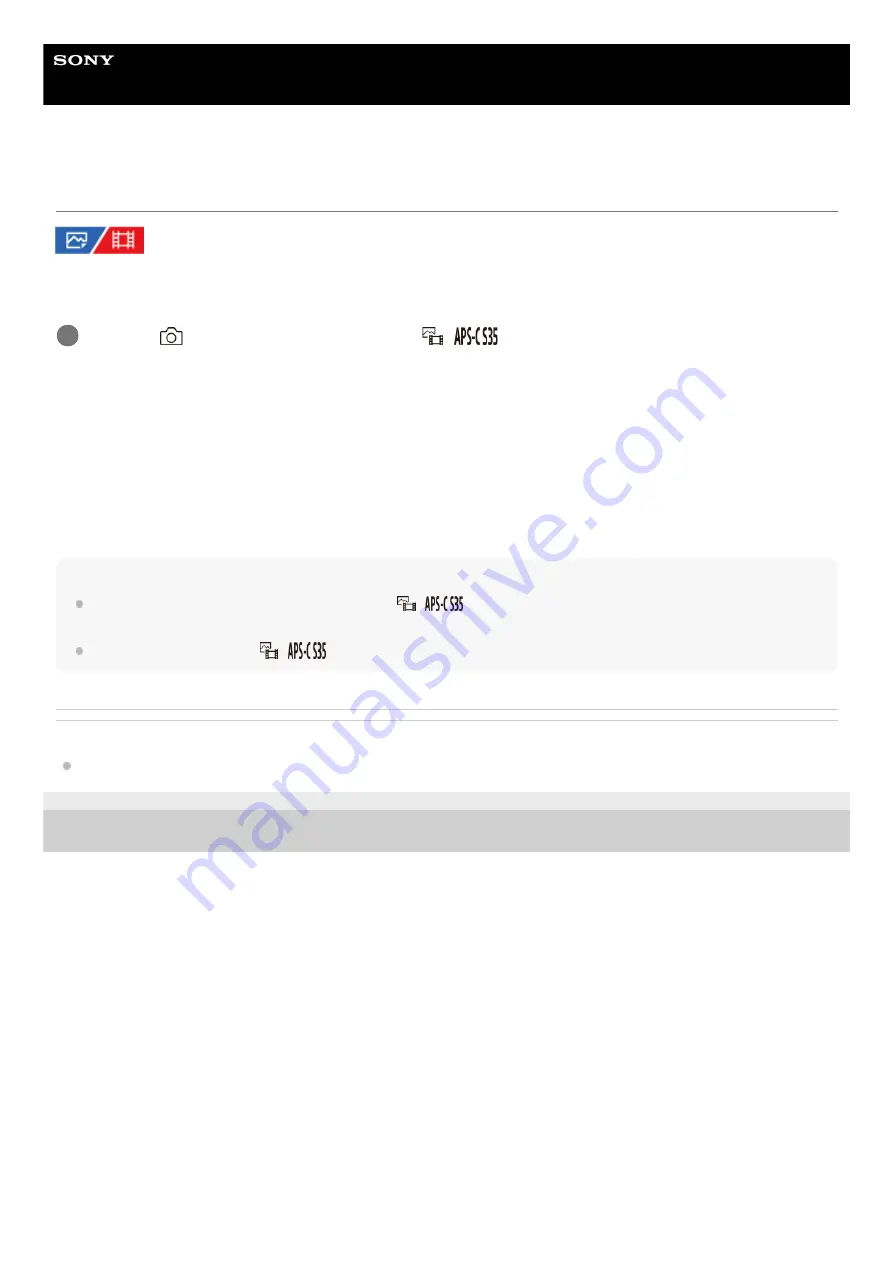
Interchangeable Lens Digital Camera
ILCE-7SM3
α7SIII
APS-C S35 (Super35mm) Shooting (still image/movie)
Sets whether to record in APS-C-equivalent size for still images and in Super 35mm-equivalent size for movies. If you
select [On] or [Auto], you can use an APS-C size dedicated lens on this product.
Menu item details
On:
Records in either APS-C-equivalent size or Super 35mm-equivalent size.
When [On] is selected, the angle of view becomes approximately 1.5 times the focal length indicated on the lens.
Auto:
Automatically sets the capture range according to the lens.
Off:
Always captures 35mm full-frame image sensor pictures.
Note
When you attach an APS-C compatible lens and set [
Shooting] to [Off], you may not achieve the desired shooting
results.
When recording 4K movies, [
Shooting] becomes disabled and locked to [Off].
Related Topic
5-021-326-11(1) Copyright 2020 Sony Corporation
MENU →
(Shooting) → [Image Quality] → [
Shooting] → desired setting.
1
230
Содержание ILCE-7SM3
Страница 90: ...GB 90 ...
Страница 91: ...GB 91 Index ...
Страница 92: ...GB 92 ...
Страница 93: ...GB 93 Index ...
Страница 94: ...GB 94 ...
Страница 95: ...GB 95 Index ...
Страница 96: ... 2020 Sony Corporation Printed in Thailand ...
Страница 111: ...5 021 326 11 1 Copyright 2020 Sony Corporation 15 ...
Страница 126: ...5 021 326 11 1 Copyright 2020 Sony Corporation 30 ...
Страница 146: ...5 021 326 11 1 Copyright 2020 Sony Corporation 50 ...
Страница 170: ...74 ...
Страница 177: ...Related Topic Mount Adaptor 5 021 326 11 1 Copyright 2020 Sony Corporation 81 ...
Страница 184: ...REC w Shutter movie Audio Recording Recordable movie times 5 021 326 11 1 Copyright 2020 Sony Corporation 88 ...
Страница 204: ...Long Exposure NR 5 021 326 11 1 Copyright 2020 Sony Corporation 108 ...
Страница 248: ...Related Topic Focus Magnifier 5 021 326 11 1 Copyright 2020 Sony Corporation 152 ...
Страница 269: ...D Range Optimizer still image movie 5 021 326 11 1 Copyright 2020 Sony Corporation 173 ...
Страница 279: ...Shockless WB 5 021 326 11 1 Copyright 2020 Sony Corporation 183 ...
Страница 299: ...203 ...
Страница 311: ...Related Topic File Format still image Aspect Ratio 5 021 326 11 1 Copyright 2020 Sony Corporation 215 ...
Страница 314: ...218 ...
Страница 317: ...Memory cards that can be used 5 021 326 11 1 Copyright 2020 Sony Corporation 221 ...
Страница 328: ...5 021 326 11 1 Copyright 2020 Sony Corporation 232 ...
Страница 333: ...Related Topic Touch Panel Pad 5 021 326 11 1 Copyright 2020 Sony Corporation 237 ...
Страница 338: ...5 021 326 11 1 Copyright 2020 Sony Corporation 242 ...
Страница 354: ...Related Topic Flash Mode Wireless Flash 5 021 326 11 1 Copyright 2020 Sony Corporation 258 ...
Страница 393: ...TC UB Disp Setting 5 021 326 11 1 Copyright 2020 Sony Corporation 297 ...
Страница 396: ...5 021 326 11 1 Copyright 2020 Sony Corporation 300 ...
Страница 423: ...Related Topic Using the DISP Display Setting button 5 021 326 11 1 Copyright 2020 Sony Corporation 327 ...
Страница 425: ...Viewing images on a TV using an HDMI cable 5 021 326 11 1 Copyright 2020 Sony Corporation 329 ...
Страница 472: ...Related Topic Bluetooth Settings Reset Network Set 5 021 326 11 1 Copyright 2020 Sony Corporation 376 ...
Страница 518: ...Ctrl w Smartphone Send to Smartphone 5 021 326 11 1 Copyright 2020 Sony Corporation 422 ...
Страница 526: ...Send to Smartphone Bluetooth Settings 5 021 326 11 1 Copyright 2020 Sony Corporation 430 ...
Страница 573: ...477 ...
Страница 579: ...Recover Image DB still image movie 5 021 326 11 1 Copyright 2020 Sony Corporation 483 ...
















































