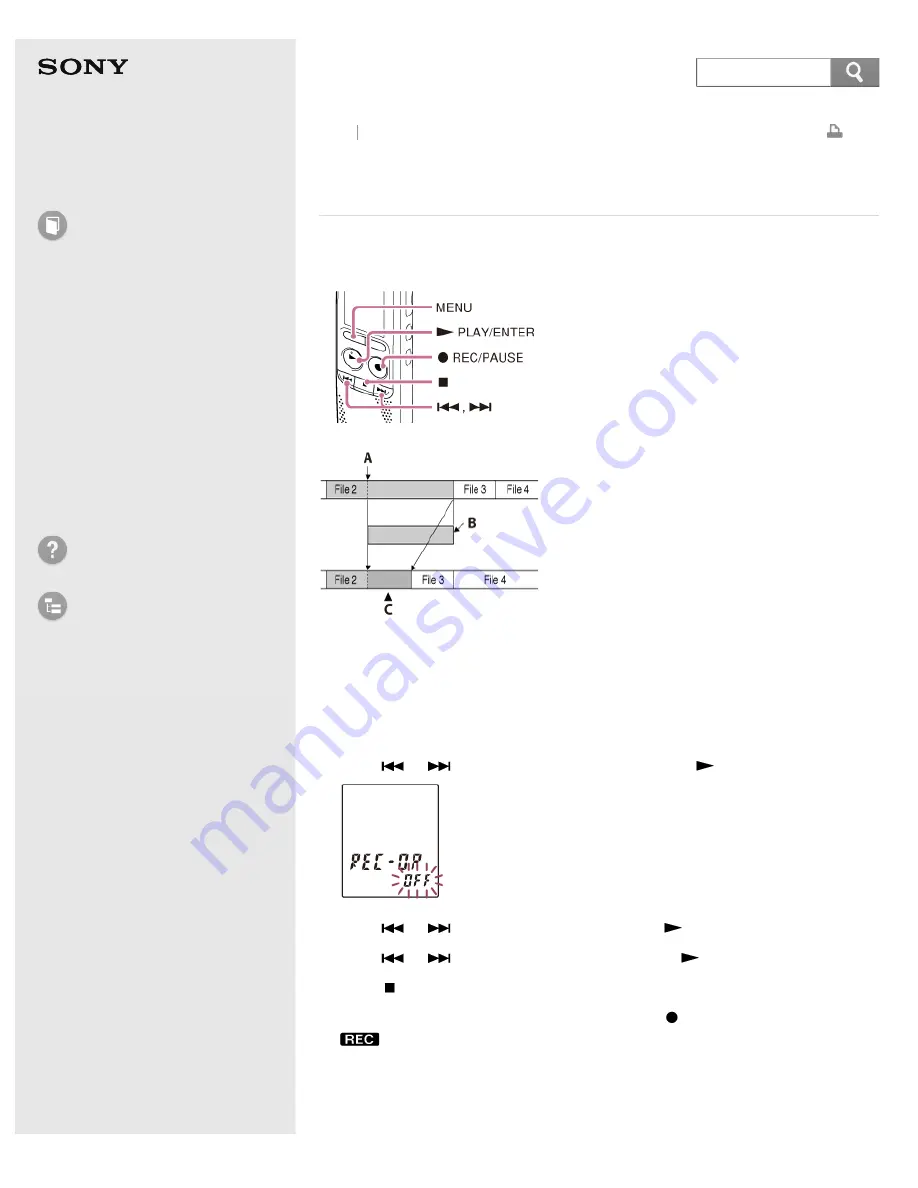
Help Guide
How to Use
Preparation
Recording
Playback
Editing
Menu
Specifications
Announcements
Troubleshooting
List of Topics
IC Recorder
ICD-BX132
Adding an overwrite recording during playback
(OVER)
You can add an overwrite recording after a selected point in a recorded file. The
remainder of the file after the selected point is deleted.
A: Starting point of overwrite recording
B: Deleted part of file 2
C: Added overwrite recording in file 2
1. In the stop mode, press MENU to enter the menu mode.
2. Press
or
to select “REC-OP,” and then press
PLAY/ENTER.
3. Press
or
to select “ON,” and then press
PLAY/ENTER.
4. Press
or
to select “OVER,” and then press
PLAY/ENTER.
5. Press
(stop) to exit the menu mode.
6. When the file to be added is played back, press
REC/PAUSE.
and “OVER” flash and the IC recorder stops in the recording pause mode.
Back Back to Top
87






























