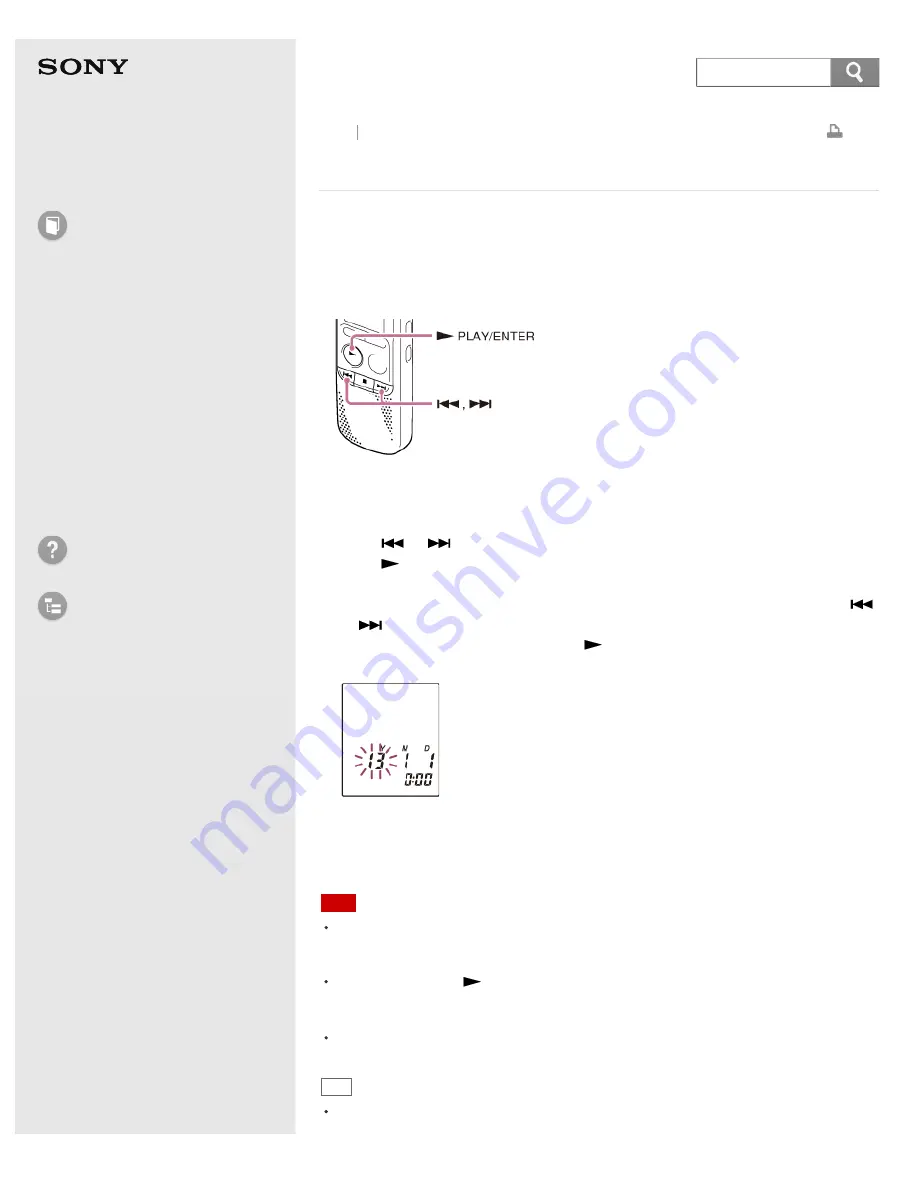
Help Guide
How to Use
Preparation
Recording
Playback
Editing
Menu
Specifications
Announcements
Troubleshooting
List of Topics
IC Recorder
ICD-BX132
Setting the clock
You need to set the clock to use the alarm function or record the date and time.
When you insert batteries and turn the power on, “SET DATE” appears on the
display, and then the year section begins to flash in the clock setting display
window.
1. Set year, month, day, hour and minute.
Press
or
to set the year (the last two digits of the year), and then
press
PLAY/ENTER.
Repeat this procedure to set month, day, hour, and minute in sequence. You
can move the cursor to the year, month, day, hour and minute by pressing
or
.
When you set the minute and press
PLAY/ENTER, the clock reflects the
setting.
When you finish setting the clock, the remaining recording time will be
displayed for about 3 seconds, and then the display window returns to the stop
mode display.
Note
The clock setting display appears every time you replace batteries, and the
approximate time when you last operated the unit before replacing the batteries is
displayed. You must set the clock to the current time again.
If you do not press
PLAY/ENTER within 1 minute of entering the clock setting data,
the clock setting mode is canceled and the window will return to the display of the
stop mode.
The time is displayed either in 12-Hour with “AM” or “PM,” or in 24-Hour, depending
on the “HOUR” setting in the menu.
Hint
You can set the clock using the menu as well.
Back Back to Top
67






























