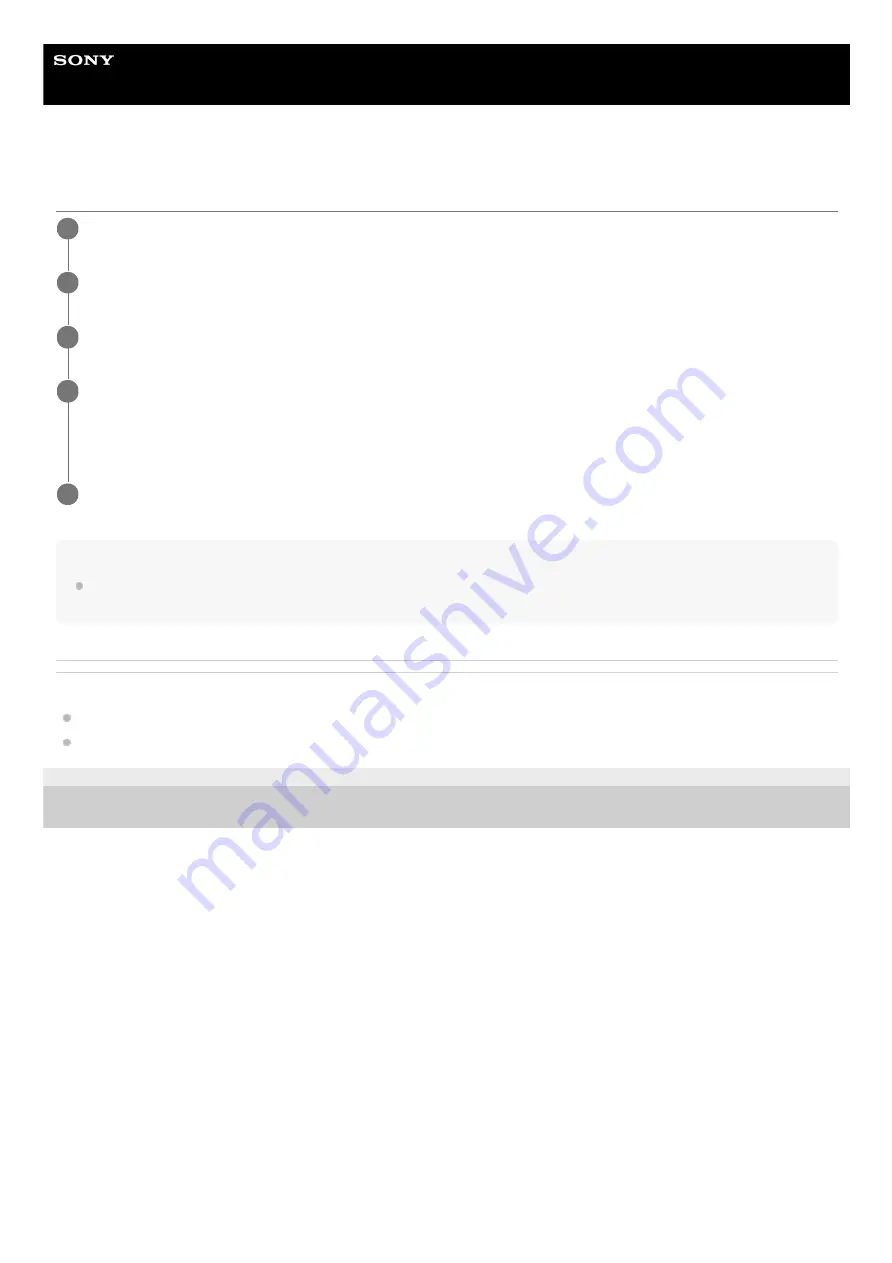
Smartphone
Xperia 1 III XQ-BC52/XQ-BC62/XQ-BC72
Updating your device using a computer
Note
If you do not have the Xperia Companion software installed on the relevant computer, search for Xperia Companion on the Sony
customer support website and download it.
Related Topic
Before updating your device
Updating your device wirelessly
F-405-100-11 Copyright 2021 Sony Corporation
Connect your device to the computer using a USB cable.
1
Drag down the status bar, and then tap the USB connection setting notification.
2
Tap [Tap for more options.], and then tap [File Transfer].
3
Computer: Open Xperia Companion, if it is not automatically launched.
Make sure that the computer can access the internet.
If a new software update is detected, a pop-up window appears.
4
Follow the on-screen instructions to run the relevant software updates.
5
92
Содержание I XQ-BC52
Страница 17: ...F 405 100 11 Copyright 2021 Sony Corporation 17 ...
Страница 20: ...F 405 100 11 Copyright 2021 Sony Corporation 20 ...
Страница 22: ...Related Topic Using Game enhancer while playing F 405 100 11 Copyright 2021 Sony Corporation 22 ...
Страница 36: ...Related Topic Overview Settings menu F 405 100 11 Copyright 2021 Sony Corporation 36 ...
Страница 46: ...46 ...
Страница 49: ...Help Guide Smartphone Xperia 1 III XQ BC52 XQ BC62 XQ BC72 Overview 49 ...
Страница 83: ...Using Dynamic Vibration Status icons F 405 100 11 Copyright 2021 Sony Corporation 83 ...
Страница 104: ...Related Topic Settings menu F 405 100 11 Copyright 2021 Sony Corporation 104 ...
Страница 107: ...107 ...
Страница 112: ...Settings menu F 405 100 11 Copyright 2021 Sony Corporation 112 ...
Страница 122: ...F 405 100 11 Copyright 2021 Sony Corporation 122 ...
Страница 168: ...Related Topic Overview Settings menu F 405 100 11 Copyright 2021 Sony Corporation 168 ...
Страница 170: ...F 405 100 11 Copyright 2021 Sony Corporation 170 ...






























