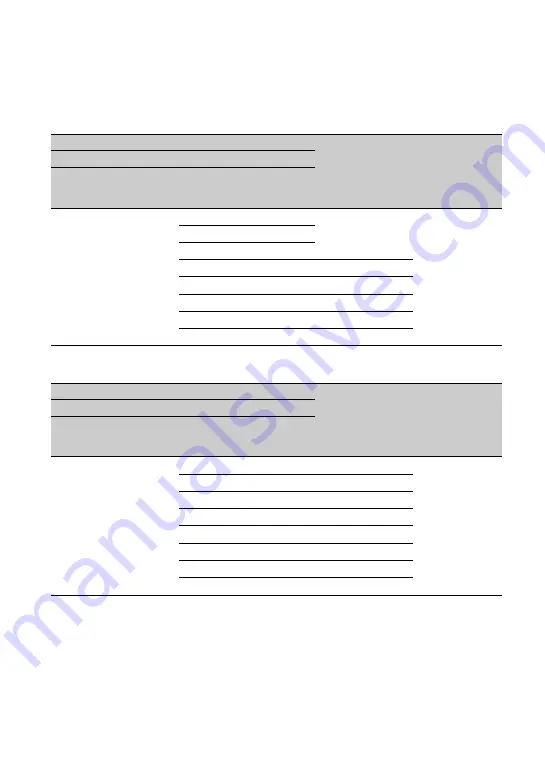
66
Output resolution
The output resolution varies depending on the recording mode and [HDMI] setting.
XAVC S 4K
XAVC S HD/AVCHD
Menu item
HDMI OUT
VIDEO OUT
Recording format
HDMI
REC/OUT SET>
REC SET>
REC FORMAT
REC/OUT SET>
VIDEO OUT>HDMI
2160/25p
2160p/1080p/576i
2160/25p
576i
2160p/720p/576i
2160p/1080i/576i
1080p/576i
1080/50p
720p/576i
720/50p
1080i/576i
1080/50i
576p
576/50p
576i
576/50i
Menu item
HDMI OUT
VIDEO OUT
Recording format
HDMI
REC/OUT SET>
REC SET>
REC FORMAT
REC/OUT SET>
VIDEO OUT>HDMI
All recording formats
2160p/1080p/576i
1080/50p
576i
2160p/720p/576i
720/50p
2160p/1080i/576i
1080/50i
1080p/576i
1080/50p
720p/576i
720/50p
1080i/576i
1080/50i
576p
576/50p
576i
576/50i
Connecting to a monitor or a TV (Continued)
















































